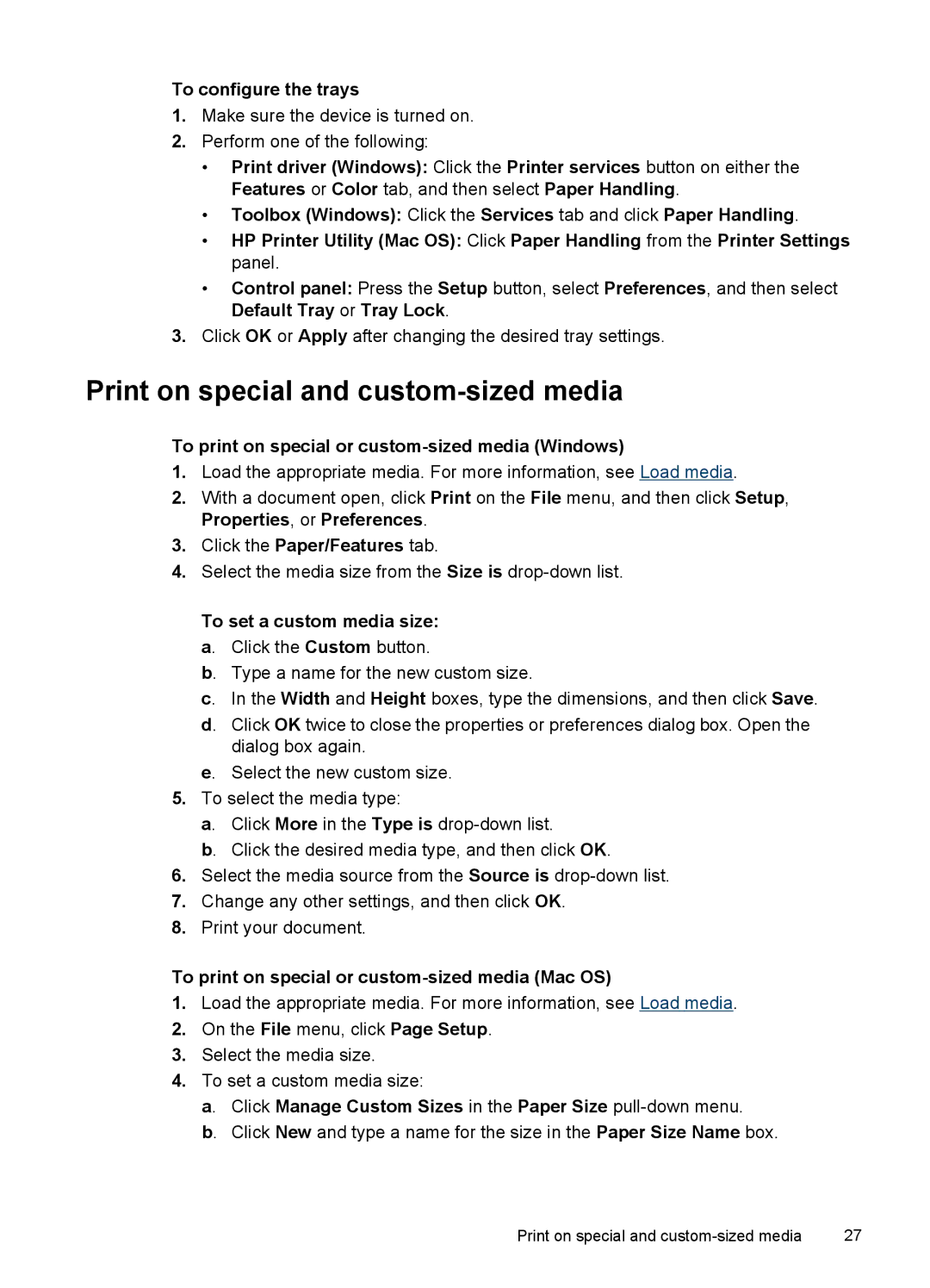To configure the trays
1.Make sure the device is turned on.
2.Perform one of the following:
•Print driver (Windows): Click the Printer services button on either the Features or Color tab, and then select Paper Handling.
•Toolbox (Windows): Click the Services tab and click Paper Handling.
•HP Printer Utility (Mac OS): Click Paper Handling from the Printer Settings panel.
•Control panel: Press the Setup button, select Preferences, and then select Default Tray or Tray Lock.
3.Click OK or Apply after changing the desired tray settings.
Print on special and custom-sized media
To print on special or custom-sized media (Windows)
1.Load the appropriate media. For more information, see Load media.
2.With a document open, click Print on the File menu, and then click Setup, Properties, or Preferences.
3.Click the Paper/Features tab.
4.Select the media size from the Size is
To set a custom media size: a. Click the Custom button.
b. Type a name for the new custom size.
c. In the Width and Height boxes, type the dimensions, and then click Save.
d. Click OK twice to close the properties or preferences dialog box. Open the dialog box again.
e. Select the new custom size.
5.To select the media type:
a. Click More in the Type is
b. Click the desired media type, and then click OK.
6.Select the media source from the Source is
7.Change any other settings, and then click OK.
8.Print your document.
To print on special or custom-sized media (Mac OS)
1.Load the appropriate media. For more information, see Load media.
2.On the File menu, click Page Setup.
3.Select the media size.
4.To set a custom media size:
a. Click Manage Custom Sizes in the Paper Size pull-down menu.
b. Click New and type a name for the size in the Paper Size Name box.
Print on special and | 27 |