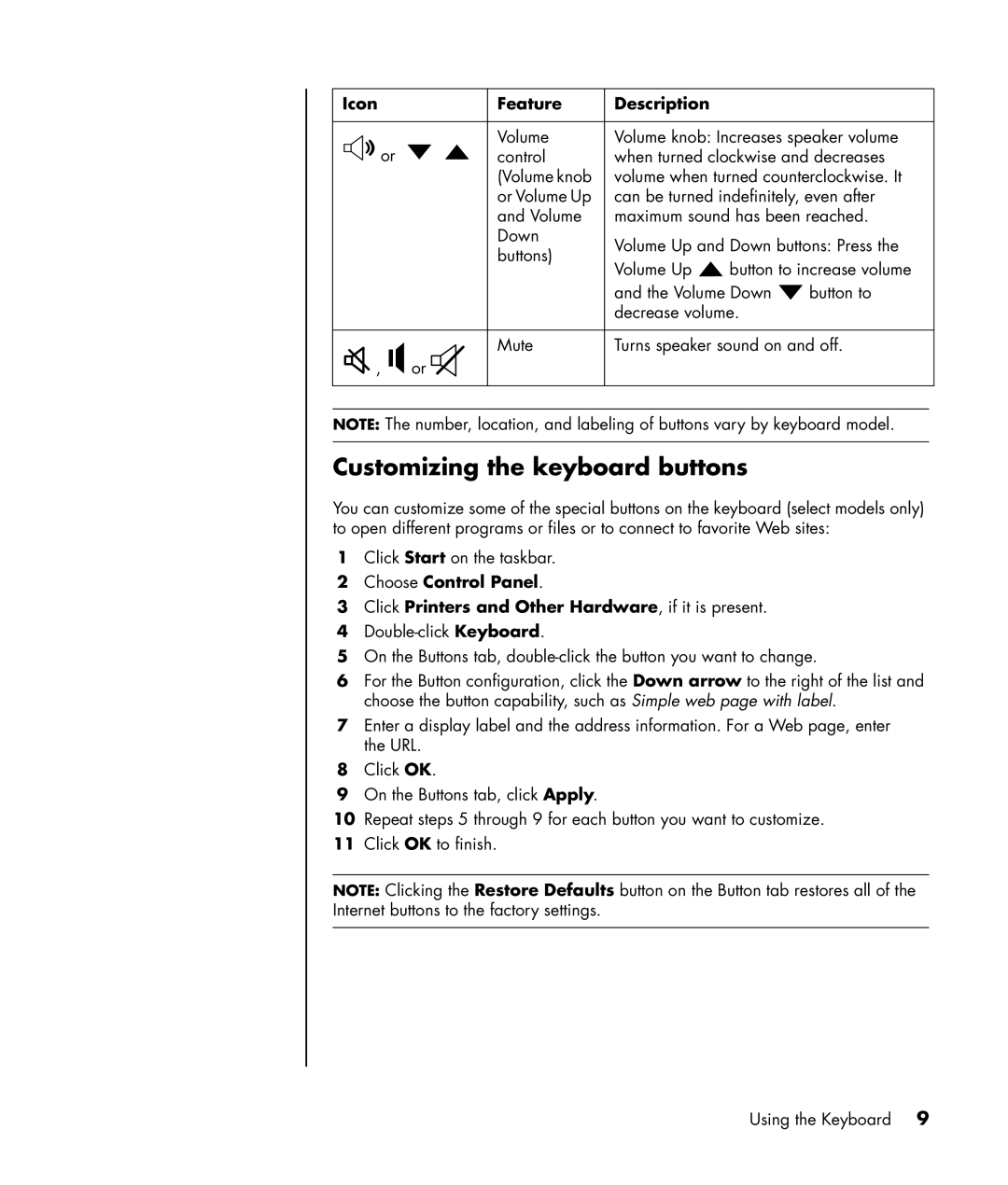Icon |
| Feature | Description |
|
| |
|
|
|
|
| ||
or |
| Volume | Volume knob: Increases speaker volume | |||
| control | when turned clockwise and decreases | ||||
|
|
| (Volume knob | volume when turned counterclockwise. It | ||
|
|
| or Volume Up | can be turned indefinitely, even after | ||
|
|
| and Volume | maximum sound has been reached. | ||
|
|
| Down | Volume Up and Down buttons: Press the | ||
|
|
| buttons) | |||
|
|
| Volume Up | button to increase volume | ||
|
|
|
| |||
|
|
|
| and the Volume Down | button to | |
|
|
|
| decrease volume. |
| |
|
|
|
|
| ||
, |
| or | Mute | Turns speaker sound on and off. | ||
| ||||||
|
|
|
|
| ||
|
|
|
|
| ||
|
|
|
|
|
|
|
NOTE: The number, location, and labeling of buttons vary by keyboard model.
Customizing the keyboard buttons
You can customize some of the special buttons on the keyboard (select models only) to open different programs or files or to connect to favorite Web sites:
1Click Start on the taskbar.
2Choose Control Panel.
3Click Printers and Other Hardware, if it is present.
4
5On the Buttons tab,
6For the Button configuration, click the Down arrow to the right of the list and choose the button capability, such as Simple web page with label.
7Enter a display label and the address information. For a Web page, enter the URL.
8Click OK.
9On the Buttons tab, click Apply.
10Repeat steps 5 through 9 for each button you want to customize.
11Click OK to finish.
NOTE: Clicking the Restore Defaults button on the Button tab restores all of the Internet buttons to the factory settings.
Using the Keyboard 9