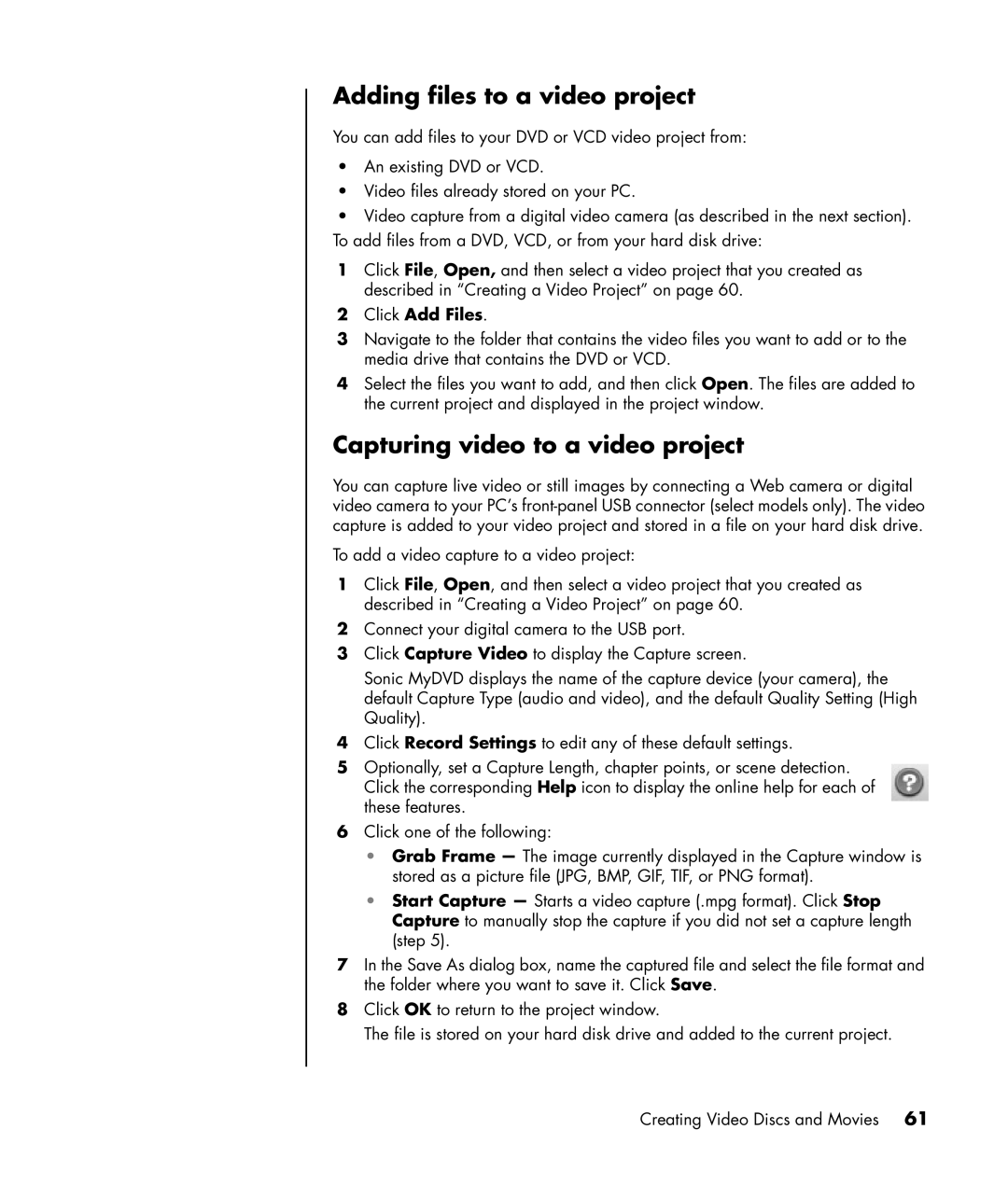Adding files to a video project
You can add files to your DVD or VCD video project from:
•An existing DVD or VCD.
•Video files already stored on your PC.
•Video capture from a digital video camera (as described in the next section). To add files from a DVD, VCD, or from your hard disk drive:
1Click File, Open, and then select a video project that you created as described in “Creating a Video Project” on page 60.
2Click Add Files.
3Navigate to the folder that contains the video files you want to add or to the media drive that contains the DVD or VCD.
4Select the files you want to add, and then click Open. The files are added to the current project and displayed in the project window.
Capturing video to a video project
You can capture live video or still images by connecting a Web camera or digital video camera to your PC’s
To add a video capture to a video project:
1Click File, Open, and then select a video project that you created as described in “Creating a Video Project” on page 60.
2Connect your digital camera to the USB port.
3Click Capture Video to display the Capture screen.
Sonic MyDVD displays the name of the capture device (your camera), the default Capture Type (audio and video), and the default Quality Setting (High Quality).
4Click Record Settings to edit any of these default settings.
5Optionally, set a Capture Length, chapter points, or scene detection. Click the corresponding Help icon to display the online help for each of these features.
6Click one of the following:
•Grab Frame — The image currently displayed in the Capture window is stored as a picture file (JPG, BMP, GIF, TIF, or PNG format).
•Start Capture — Starts a video capture (.mpg format). Click Stop Capture to manually stop the capture if you did not set a capture length (step 5).
7In the Save As dialog box, name the captured file and select the file format and the folder where you want to save it. Click Save.
8Click OK to return to the project window.
The file is stored on your hard disk drive and added to the current project.
Creating Video Discs and Movies 61