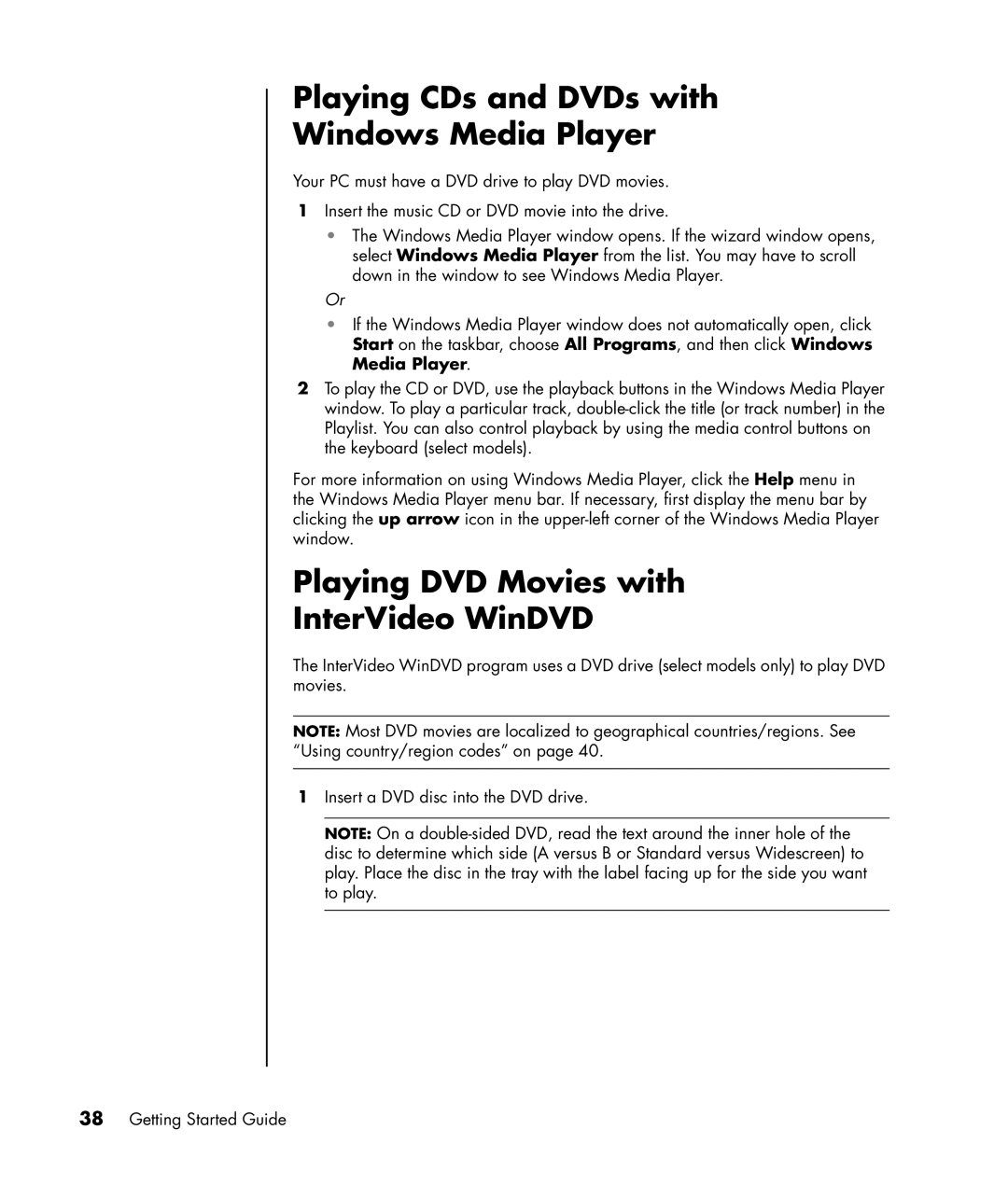Playing CDs and DVDs with
Windows Media Player
Your PC must have a DVD drive to play DVD movies.
1Insert the music CD or DVD movie into the drive.
•The Windows Media Player window opens. If the wizard window opens, select Windows Media Player from the list. You may have to scroll down in the window to see Windows Media Player.
Or
•If the Windows Media Player window does not automatically open, click Start on the taskbar, choose All Programs, and then click Windows Media Player.
2To play the CD or DVD, use the playback buttons in the Windows Media Player window. To play a particular track,
For more information on using Windows Media Player, click the Help menu in the Windows Media Player menu bar. If necessary, first display the menu bar by clicking the up arrow icon in the
Playing DVD Movies with
InterVideo WinDVD
The InterVideo WinDVD program uses a DVD drive (select models only) to play DVD movies.
NOTE: Most DVD movies are localized to geographical countries/regions. See “Using country/region codes” on page 40.
1Insert a DVD disc into the DVD drive.
NOTE: On a