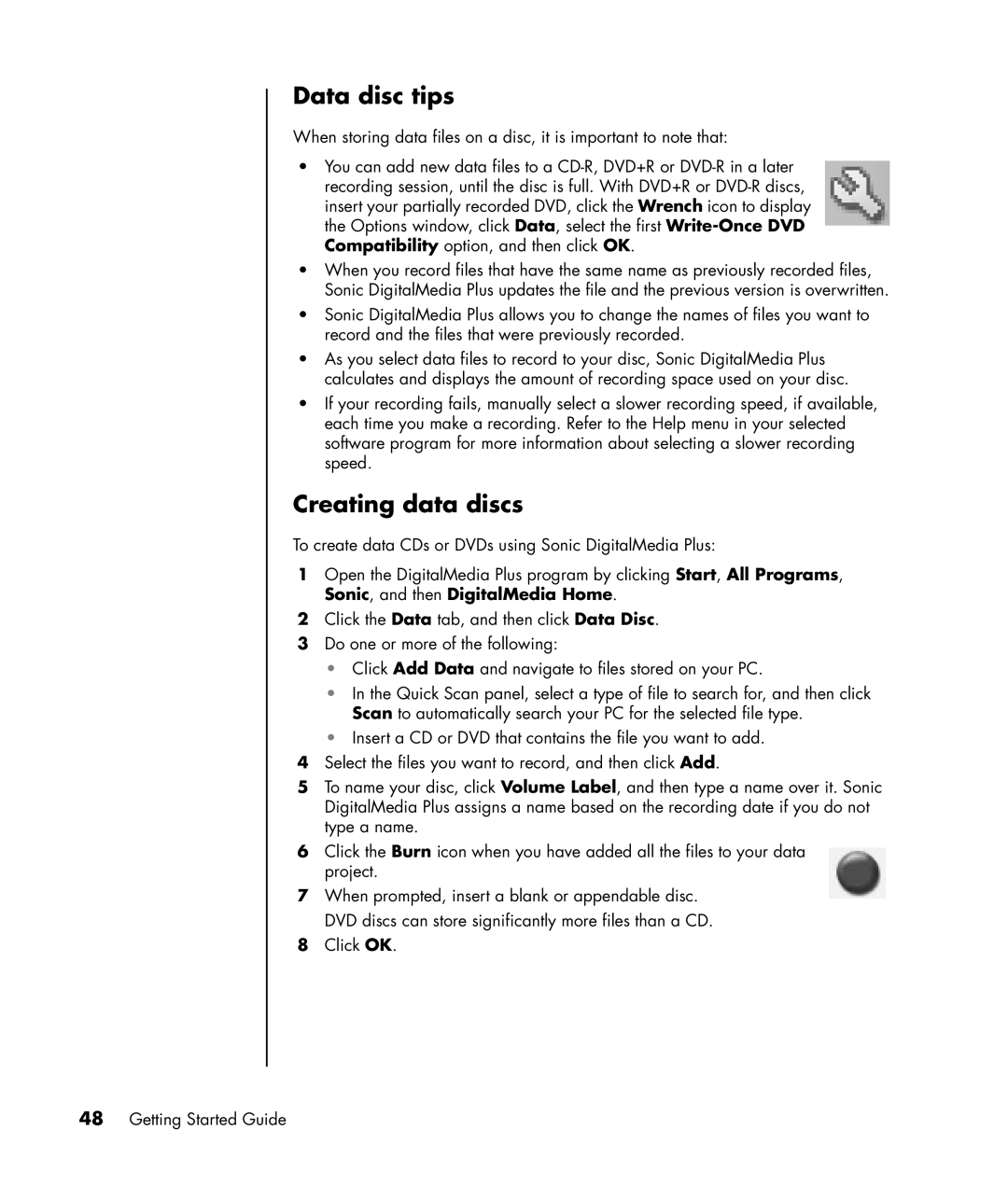Data disc tips
When storing data files on a disc, it is important to note that:
•You can add new data files to a
•When you record files that have the same name as previously recorded files, Sonic DigitalMedia Plus updates the file and the previous version is overwritten.
•Sonic DigitalMedia Plus allows you to change the names of files you want to record and the files that were previously recorded.
•As you select data files to record to your disc, Sonic DigitalMedia Plus calculates and displays the amount of recording space used on your disc.
•If your recording fails, manually select a slower recording speed, if available, each time you make a recording. Refer to the Help menu in your selected software program for more information about selecting a slower recording speed.
Creating data discs
To create data CDs or DVDs using Sonic DigitalMedia Plus:
1Open the DigitalMedia Plus program by clicking Start, All Programs, Sonic, and then DigitalMedia Home.
2Click the Data tab, and then click Data Disc.
3Do one or more of the following:
•Click Add Data and navigate to files stored on your PC.
•In the Quick Scan panel, select a type of file to search for, and then click Scan to automatically search your PC for the selected file type.
•Insert a CD or DVD that contains the file you want to add.
4Select the files you want to record, and then click Add.
5To name your disc, click Volume Label, and then type a name over it. Sonic DigitalMedia Plus assigns a name based on the recording date if you do not type a name.
6Click the Burn icon when you have added all the files to your data project.
7When prompted, insert a blank or appendable disc. DVD discs can store significantly more files than a CD.
8Click OK.