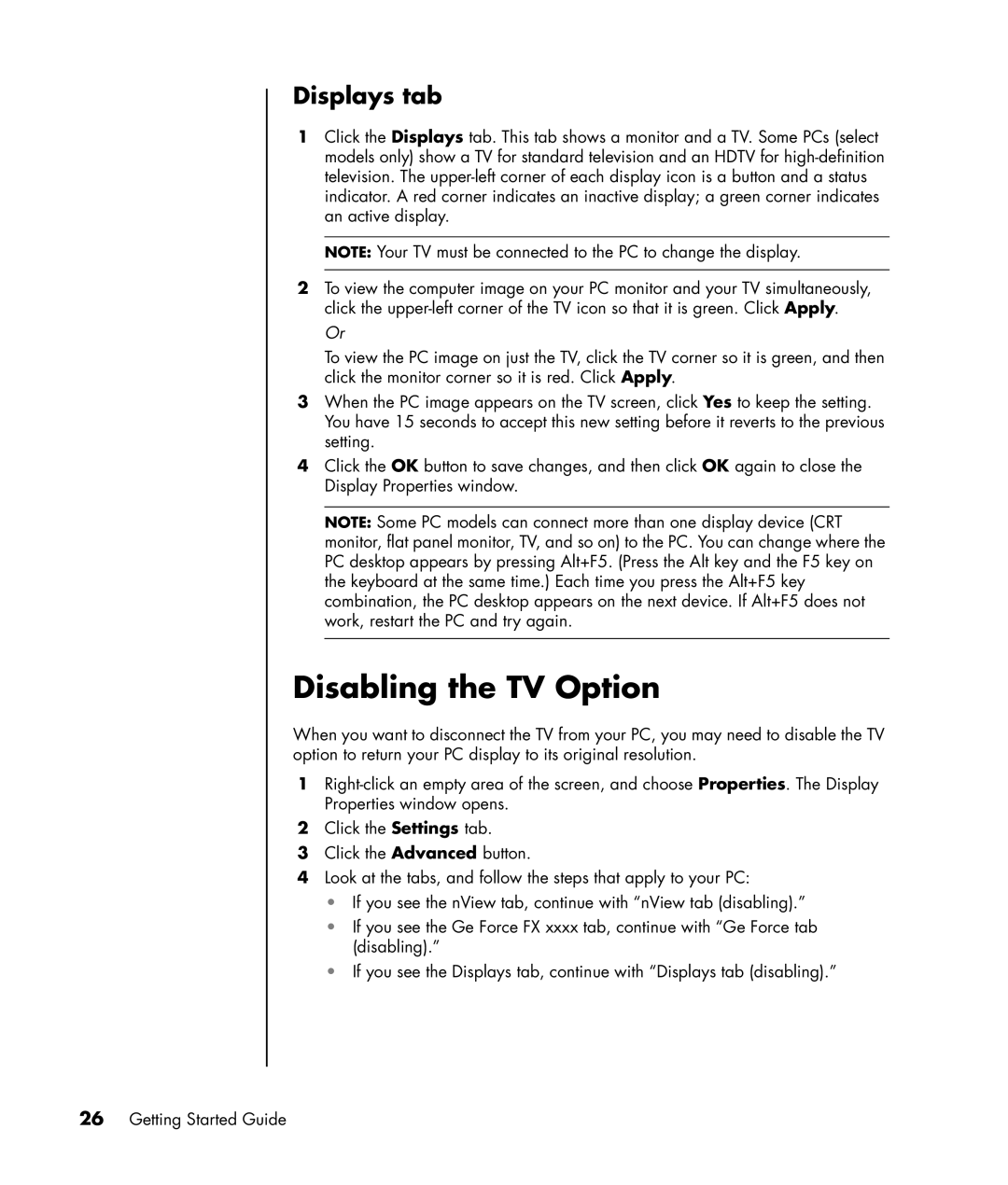Displays tab
1Click the Displays tab. This tab shows a monitor and a TV. Some PCs (select models only) show a TV for standard television and an HDTV for
NOTE: Your TV must be connected to the PC to change the display.
2To view the computer image on your PC monitor and your TV simultaneously, click the
Or
To view the PC image on just the TV, click the TV corner so it is green, and then click the monitor corner so it is red. Click Apply.
3When the PC image appears on the TV screen, click Yes to keep the setting. You have 15 seconds to accept this new setting before it reverts to the previous setting.
4Click the OK button to save changes, and then click OK again to close the Display Properties window.
NOTE: Some PC models can connect more than one display device (CRT monitor, flat panel monitor, TV, and so on) to the PC. You can change where the PC desktop appears by pressing Alt+F5. (Press the Alt key and the F5 key on the keyboard at the same time.) Each time you press the Alt+F5 key combination, the PC desktop appears on the next device. If Alt+F5 does not work, restart the PC and try again.
Disabling the TV Option
When you want to disconnect the TV from your PC, you may need to disable the TV option to return your PC display to its original resolution.
1
2Click the Settings tab.
3Click the Advanced button.
4Look at the tabs, and follow the steps that apply to your PC:
•If you see the nView tab, continue with “nView tab (disabling).”
•If you see the Ge Force FX xxxx tab, continue with “Ge Force tab (disabling).”
•If you see the Displays tab, continue with “Displays tab (disabling).”