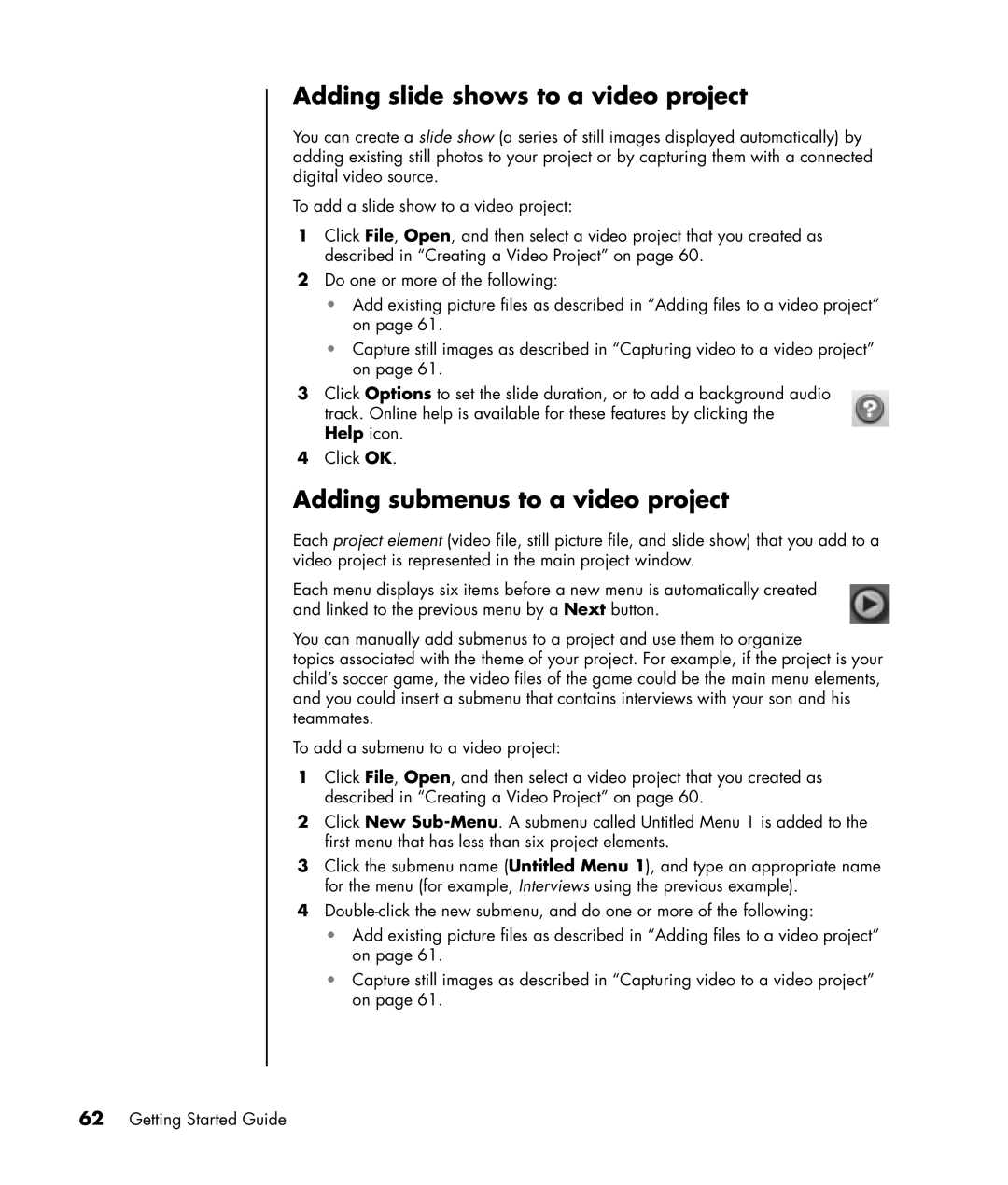Adding slide shows to a video project
You can create a slide show (a series of still images displayed automatically) by adding existing still photos to your project or by capturing them with a connected digital video source.
To add a slide show to a video project:
1Click File, Open, and then select a video project that you created as described in “Creating a Video Project” on page 60.
2Do one or more of the following:
•Add existing picture files as described in “Adding files to a video project” on page 61.
•Capture still images as described in “Capturing video to a video project” on page 61.
3Click Options to set the slide duration, or to add a background audio track. Online help is available for these features by clicking the Help icon.
4Click OK.
Adding submenus to a video project
Each project element (video file, still picture file, and slide show) that you add to a video project is represented in the main project window.
Each menu displays six items before a new menu is automatically created and linked to the previous menu by a Next button.
You can manually add submenus to a project and use them to organize
topics associated with the theme of your project. For example, if the project is your child’s soccer game, the video files of the game could be the main menu elements, and you could insert a submenu that contains interviews with your son and his teammates.
To add a submenu to a video project:
1Click File, Open, and then select a video project that you created as described in “Creating a Video Project” on page 60.
2Click New
3Click the submenu name (Untitled Menu 1), and type an appropriate name for the menu (for example, Interviews using the previous example).
4
•Add existing picture files as described in “Adding files to a video project” on page 61.
•Capture still images as described in “Capturing video to a video project” on page 61.