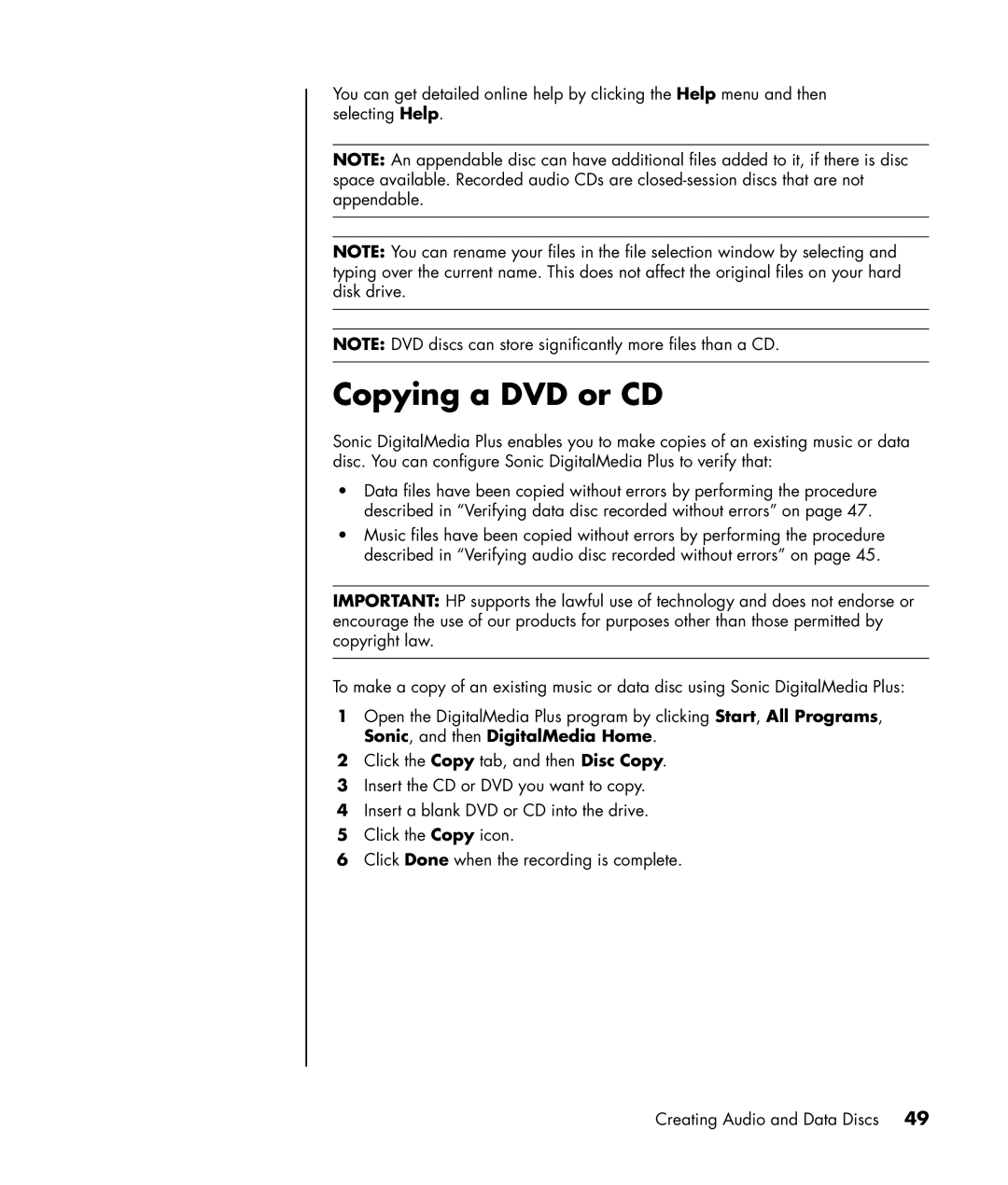You can get detailed online help by clicking the Help menu and then selecting Help.
NOTE: An appendable disc can have additional files added to it, if there is disc space available. Recorded audio CDs are
NOTE: You can rename your files in the file selection window by selecting and typing over the current name. This does not affect the original files on your hard disk drive.
NOTE: DVD discs can store significantly more files than a CD.
Copying a DVD or CD
Sonic DigitalMedia Plus enables you to make copies of an existing music or data disc. You can configure Sonic DigitalMedia Plus to verify that:
•Data files have been copied without errors by performing the procedure described in “Verifying data disc recorded without errors” on page 47.
•Music files have been copied without errors by performing the procedure described in “Verifying audio disc recorded without errors” on page 45.
IMPORTANT: HP supports the lawful use of technology and does not endorse or encourage the use of our products for purposes other than those permitted by copyright law.
To make a copy of an existing music or data disc using Sonic DigitalMedia Plus:
1Open the DigitalMedia Plus program by clicking Start, All Programs, Sonic, and then DigitalMedia Home.
2Click the Copy tab, and then Disc Copy.
3Insert the CD or DVD you want to copy.
4Insert a blank DVD or CD into the drive.
5Click the Copy icon.
6Click Done when the recording is complete.
Creating Audio and Data Discs 49