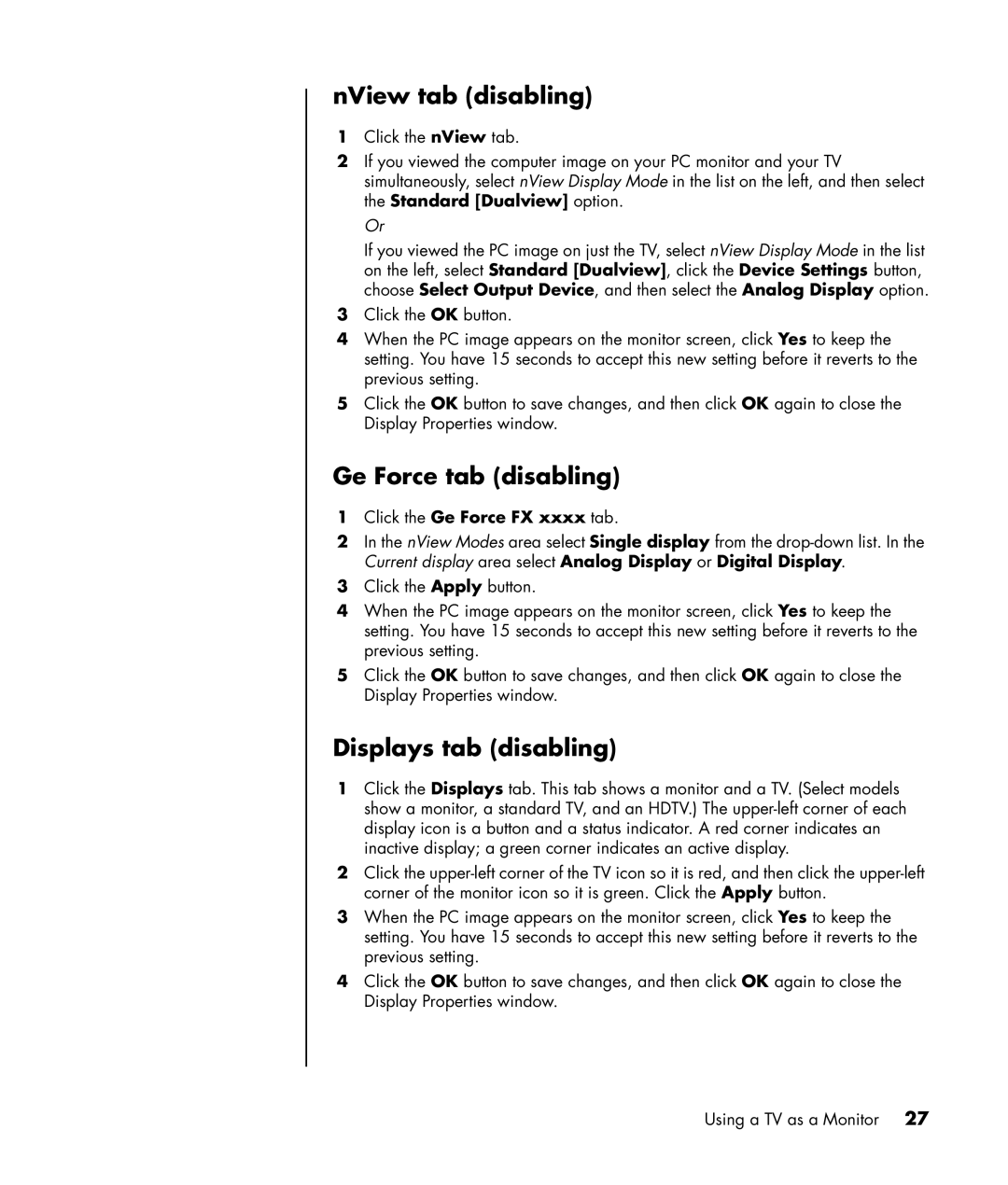nView tab (disabling)
1Click the nView tab.
2If you viewed the computer image on your PC monitor and your TV simultaneously, select nView Display Mode in the list on the left, and then select the Standard [Dualview] option.
Or
If you viewed the PC image on just the TV, select nView Display Mode in the list on the left, select Standard [Dualview], click the Device Settings button, choose Select Output Device, and then select the Analog Display option.
3Click the OK button.
4When the PC image appears on the monitor screen, click Yes to keep the setting. You have 15 seconds to accept this new setting before it reverts to the previous setting.
5Click the OK button to save changes, and then click OK again to close the Display Properties window.
Ge Force tab (disabling)
1Click the Ge Force FX xxxx tab.
2In the nView Modes area select Single display from the
3Click the Apply button.
4When the PC image appears on the monitor screen, click Yes to keep the setting. You have 15 seconds to accept this new setting before it reverts to the previous setting.
5Click the OK button to save changes, and then click OK again to close the Display Properties window.
Displays tab (disabling)
1Click the Displays tab. This tab shows a monitor and a TV. (Select models show a monitor, a standard TV, and an HDTV.) The
2Click the
3When the PC image appears on the monitor screen, click Yes to keep the setting. You have 15 seconds to accept this new setting before it reverts to the previous setting.
4Click the OK button to save changes, and then click OK again to close the Display Properties window.
Using a TV as a Monitor 27