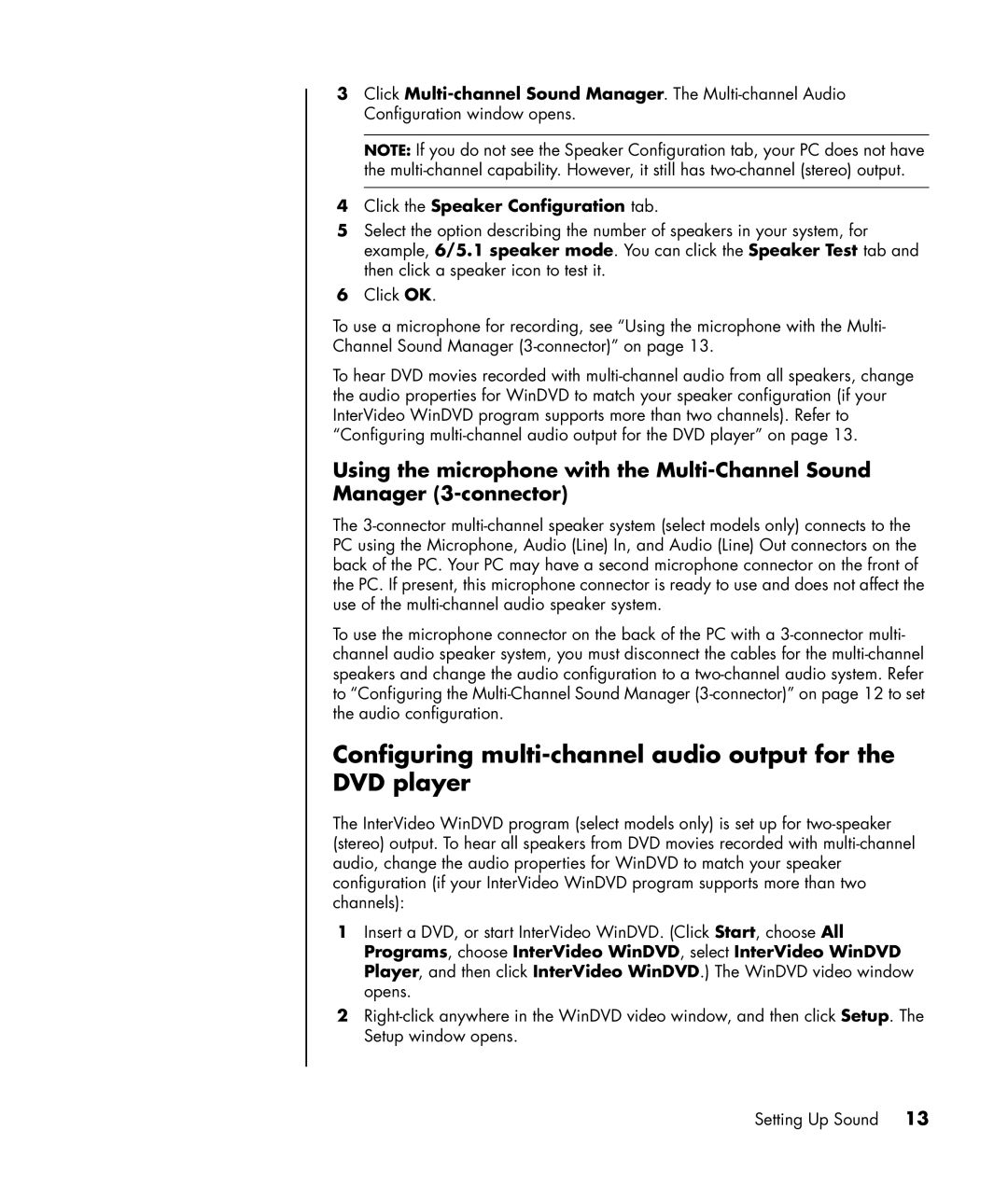3Click Multi-channel Sound Manager. The Multi-channel Audio Configuration window opens.
NOTE: If you do not see the Speaker Configuration tab, your PC does not have the multi-channel capability. However, it still has two-channel (stereo) output.
4Click the Speaker Configuration tab.
5Select the option describing the number of speakers in your system, for example, 6/5.1 speaker mode. You can click the Speaker Test tab and then click a speaker icon to test it.
6Click OK.
To use a microphone for recording, see “Using the microphone with the Multi- Channel Sound Manager (3-connector)” on page 13.
To hear DVD movies recorded with multi-channel audio from all speakers, change the audio properties for WinDVD to match your speaker configuration (if your InterVideo WinDVD program supports more than two channels). Refer to “Configuring multi-channel audio output for the DVD player” on page 13.
Using the microphone with the Multi-Channel Sound Manager (3-connector)
The 3-connector multi-channel speaker system (select models only) connects to the PC using the Microphone, Audio (Line) In, and Audio (Line) Out connectors on the back of the PC. Your PC may have a second microphone connector on the front of the PC. If present, this microphone connector is ready to use and does not affect the use of the multi-channel audio speaker system.
To use the microphone connector on the back of the PC with a 3-connector multi- channel audio speaker system, you must disconnect the cables for the multi-channel speakers and change the audio configuration to a two-channel audio system. Refer to “Configuring the Multi-Channel Sound Manager (3-connector)” on page 12 to set the audio configuration.
Configuring multi-channel audio output for the DVD player
The InterVideo WinDVD program (select models only) is set up for two-speaker (stereo) output. To hear all speakers from DVD movies recorded with multi-channel audio, change the audio properties for WinDVD to match your speaker configuration (if your InterVideo WinDVD program supports more than two channels):
1Insert a DVD, or start InterVideo WinDVD. (Click Start, choose All Programs, choose InterVideo WinDVD, select InterVideo WinDVD Player, and then click InterVideo WinDVD.) The WinDVD video window opens.
2Right-click anywhere in the WinDVD video window, and then click Setup. The Setup window opens.