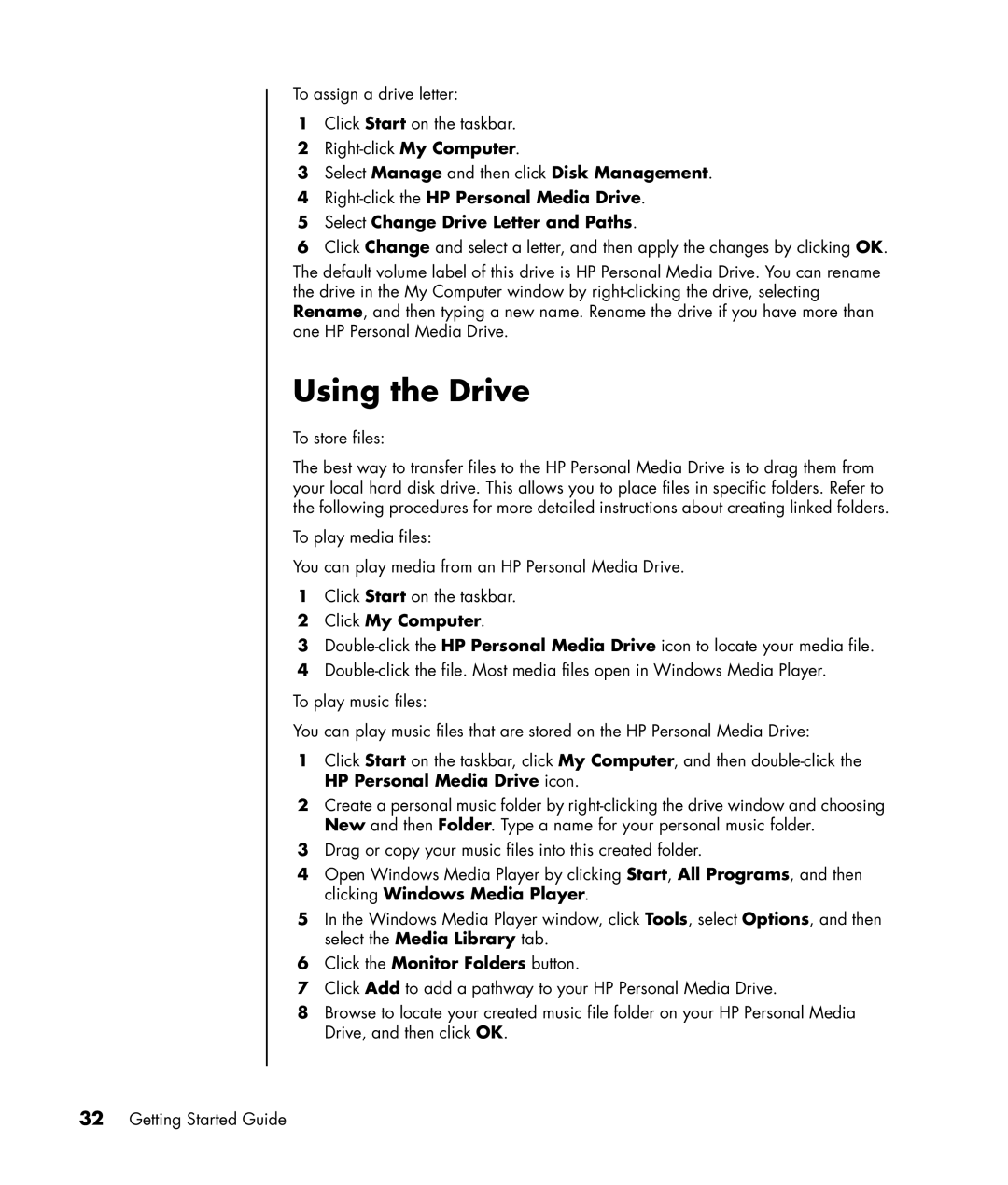To assign a drive letter:
1Click Start on the taskbar.
2
3Select Manage and then click Disk Management.
4
5Select Change Drive Letter and Paths.
6Click Change and select a letter, and then apply the changes by clicking OK.
The default volume label of this drive is HP Personal Media Drive. You can rename the drive in the My Computer window by
Using the Drive
To store files:
The best way to transfer files to the HP Personal Media Drive is to drag them from your local hard disk drive. This allows you to place files in specific folders. Refer to the following procedures for more detailed instructions about creating linked folders.
To play media files:
You can play media from an HP Personal Media Drive.
1Click Start on the taskbar.
2Click My Computer.
3
4
To play music files:
You can play music files that are stored on the HP Personal Media Drive:
1Click Start on the taskbar, click My Computer, and then
2Create a personal music folder by
3Drag or copy your music files into this created folder.
4Open Windows Media Player by clicking Start, All Programs, and then clicking Windows Media Player.
5In the Windows Media Player window, click Tools, select Options, and then select the Media Library tab.
6Click the Monitor Folders button.
7Click Add to add a pathway to your HP Personal Media Drive.
8Browse to locate your created music file folder on your HP Personal Media Drive, and then click OK.