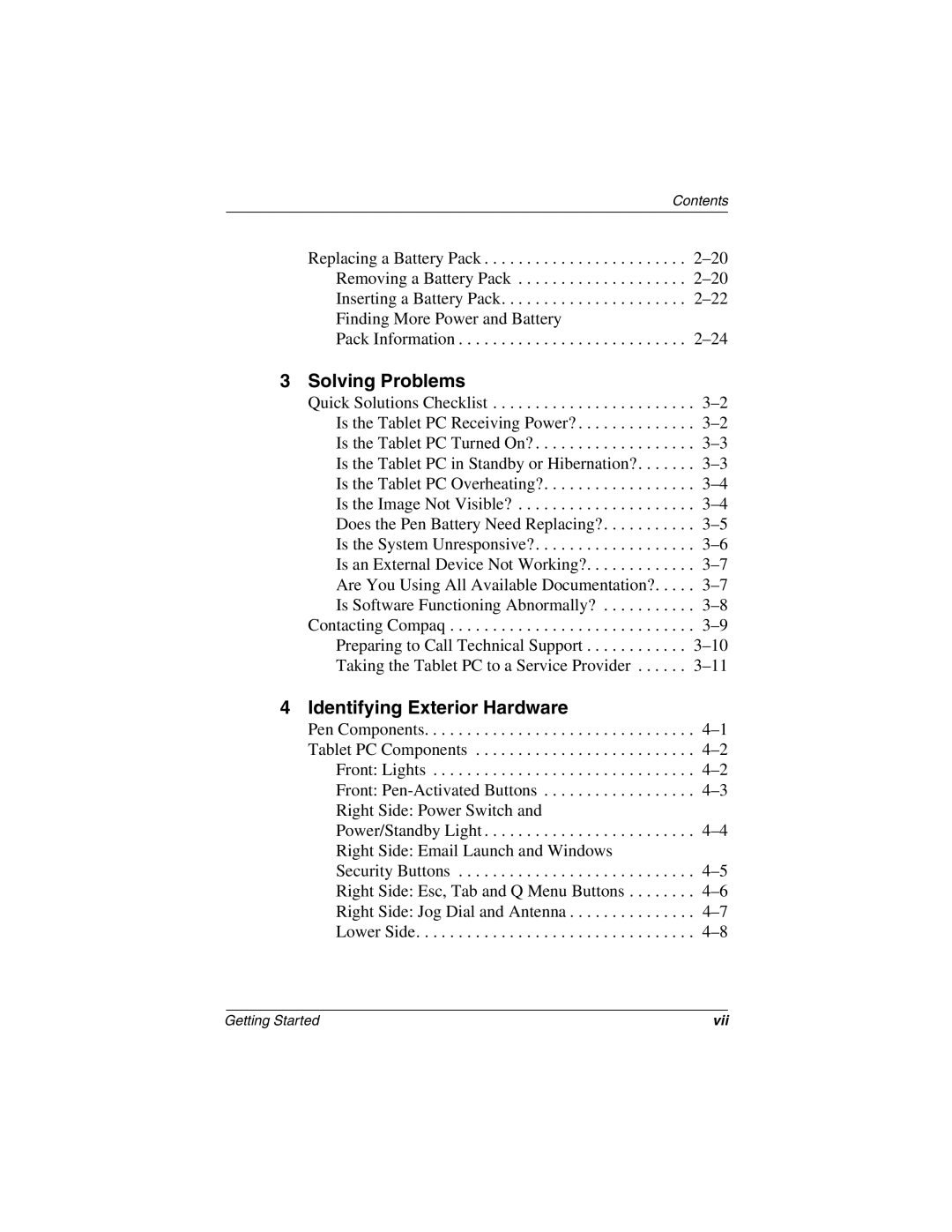Contents
Replacing a Battery Pack . . . . . . . . . . . . . . . . . . . . . . . .
Removing a Battery Pack . . . . . . . . . . . . . . . . . . . .
Inserting a Battery Pack. . . . . . . . . . . . . . . . . . . . . .
Finding More Power and Battery
Pack Information . . . . . . . . . . . . . . . . . . . . . . . . . . .
3 Solving Problems
Quick Solutions Checklist . . . . . . . . . . . . . . . . . . . . . . . .
Contacting Compaq . . . . . . . . . . . . . . . . . . . . . . . . . . . . .
4 Identifying Exterior Hardware
Pen Components. . . . . . . . . . . . . . . . . . . . . . . . . . . . . . . .
Tablet PC Components . . . . . . . . . . . . . . . . . . . . . . . . . .
Front: Lights . . . . . . . . . . . . . . . . . . . . . . . . . . . . . . .
Front:
Right Side: Power Switch and
Power/Standby Light . . . . . . . . . . . . . . . . . . . . . . . . .
Right Side: Email Launch and Windows
Security Buttons . . . . . . . . . . . . . . . . . . . . . . . . . . . .
Right Side: Esc, Tab and Q Menu Buttons . . . . . . . .
Right Side: Jog Dial and Antenna . . . . . . . . . . . . . . .
Lower Side. . . . . . . . . . . . . . . . . . . . . . . . . . . . . . . . .
Getting Started | vii |