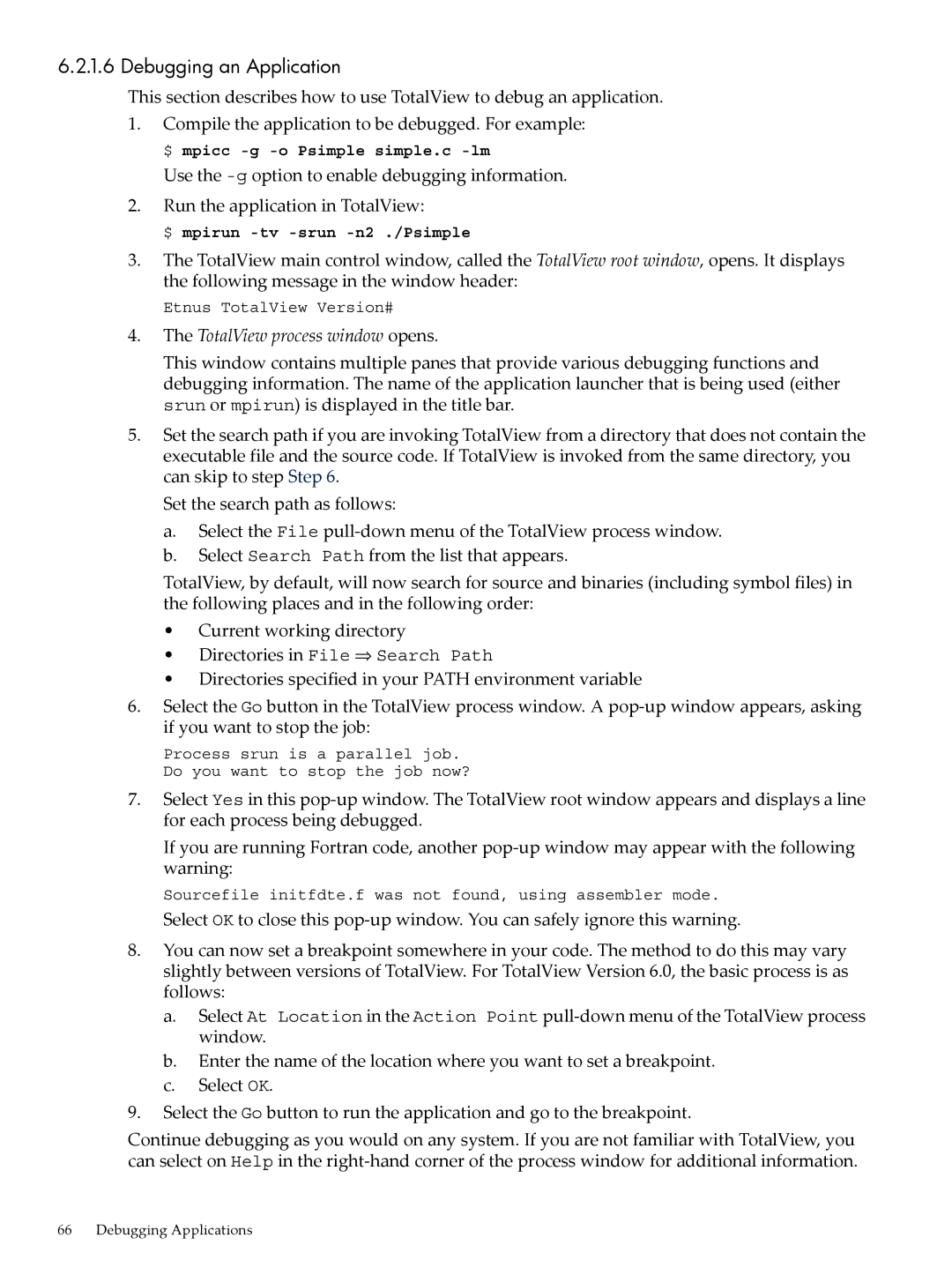6.2.1.6 Debugging an Application
This section describes how to use TotalView to debug an application.
1.Compile the application to be debugged. For example: $ mpicc
Use the
2.Run the application in TotalView:
$ mpirun -tv -srun -n2 ./Psimple
3.The TotalView main control window, called the TotalView root window, opens. It displays the following message in the window header:
Etnus TotalView Version#
4.The TotalView process window opens.
This window contains multiple panes that provide various debugging functions and debugging information. The name of the application launcher that is being used (either srun or mpirun) is displayed in the title bar.
5.Set the search path if you are invoking TotalView from a directory that does not contain the executable file and the source code. If TotalView is invoked from the same directory, you can skip to step Step 6.
Set the search path as follows:
a.Select the File
b.Select Search Path from the list that appears.
TotalView, by default, will now search for source and binaries (including symbol files) in the following places and in the following order:
•Current working directory
•Directories in File ⇒ Search Path
•Directories specified in your PATH environment variable
6.Select the Go button in the TotalView process window. A
Process srun is a parallel job. Do you want to stop the job now?
7.Select Yes in this
If you are running Fortran code, another
Sourcefile initfdte.f was not found, using assembler mode.
Select OK to close this
8.You can now set a breakpoint somewhere in your code. The method to do this may vary slightly between versions of TotalView. For TotalView Version 6.0, the basic process is as follows:
a.Select At Location in the Action Point
b.Enter the name of the location where you want to set a breakpoint.
c.Select OK.
9.Select the Go button to run the application and go to the breakpoint.
Continue debugging as you would on any system. If you are not familiar with TotalView, you can select on Help in the
66 Debugging Applications