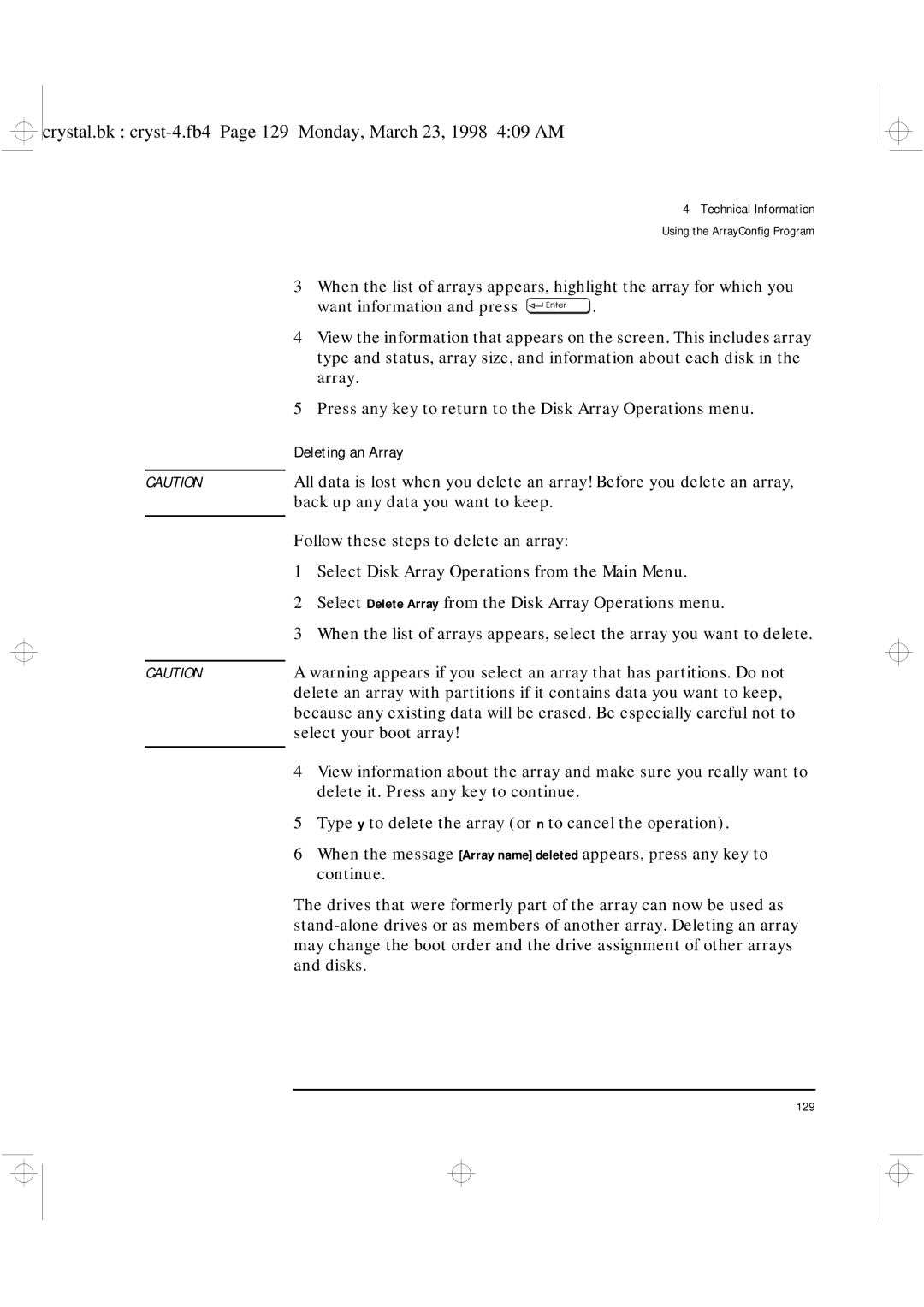User’s Guide
Crystal.bk notice.fb4 Page ii Monday, March 23, 1998 605 AM
User’s Guide
Welcome to Your HP Kayak XU & XW PC Workstations
Six slots for accessory boards
Five front-access shelves
Enables you to scroll without using the scroll bars
An HP UltraFlow cooling system with multiple temperature
Who This Manual Is For
Important Safety Information
Crystal.bk title.fb4 Page vii Monday, March 23, 1998 409 AM
Important Ergonomic Information
Crystal.bk title.fb4 Page viii Monday, March 23, 1998 409 AM
Contents
Installing Accessory Boards
Installing Mass Storage Devices
Installing a Processor
Recycling an Old HP PC Workstation
If Your PC Workstation Has a Software Problem
Solving Problems
If Your PC Workstation Does Not Start Properly
HP Hardware Diagnostics Utility
Using HP MaxiLife to Diagnose Problems
Configuring Your Network Connection
HP Summary Screen and Setup Program
Configuring a Scsi Accessory
Using the ArrayConfig Program
Hewlett Packard Support and Information Services
Crystal.bk crystal.toc Page xv Monday, March 23, 1998 409 AM
Xvi
Setting Up and Using Your PC Workstation
Unpacking Your PC Workstation
Installation Tools
Connecting the Mouse, Keyboard, Display and Printer
Your PC Workstation has a 10BT/100TX LAN interface adapter
Connecting to a Network
Volume before connecting headphones or speakers
Connecting Audio Accessories
Volume control in that position
Damage your hearing
Connecting an External Scsi Accessory
External Scsi accessories
To install any software that may be necessary to use it
Approximately 10 feet
Connecting the Power Cords
Entering a password refer to Setting Passwords on
With HP Lock installed, you can use this button to prevent
Your PC Workstation’s Hardware Control Panel
PC Lock Button
Starting Your PC Workstation for the First Time
Starting and Stopping Your PC Workstation
Initializing Your Software
Starting Your PC Workstation
Creating Back-up Diskettes
Stopping Your PC Workstation
Using Your HP Enhanced Keyboard
Shortcut Keys
Menu Key
Internet Key
HP TopTools
Information
HP Customer
Function to work in a different way
Using Your HP Enhanced Mouse
Applications that support a third control button
Setting an Administrator Password
Setting Passwords
Setting a User Password
Additional Information and Help
Using Power Management
Recycling an Old HP PC Workstation
Crystal.bk cryst-1.fb4 Page 22 Monday, March 23, 1998 409 AM
How to Install Accessories Inside Your PC Workstation
Buffered 32 MB, 64 MB or 128 MB DIMMs
Supported HP Accessories
Removing and Replacing the Cover
PC Workstation before switching it on again
Removing the Cover
Crystal.bk cryst-2.fb4 Page 26 Monday, March 23, 1998 409 AM
Replacing the Cover
Crystal.bk cryst-2.fb4 Page 28 Monday, March 23, 1998 409 AM
Moving the Power Supply
Supply unit remains connected to the computer
To avoid electrical shock, do not open the power supply
Main Memory Modules
Installing Memory
Crystal.bk cryst-2.fb4 Page 32 Monday, March 23, 1998 409 AM
Crystal.bk cryst-2.fb4 Page 33 Monday, March 23, 1998 409 AM
Installing More Memory on the Video Adapter
HP Visualize FX4
Procedure
Installing Mass Storage Devices
Bit Scsi with five 68-pin Scsi connectors
Connecting Devices
Crystal.bk cryst-2.fb4 Page 38 Monday, March 23, 1998 409 AM
Disk Drive
Installing a Hard
Disk Striping
IDE Hard Disk
Installing a Hard Disk Drive in an Internal Shelf
Secure the drive with the four self-retaining screws
Locate the appropriate data cable for the hard disk drive
Installing a Hard Disk Drive in a Front-Access Shelf
Slide the drive tray into the drive shelf and secure it
Mount the drive on the tray as shown below
Locate the appropriate data cable for the disk drive
Completing the Installation of a Hard Disk Drive
Installing a Drive in a Front-Access Shelf
Locate the appropriate data cable for the device
Completing the Installation of a Drive
Installing the Board
Installing Accessory Boards
Crystal.bk cryst-2.fb4 Page 51 Monday, March 23, 1998 409 AM
Completing
Accessory Board
Installing a Processor
Socket by squeezing the tabs at the top and bottom
PC Workstation will void the warranty
Board. Then remove the VRM for the processor
Terminator
Bus Speed
Completing Installation of a Processor
Crystal.bk cryst-2.fb4 Page 56 Monday, March 23, 1998 409 AM
Troubleshooting Your PC Workstation
HP Diagnostics
Solving Problems
HP Summary Screen
If Your PC Workstation Does Not Start Properly
Display is Blank and There Are No Error Messages
Remove the cover Check the following items
Correctly installed CPU Freq
If a Post Error Message is Displayed
If you are Unable to Change any Values in Setup
Ensure that you are using the correct password
Rebuild Your PC Workstation’s Components
Displayed similar to this
Clearing PC Workstation’s
If You Cannot Turn Off Your PC Workstation
Display Does Not Work Properly
If Your PC Workstation Has a Hardware Problem
PC Workstation’s operating system documentation for details
If Your Mouse Does Not Work
If Your Keyboard Does Not Work
If the Flexible Disk Drive Does Not Work
If Your Printer Does Not Work
If the Hard Disk Drive Does not Work
Cable connections or jumper settings
If the CD-ROM Drive Has a Problem
CD-ROM Drive Does not Work
No Sound from the CD-ROM Drive
If you are having problems with sound when playing a CD
CD-ROM Drive is Idle
CD-ROM Drive Does not Open
If an Accessory Board Does not Work
If You Have Forgotten Your Password
If Your PC Workstation Has a Software Problem
If You Have a Network Problem
If You Can’t Start the Setup Program
If the Date and Time Are Incorrect
If Your Application Software Does Not Work
If Your PC Workstation Has an Audio Problem
May not be available
Using HP MaxiLife to Diagnose Problems
Other Features
Post Phase
Diags
Boot Steps
As follows
You can exit the test session by pressing the button
Press the control button
HP Hardware Diagnostics Utility
Support Ticket
Starting This
Technical Information
Feature Description
Features
Crystal.bk cryst-4.fb4 Page 83 Monday, March 23, 1998 409 AM
Crystal.bk cryst-4.fb4 Page 84 Monday, March 23, 1998 409 AM
Power Consumption Information
System Specifications
Maximum Loads Available for Accessory Slots
IRQs, DMAs, and I/O Addresses Used by Your PC Workstation
Crystal.bk cryst-4.fb4 Page 87 Monday, March 23, 1998 409 AM
Digitized Sounds
Audio Features
Crystal.bk cryst-4.fb4 Page 89 Monday, March 23, 1998 409 AM
Video Features
MB per second Scam support HP FastRAID
Scsi Features
RAID 1 with 2 disk drives
Disk Striping Features FastRAID
Network Features
HP FastRAID Option
PC Workstation’s Rear Connectors
System Board Connectors
System Connectors and Switches
Internal Audio Connectors
When the headphone jack on the Audio Front Panel
System Board Switches
Switch1 Use Switch to
Starting the HP Setup Program
HP Summary Screen and Setup Program
Setup program, and bypass the Summary Screen, press instead
Viewing the HP Summary Screen
Plug & Play O/S
Saving Your Changes and Leaving Setup
Controlling the Network Security Features
Configuring Your Network Connection
Selecting the Boot Device Priority
Using Scsi Select
Configuring a Scsi Accessory
SCSISelect utility is accessed by pressing during
Configure/View
Press to view the Advanced Configuration Options menu
Changes the adapter Scsi ID from its default value
Scsi Channel Interface Definitions
Boot Scsi ID
Initiate Sync Negotiation
Options Menu
Plug and Play Scam Support
This option is no longer used and must always be Enabled
Verify Disk Media
Default Settings You Can Change
Using the Scsi Configuration Utility
Main Menu
Starting the Scsi Configuration Utility
Below
Mono/Color
Display Mode
Help
Quit
Adapter Utilities Menu
Adapter Setup
Scam Support
Adapter Setup Menu
Parity
Scan Order
Host Scsi ID
Removable Media
Support
Luns
Device Selections Menu
Sync Rate Mega
Device Setup Menu
Bytes/sec
Width bits
Exiting from the Configuration Utility
Read Write I/O Timeout sec Scan for Device at Boot Time
Disconnect
Queue Tags
Creating a New Array
Using the ArrayConfig Program
Two-drive RAID 0 array
↓ keys until the option is highlighted and then press
Detected
Diskettes you made before creating your array
Computer. Wait until ArrayConfig starts automatically
Insert the ArrayConfig diskette in drive a and reboot your
When the Main Menu appears, select Disk Array Operations
Following
126
127
Managing an Existing Array
Making the Array Bootable
Displaying Array Information
Deleting an Array
Initializing an Array
Adding a Dedicated Spare
Adding and Deleting Spares
Follow these steps to delete a dedicated spare
Disk as a spare
Delete and press
Dedicated spare is deleted immediately
Or the HP website
Optimizing Performance
Otherwise, select the Array1000 Family Raid Adapter by using
Resolving Problems
Kayaksupport/ to see if this has been corrected
Yes, you can boot without any problem from an array
Frequently Asked Questions
Non-RAID device is set to
Key
Technical Information Using the ArrayConfig Program 138
Hewlett Packard Support and Information Services
Introduction
Service Means of Access
HP SupportPack
Your HP-Authorized Reseller
Region Phone Number Fax Number
HP Support Assistant CD-ROM
HP Forum on CompuServe
Hewlett-Packard Information Services
At the CompuServe ! prompt, type GO HP
HP World Wide Web Site
HP Forum on America Online
Europe
Ordering Drivers and Bios on Diskette
HP Support Services
Customer Support Center
Hewlett-Packard Telephone Support
Number is +1 970
Europe, please call the telephone support center +44 171 512
Lifeline Telephone Support
HP Network Phone-in Support Service NPS
Covered Time Available From
Summary
Asia Latin America
Hewlett-Packard Marketing Headquarters
Page
Glossary
Glossary
Commonly used to select configuration options
Polyphonic More than one voice played simultaneously
Synthesizer Hardware for
158
Index
Index
Crystal.bk crystal.ix Page 161 Monday, March 23, 1998 409 AM
Crystal.bk crystal.ix Page 162 Monday, March 23, 1998 409 AM
Crystal.bk crystal.ix Page 163 Monday, March 23, 1998 409 AM
Crystal.bk crystal.ix Page 164 Monday, March 23, 1998 409 AM
Regulatory Information and Warranty
Regulatory Information
167
168
169
170
171
HP Software Product Limited Warranty
Your HP PC Workstation’s Physical Characteristics
PC Workstation Documentation Roadmap