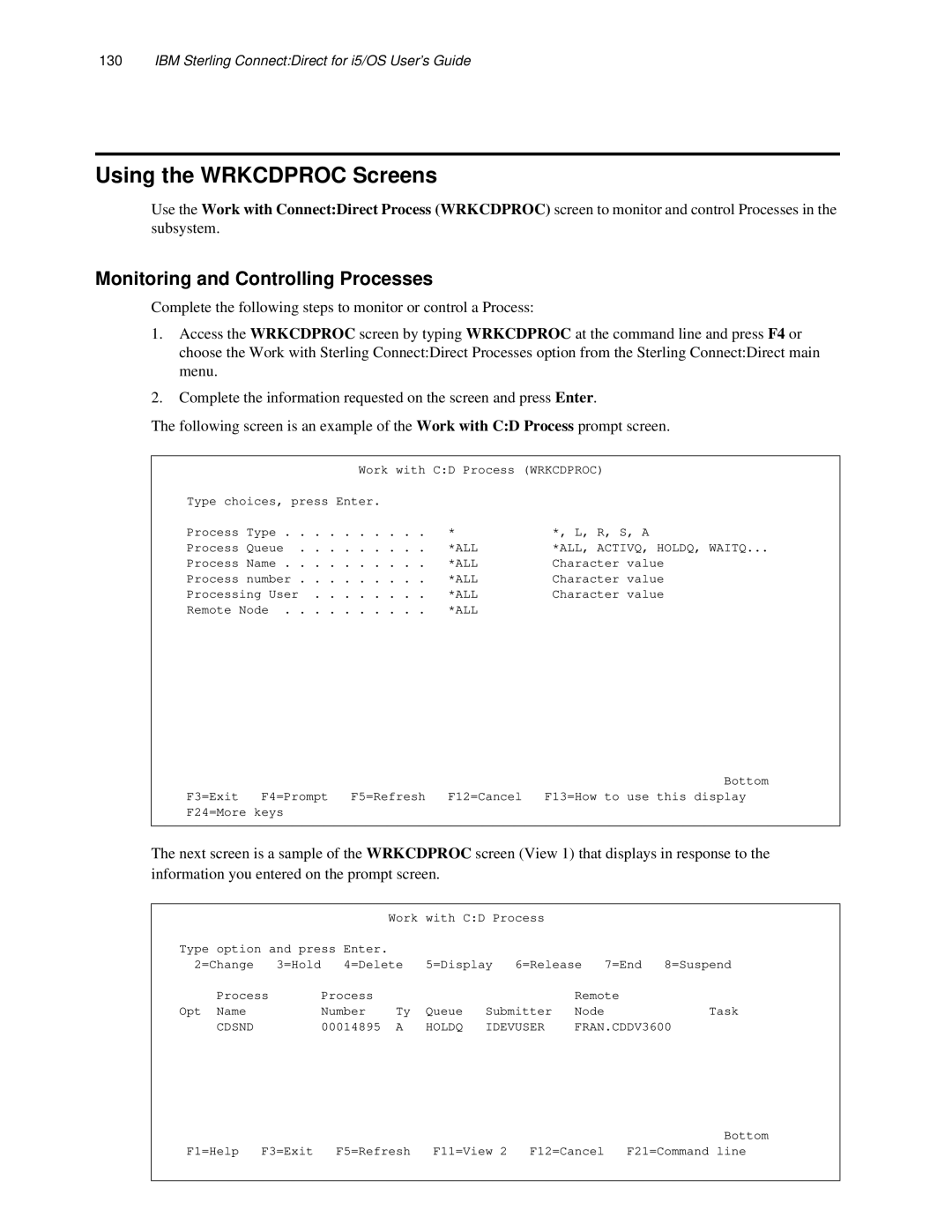IBM Sterling ConnectDirect for i5/OS
Copyright
Contents
Chapter Submitting a Job on a Remote Node
Chapter Sending a Spool File
Chapter Running a Remote Task
Chapter Compressing Files
Chapter Decompressing Files
Chapter Using Sterling ConnectDirect Statistics
Chapter Controlling Processes
Appendix a CL Program Examples
IBM Sterling ConnectDirect for i5/OS User’s Guide
Interfacing with Sterling ConnectDirect for i5/OS
Issuing Sterling ConnectDirect CL Commands
About Sterling ConnectDirect for i5/OS
Understanding Sterling ConnectDirect for i5/OS Components
IBM Sterling ConnectDirect for i5/OS User’s Guide
Accessing Sterling ConnectDirect Through the Main Menu
Issuing CL Commands Through the Main Menu
Accessing the Administration Menu
Cdselstat
Vrycfg
IBM Sterling ConnectDirect for i5/OS User’s Guide
Using Control Language
Reviewing Sterling ConnectDirect CL Command Functions
Cddspstati
Entering CL Commands in Free Format
Entering CL Commands
Embedding CL Commands
Command Prompting
Using CL Programming and Sterling ConnectDirect CL Commands
Sample CL Program
Accessing Parameter Level Help
Accessing Command Level Help
Prompting for a Command
Using Parameter Level Prompt
IBM Sterling ConnectDirect for i5/OS User’s Guide
Native File System
Using the File Systems
Sending a File
Integrated File System
Cdsnd Command Example
Using the Cdsnd Command
QSYS.LIB/library-name.LIB/file-name.FILE/member-name.MBR
Cdsnd Command Format
CRC*INITPARMS*NETMAP*OFF*ON
Required Parameters
SNODEremote-node-name
FDSN‘from data-set-name’
SNODENVIRNremote-environment-name
TDSN’to data-set-name’
FMSYSOPTS‘
Format Special Considerations
Sending a File
IBM Sterling ConnectDirect for i5/OS User’s Guide
Sending a File
IBM Sterling ConnectDirect for i5/OS User’s Guide
BLKSIZEn*CALC
Optional Parameters
CKPTINVn
Compress *NO*YES*EXTX\xx\C\cc\
ECTUNINGecclevel,ecwinsize,ecmlevel
CLASSn
CRC*INITPARMS*NETMAP*OFF*ON
Exclude genericmember-namestart-range/stop-range‘list’
NOTIFYuserid
RMTWORK*NO*YES
Replace *YES*NO
Secoptions
SELECTmember, new-name, R/NR, ‘list’
Snodeid id, pswd, newpswd
TBUFNDn
Tdbparms dbid, dbsubid
Sending a File
TIOPARMparameter-names
TIOEXITprogram-name
TLINKvmuserid pwd accmode cuu
TPROTCT*YES*NO
Command Trace Options
TMSVGPdata-definition-name
Traceopt
Tsql ‘sql-statement’‘DSN=data-set-name’
Using Block Mode Transfer
Block Mode Transfer Examples
Simulating Blocksizes
Cdrcv Example-Specifying Source File Blocksize
Using the Cdsnd Screens
Sending a File to a Remote Node
Current
Calc
Receiving a File
Using the Cdrcv Command
Cdrcv Command Example
Cdrcv Command Format
FALIAS*YES*NO
Required Parameters
FDSN‘from remote-data-set-name’
Snodenvirn
TDSN‘to data-set-name’
Receiving a File
IBM Sterling ConnectDirect for i5/OS User’s Guide
Receiving a File
IBM Sterling ConnectDirect for i5/OS User’s Guide
Optional Parameters
Ectuning ecclevel,ecwinsize,ecmlevel
COMPRESS*NO *YES *EXT X\xx\ C\cc\
FBUFNDn
EXCLUDEgeneric, member-name, start-range/stop-range, ‘list’
FALIAS*YES*NO
FDBPARMSdbid, dbsubid
DEN
FIOEXITprogram-name
FDISPcurrent, normal end, abnormal end
FIOPARMparameter-name
FPDSDIR*YES*NO
FLINKvmuserid,pwd,accmode,ccuu
FMSVGPdata-set-name
FSQLsql-statementDSN=data-set-name
FVOLREFdata-set-name
FUNITname
FVOLprivate, volcount, ser
FVSAMCATdsn,vmid,pwd,accmode,cuu
SACCTsnode-accounting-data
REPLACE*YES*NO
RMTWORK*YES*NO
SELECTmember, new-name, R/NR,‘list’
SNODEIDid, pswd, newpswd
TDISPcurrent
Traceopt
Using Block Mode Transfer
Cdrcv Examples-Not Specifying Source File Blocksize
Using the Cdrcv Screens
Receiving a File From a Remote Node
ConnectDirect Receive File Cdrcv Screen
None
YES YES, *NO CRC Initparms
T, ET, COMP, Nocomp
IBM Sterling ConnectDirect for i5/OS User’s Guide
Cdsndspl Command Format
Using the Cdsndspl Command
Cdsndspl Command Example
Sending a Spool File
CRC*INITPARMS*NETMAP*OFF*ON CTLCHAR*NONE*FCFC*PRTCTL
SPLFname
JOB*job-name user-name job-number
SPLFNUMn*ONLY*LAST
TDSNspooled-file-namedata-set-name
MSP
IBM Sterling ConnectDirect for i5/OS User’s Guide
Sending a Spool File
IBM Sterling ConnectDirect for i5/OS User’s Guide
CHLVAL*NORMAL channel#1 line#1 . . . channel#12 line#12
Compress *YES*NOX\xx\C\ccEXT
FDSNLEN*SPLF
CTLCHAR*NONE*FCFC*PRTCTL
PNAMEname
PRTYn
TDBPARMSdbid, dbsubid
IBM Sterling ConnectDirect for i5/OS User’s Guide
TIOPARMparameter-name
TLABELseqno,labeltype,pswdread,inout,retpd,expdt
TLINKvmid,pwd,accmode,cuu
TMSVGPn
Command Trace Options
TVOL*YES*NO
Sending a Spooled File to a Remote Node
IBM Sterling ConnectDirect for i5/OS User’s Guide
Cdruntask Command Example
Using the Cdruntask Command
Running a Remote Task
Cdruntask Command Format
Cdruntask Example With New TraceOpt Parameters
CMDcommand
PGMprogram-name
PARMparameters
Trace Instructions
Using the Cdruntask Screens
Initiating a Task on a Remote Node
ConnectDirect Run Task Cdruntask Type choices, press Enter
IBM Sterling ConnectDirect for i5/OS User’s Guide
Cdsubmit Command Example
Using the Cdsubmit Command
Cdsubmit Command Format
CommandParameters PROCFILEfile-name
NEWNAMEfile-name*NONE
PROCFILEfile-name
CLASSn*MODED
NOTIFY*CURRENT*NONEuserid
PNOTIFYuserid
PCLASSn
PHOLD*YES*NO*CALL
Ppacctpnode accounting-data
PREQUEUE*YES*NO
PRETAIN*YES*NO*INITIAL
Sacctsnode accounting-data
SNODEIDid,pswd,newpswd
Using the Cdsubmit Screens
Submitting a Process on a Remote Node
Sterling ConnectDirect Submit Primary Screen
Cdrunjob Command Example
Using the Cdrunjob Command
Submitting a Job on a Remote Node
SNODEnode-name
Cdrunjob Command Format
SNODENVIRNenvironment-name
JOBFILEfilename
BATCHIDidname
CRC*INITPARMSI*NETMAPN*OFFF*ONO
LINKCMS-file-information
SNODEIDuserid, pswd, newpswd
Submitting a Job on a Remote Node 113
TSYSOPTSremote-job-command
Using the Cdrunjob Screens
Submitting a Job to a Remote Node
Primary Cdrunjob screen looks similar to the following
IBM Sterling ConnectDirect for i5/OS User’s Guide
Compressing Files
Using the Cdcomp Command
Cdcomp Command Example
Required Cdcomp Tasks
Infile library-name/file-name
Cdcomp Command Format
Outfile library-name/file-name
Replace *NO*YES
EXCMBRstart-mbr end-mbr
SELMBRstart-mbr end-mbr new-mbr
Using the Cdcomp Screen
Compressing a File Prior to Sending
Compressing Files 121
IBM Sterling ConnectDirect for i5/OS User’s Guide
Understanding the Process Management Queue
Controlling Processes
Understanding Asynchronous and Synchronous Processes
Cdsubproc Command Format
Cdsubproc Command Example
Submitting Processes for Asynchronous Execution
PRIORITYn
CMDcommand string
HOLD*YES*NO
RETAIN*YES*NO*INITIAL
Traceopt
Using the Cdsubproc Screens
Submitting a Process for Asynchronous Execution
Working with Sterling ConnectDirect Processes
Wrkcdproc Command Example
Wrkcdproc Command Format
Selecting Specific Processes
PUSER*ALLnamegeneric
QNAMEACTIVQHOLDQWAITQTIMERQSTARTQ*ALL
PNUMn*ALL
RMTNODE*ALLnamegeneric
Using the Wrkcdproc Screens
Monitoring and Controlling Processes
Changing Process Characteristics
Wrkcdproc Option Descriptions
Releasing a Process in the Hold Queue
Rlscdproc Screen
IBM Sterling ConnectDirect for i5/OS User’s Guide
Cdselstat Command Format
Using Sterling ConnectDirect Statistics
Cdselstat Command Example
Selecting Statistics Information
Cdselstat command has no required parameters
Using the Cdselstat Screens
Trace
Selecting and Displaying Summary Statistics
Active
Using Sterling ConnectDirect Statistics 139
Selecting and Printing Detail Statistics
Detail SUMMARY, *DETAIL
Using Sterling ConnectDirect Statistics 141
Cdsmgr
Cddecomp Command Format
Using the Cddecomp Command
Cddecomp Command Example
Decompressing Files
Decompressing a File
Using the Cddecomp Screen
REPLACE*NO*YES
Decompressing Files 145
IBM Sterling ConnectDirect for i5/OS User’s Guide
Displaying Sterling ConnectDirect Message Descriptions
Using the Dspcdmsgd Command
Specifying Recipient of Status Messages
Dspcdmsgd Command Format
Using the Dspcdmsgd Screen
Dspcdmsgd Command Example
Displaying Sterling ConnectDirect Message Text
Sample Message Description
SCPA000I
IBM Sterling ConnectDirect for i5/OS User’s Guide
CL Program Examples
I5/OS Block Mode Transfer Examples
I5/OS Compress/Decompress Examples
I5/OS Send and Receive Examples Using Native File System
I5/OS Send Example Using Send File Field Description
I5/OS Run Task Example
I5/OS Send and Receive Examples Using Integrated File System
I5/OS-z/OS Send and Receive Examples
I5/OS-NT Send and Receive Examples
CL Program Examples 155
I5/OS-Microsoft Windows Run Job and Run Task Examples
I5/OS-UNIX Send and Receive Examples
I5/OS-UNIX Run Task and Run Job Examples
I5/OS-UTIL Test Examples
IBM Sterling ConnectDirect for i5/OS User’s Guide
IBM Sterling ConnectDirect for i5/OS User’s Guide 159
IBM Sterling ConnectDirect for i5/OS User’s Guide
Trademarks
Copyright License
162
Glossary
Adjacent Node
Node
Process Manager Pmgr
Statistics Facility
Timer Queue Timer
IBM Sterling ConnectDirect for i5/OS User’s Guide
Index
Selmbr
Fsql
Secoptions
CMD
Cdmsgid
CRC
Secoptions SECOPTIONS, Cdsnd
QSYS.LIB
MSP
IBM Sterling ConnectDirect for i5/OS User’s Guide