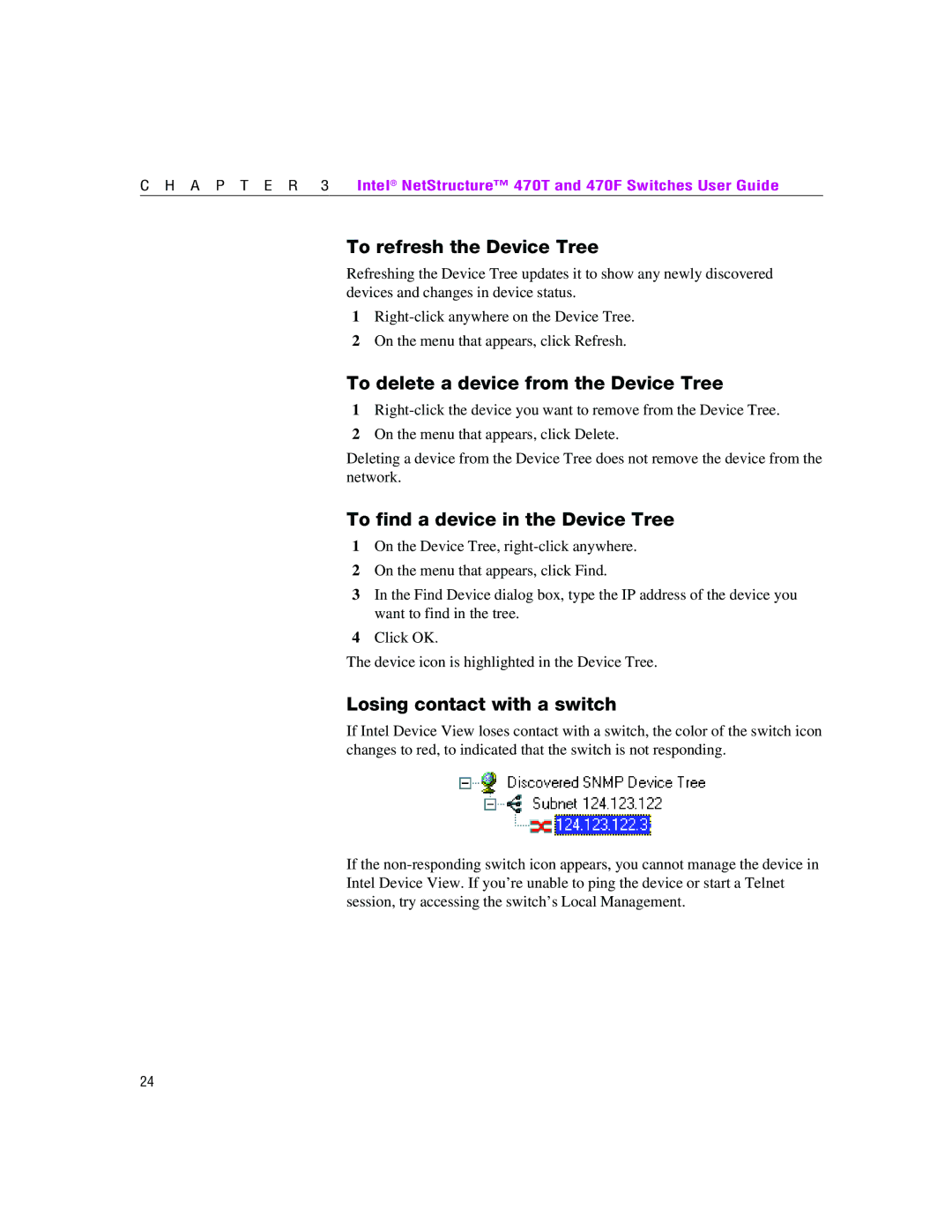C H A P T E R 3 | Intel® NetStructure™ 470T and 470F Switches User Guide |
To refresh the Device Tree
Refreshing the Device Tree updates it to show any newly discovered devices and changes in device status.
1
2On the menu that appears, click Refresh.
To delete a device from the Device Tree
1
2On the menu that appears, click Delete.
Deleting a device from the Device Tree does not remove the device from the network.
To find a device in the Device Tree
1On the Device Tree,
2On the menu that appears, click Find.
3In the Find Device dialog box, type the IP address of the device you want to find in the tree.
4Click OK.
The device icon is highlighted in the Device Tree.
Losing contact with a switch
If Intel Device View loses contact with a switch, the color of the switch icon changes to red, to indicated that the switch is not responding.
If the
24