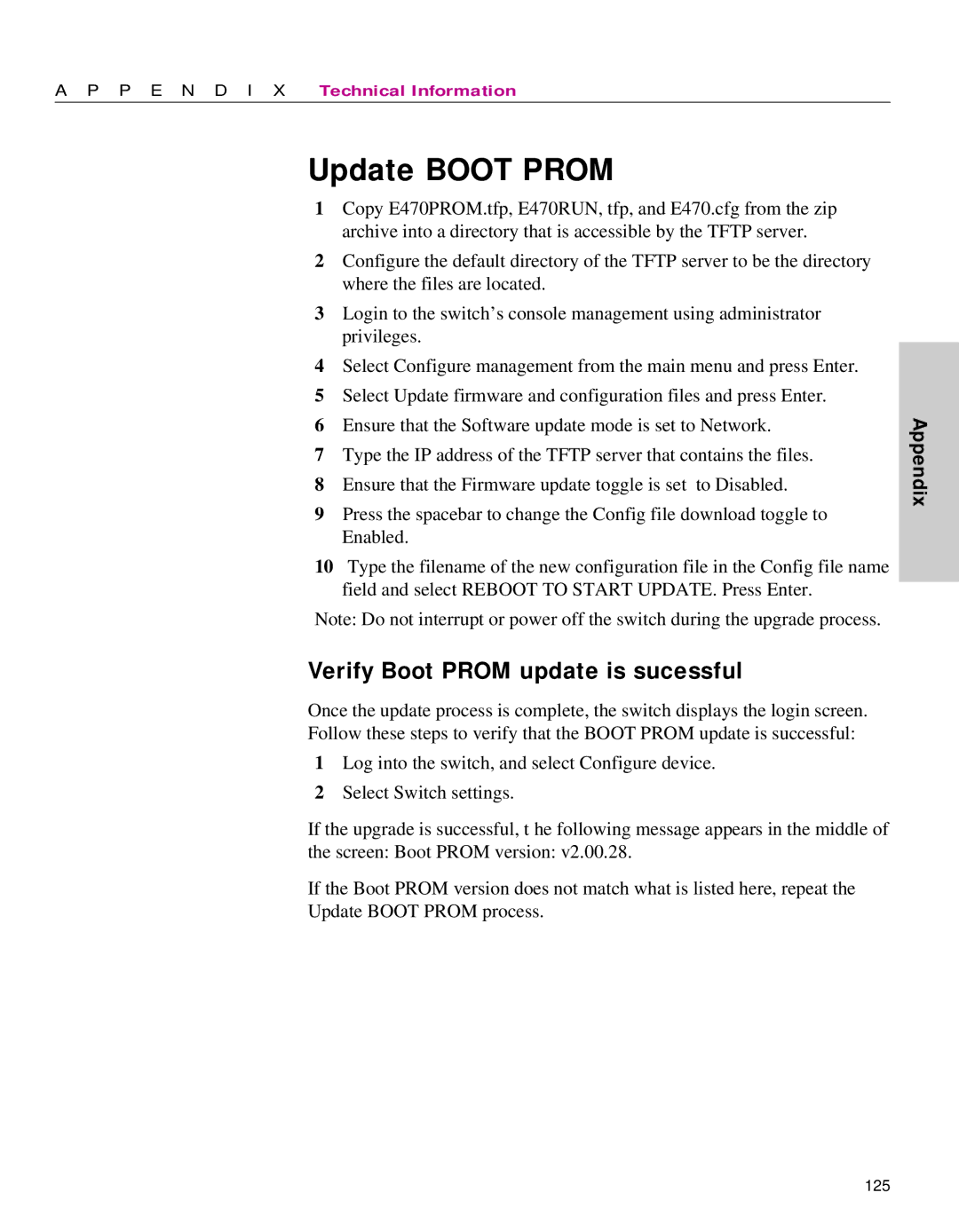A P P E N D I X Technical Information
Update BOOT PROM
1Copy E470PROM.tfp, E470RUN, tfp, and E470.cfg from the zip archive into a directory that is accessible by the TFTP server.
2Configure the default directory of the TFTP server to be the directory where the files are located.
3Login to the switch’s console management using administrator privileges.
4Select Configure management from the main menu and press Enter.
5Select Update firmware and configuration files and press Enter.
6Ensure that the Software update mode is set to Network.
7Type the IP address of the TFTP server that contains the files.
8Ensure that the Firmware update toggle is set to Disabled.
9Press the spacebar to change the Config file download toggle to Enabled.
10Type the filename of the new configuration file in the Config file name field and select REBOOT TO START UPDATE. Press Enter.
Note: Do not interrupt or power off the switch during the upgrade process.
Verify Boot PROM update is sucessful
Once the update process is complete, the switch displays the login screen. Follow these steps to verify that the BOOT PROM update is successful:
1Log into the switch, and select Configure device.
2Select Switch settings.
If the upgrade is successful, t he following message appears in the middle of the screen: Boot PROM version: v2.00.28.
If the Boot PROM version does not match what is listed here, repeat the Update BOOT PROM process.
Appendix
125