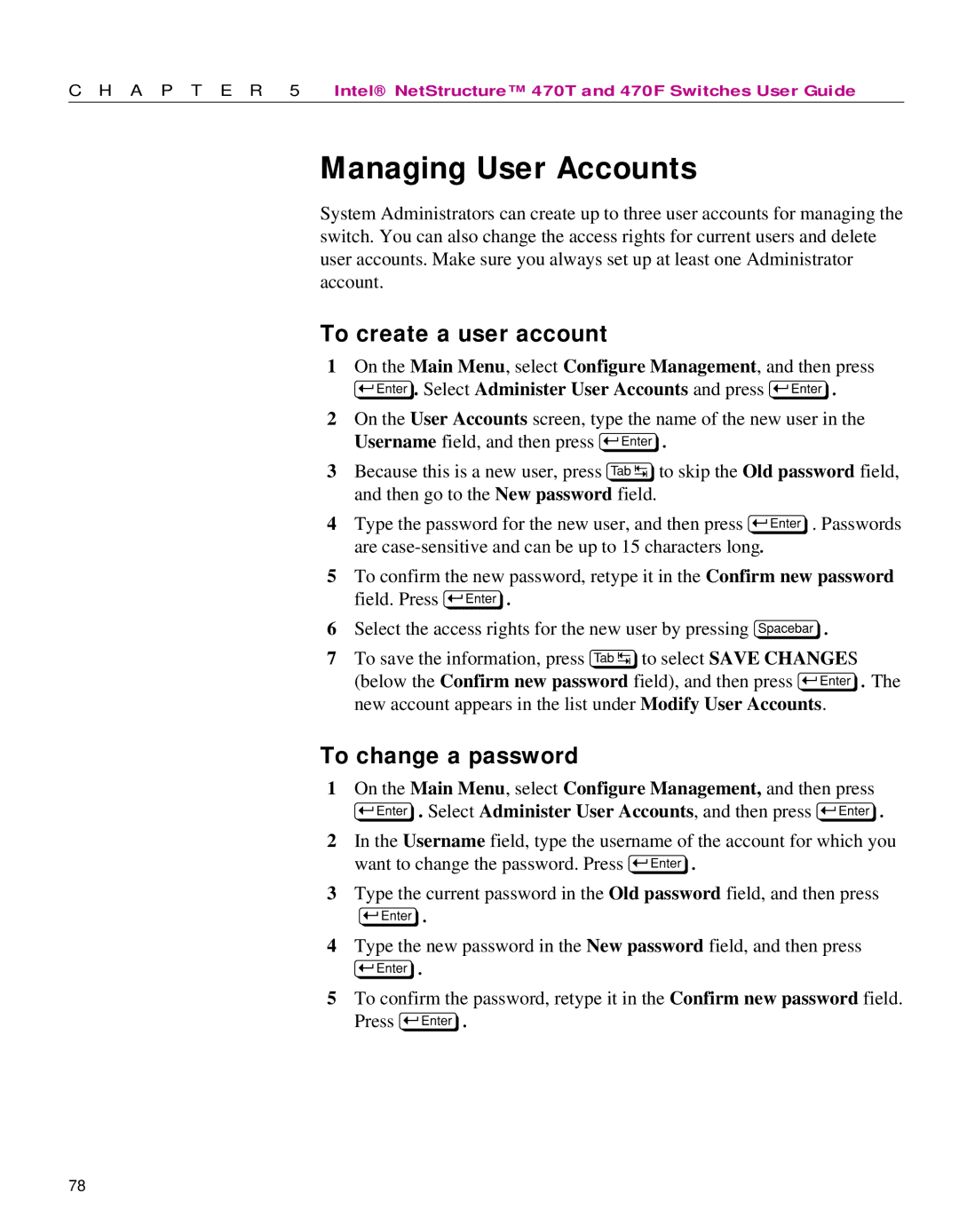C H A P T E R 5 | Intel® NetStructure™ 470T and 470F Switches User Guide |
Managing User Accounts
System Administrators can create up to three user accounts for managing the switch. You can also change the access rights for current users and delete user accounts. Make sure you always set up at least one Administrator account.
To create a user account
1On the Main Menu, select Configure Management, and then press E. Select Administer User Accounts and press E.
2On the User Accounts screen, type the name of the new user in the Username field, and then press E.
3Because this is a new user, press Tto skip the Old password field, and then go to the New password field.
4Type the password for the new user, and then press E. Passwords are
5To confirm the new password, retype it in the Confirm new password field. Press E.
6Select the access rights for the new user by pressing z.
7To save the information, press Tto select SAVE CHANGES (below the Confirm new password field), and then press E. The new account appears in the list under Modify User Accounts.
To change a password
1On the Main Menu, select Configure Management, and then press E. Select Administer User Accounts, and then press E.
2In the Username field, type the username of the account for which you want to change the password. Press E.
3Type the current password in the Old password field, and then press
E.
4Type the new password in the New password field, and then press
E.
5To confirm the password, retype it in the Confirm new password field. Press E.
78