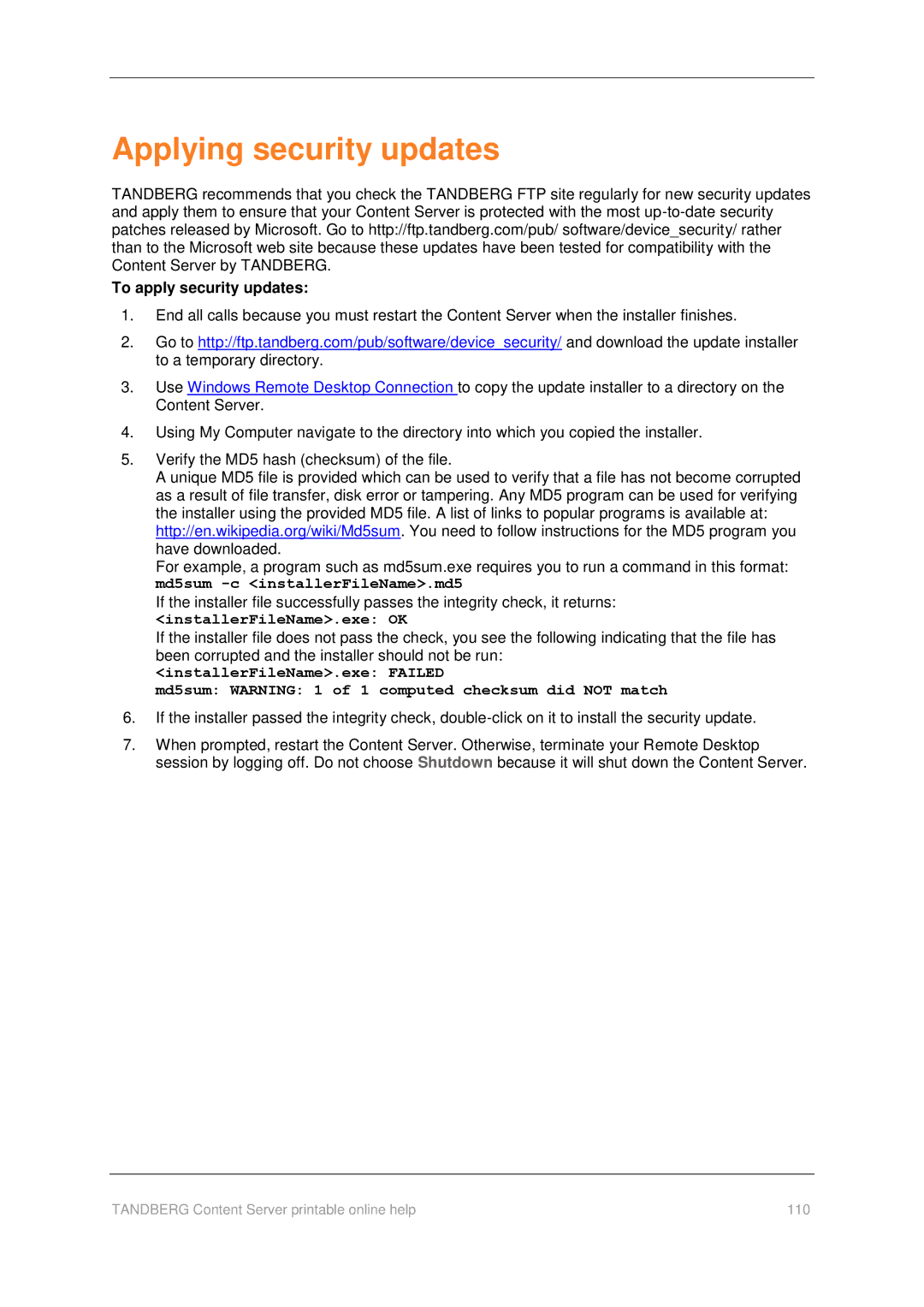Applying security updates
TANDBERG recommends that you check the TANDBERG FTP site regularly for new security updates and apply them to ensure that your Content Server is protected with the most
To apply security updates:
1.End all calls because you must restart the Content Server when the installer finishes.
2.Go to http://ftp.tandberg.com/pub/software/device_security/ and download the update installer to a temporary directory.
3.Use Windows Remote Desktop Connection to copy the update installer to a directory on the Content Server.
4.Using My Computer navigate to the directory into which you copied the installer.
5.Verify the MD5 hash (checksum) of the file.
A unique MD5 file is provided which can be used to verify that a file has not become corrupted as a result of file transfer, disk error or tampering. Any MD5 program can be used for verifying the installer using the provided MD5 file. A list of links to popular programs is available at: http://en.wikipedia.org/wiki/Md5sum. You need to follow instructions for the MD5 program you have downloaded.
For example, a program such as md5sum.exe requires you to run a command in this format: md5sum
If the installer file successfully passes the integrity check, it returns:
<installerFileName>.exe: OK
If the installer file does not pass the check, you see the following indicating that the file has been corrupted and the installer should not be run:
<installerFileName>.exe: FAILED
md5sum: WARNING: 1 of 1 computed checksum did NOT match
6.If the installer passed the integrity check,
7.When prompted, restart the Content Server. Otherwise, terminate your Remote Desktop session by logging off. Do not choose Shutdown because it will shut down the Content Server.
TANDBERG Content Server printable online help | 110 |