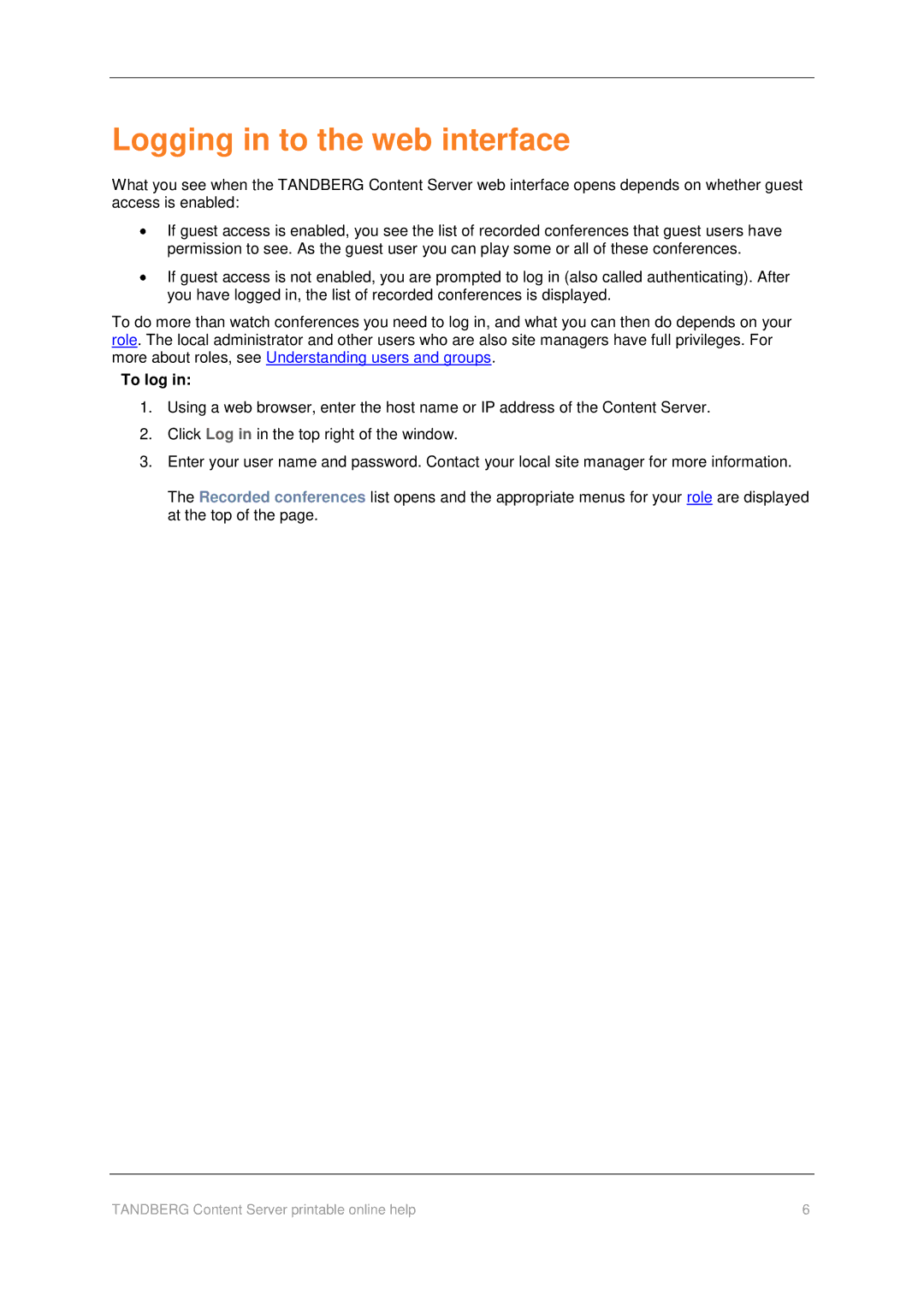Logging in to the web interface
What you see when the TANDBERG Content Server web interface opens depends on whether guest access is enabled:
If guest access is enabled, you see the list of recorded conferences that guest users have permission to see. As the guest user you can play some or all of these conferences.
If guest access is not enabled, you are prompted to log in (also called authenticating). After you have logged in, the list of recorded conferences is displayed.
To do more than watch conferences you need to log in, and what you can then do depends on your role. The local administrator and other users who are also site managers have full privileges. For more about roles, see Understanding users and groups.
To log in:
1.Using a web browser, enter the host name or IP address of the Content Server.
2.Click Log in in the top right of the window.
3.Enter your user name and password. Contact your local site manager for more information.
The Recorded conferences list opens and the appropriate menus for your role are displayed at the top of the page.
TANDBERG Content Server printable online help | 6 |