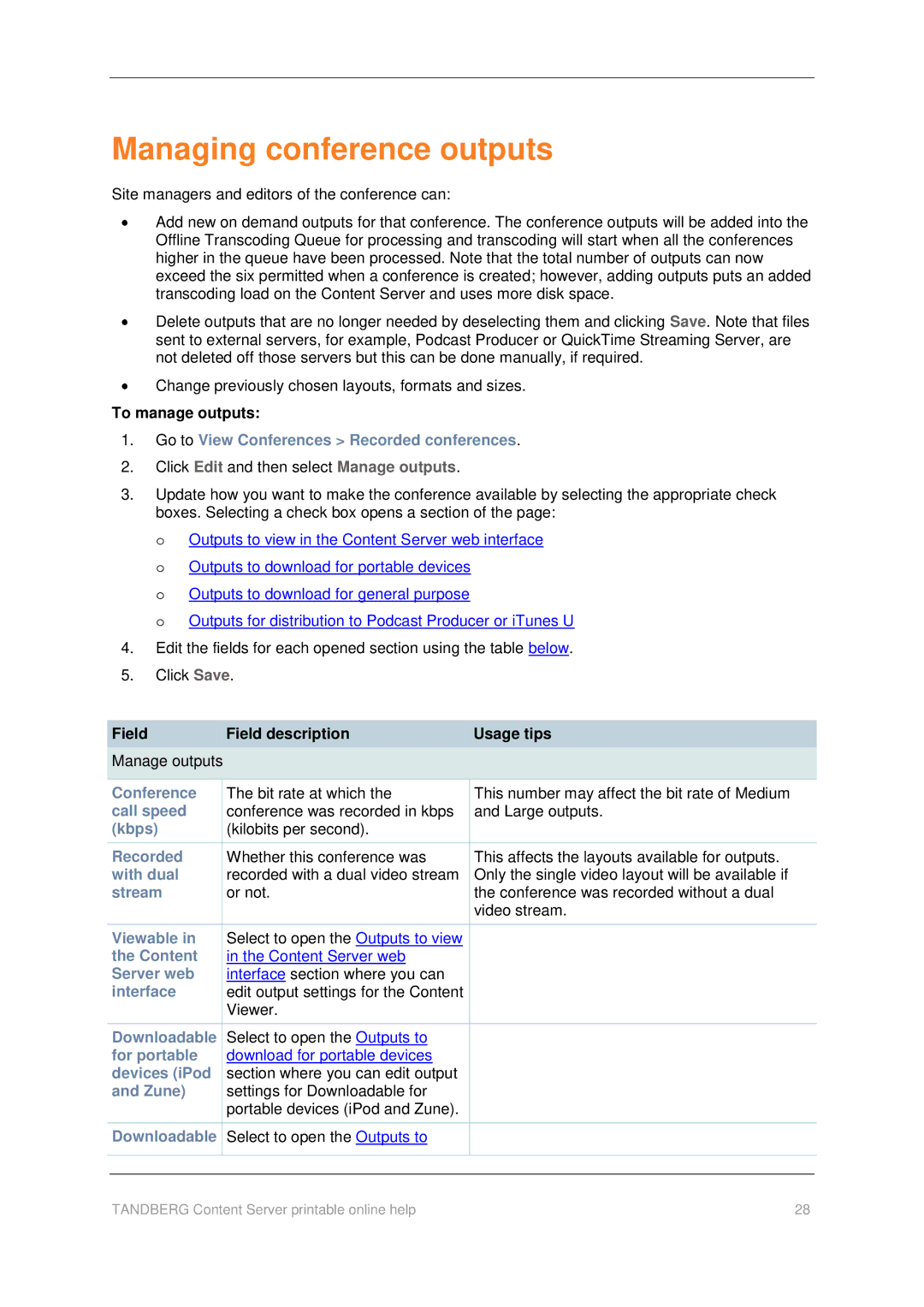Managing conference outputs
Site managers and editors of the conference can:
Add new on demand outputs for that conference. The conference outputs will be added into the Offline Transcoding Queue for processing and transcoding will start when all the conferences higher in the queue have been processed. Note that the total number of outputs can now exceed the six permitted when a conference is created; however, adding outputs puts an added transcoding load on the Content Server and uses more disk space.
Delete outputs that are no longer needed by deselecting them and clicking Save. Note that files sent to external servers, for example, Podcast Producer or QuickTime Streaming Server, are not deleted off those servers but this can be done manually, if required.
Change previously chosen layouts, formats and sizes.
To manage outputs:
1.Go to View Conferences > Recorded conferences.
2.Click Edit and then select Manage outputs.
3.Update how you want to make the conference available by selecting the appropriate check boxes. Selecting a check box opens a section of the page:
o Outputs to view in the Content Server web interface o Outputs to download for portable devices
o Outputs to download for general purpose
o Outputs for distribution to Podcast Producer or iTunes U
4.Edit the fields for each opened section using the table below.
5.Click Save.
|
| Field |
|
| Field description |
|
| Usage tips |
|
|
|
|
|
|
|
|
|
| |||
|
|
|
|
|
|
|
|
| ||
|
| Manage outputs |
|
|
|
|
|
| ||
|
|
|
|
|
|
|
|
|
| |
| Conference |
| The bit rate at which the |
|
| This number may affect the bit rate of Medium |
| |||
| call speed |
| conference was recorded in kbps |
|
| and Large outputs. |
| |||
| (kbps) |
| (kilobits per second). |
|
|
|
|
| ||
|
|
|
|
|
|
|
| |||
| Recorded |
| Whether this conference was |
|
| This affects the layouts available for outputs. |
| |||
| with dual |
| recorded with a dual video stream |
|
| Only the single video layout will be available if |
| |||
| stream |
| or not. |
|
| the conference was recorded without a dual |
| |||
|
|
|
|
|
|
|
| video stream. |
| |
|
|
|
|
|
|
|
|
| ||
| Viewable in |
| Select to open the Outputs to view |
|
|
|
|
| ||
| the Content |
| in the Content Server web |
|
|
|
|
| ||
| Server web |
| interface section where you can |
|
|
|
|
| ||
| interface |
| edit output settings for the Content |
|
|
|
|
| ||
|
|
|
|
| Viewer. |
|
|
|
|
|
|
|
|
|
|
|
|
|
| ||
| Downloadable |
| Select to open the Outputs to |
|
|
|
|
| ||
| for portable |
| download for portable devices |
|
|
|
|
| ||
| devices (iPod |
| section where you can edit output |
|
|
|
|
| ||
| and Zune) |
| settings for Downloadable for |
|
|
|
|
| ||
|
|
|
|
| portable devices (iPod and Zune). |
|
|
|
|
|
|
|
|
|
|
|
|
|
| ||
| Downloadable |
| Select to open the Outputs to |
|
|
|
|
| ||
|
|
|
|
|
|
|
|
|
| |
|
|
|
|
|
|
|
|
|
|
|
| TANDBERG Content Server printable online help | 28 |
|
| ||||||