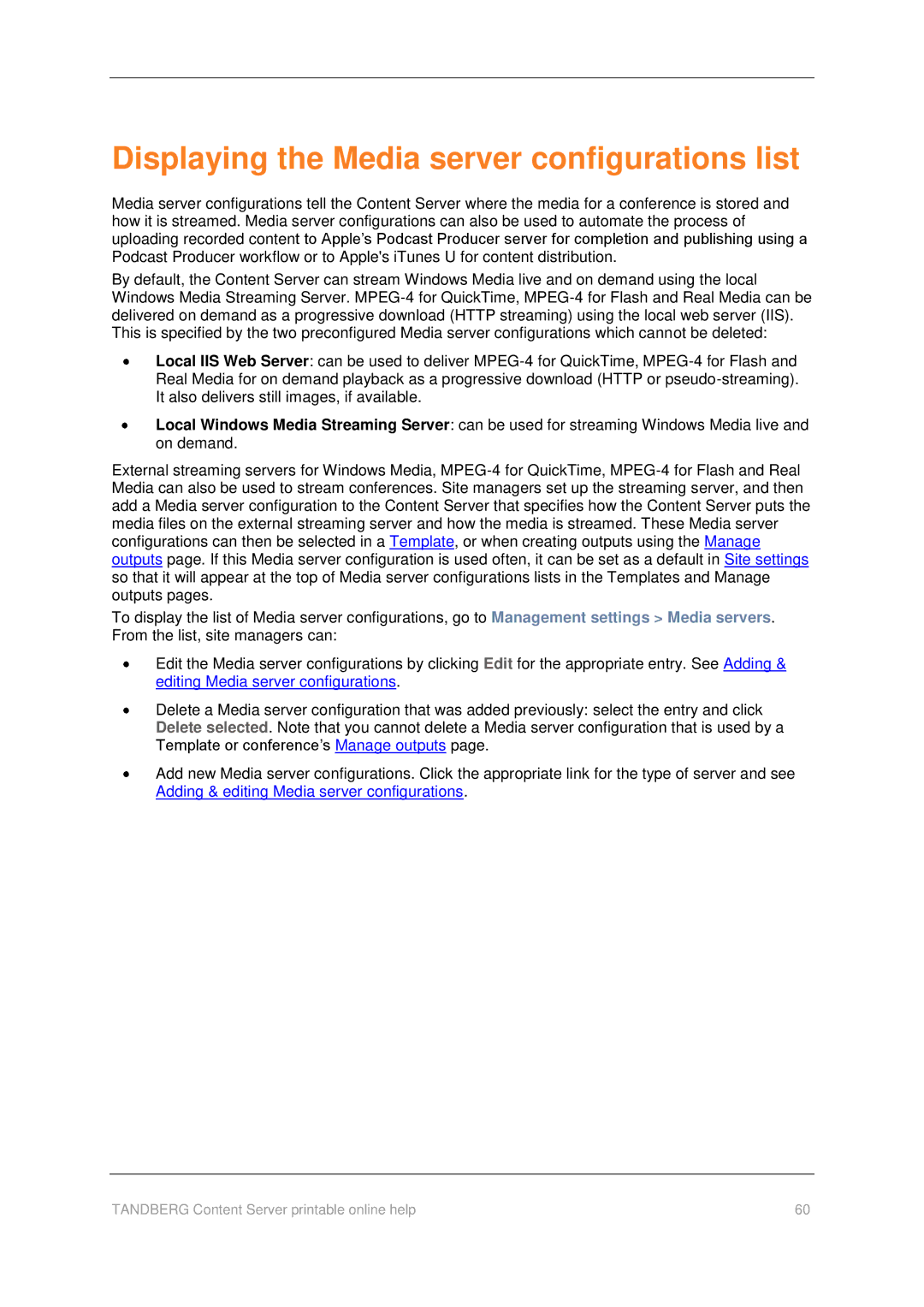Displaying the Media server configurations list
Media server configurations tell the Content Server where the media for a conference is stored and how it is streamed. Media server configurations can also be used to automate the process of uploading recorded content to Apple‘s Podcast Producer server for completion and publishing using a Podcast Producer workflow or to Apple's iTunes U for content distribution.
By default, the Content Server can stream Windows Media live and on demand using the local Windows Media Streaming Server.
Local IIS Web Server: can be used to deliver
Local Windows Media Streaming Server: can be used for streaming Windows Media live and on demand.
External streaming servers for Windows Media,
To display the list of Media server configurations, go to Management settings > Media servers. From the list, site managers can:
Edit the Media server configurations by clicking Edit for the appropriate entry. See Adding & editing Media server configurations.
Delete a Media server configuration that was added previously: select the entry and click Delete selected. Note that you cannot delete a Media server configuration that is used by a Template or conference‘s Manage outputs page.
Add new Media server configurations. Click the appropriate link for the type of server and see Adding & editing Media server configurations.
TANDBERG Content Server printable online help | 60 |