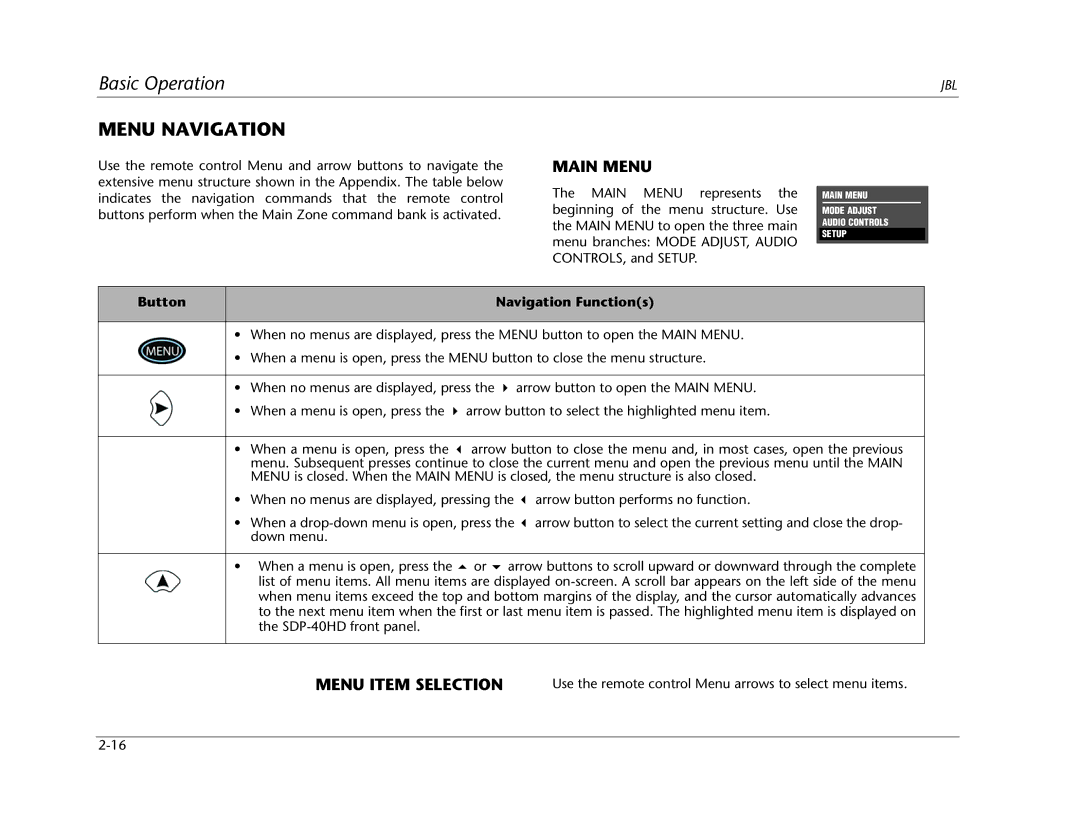Page
Important Safety Instructions
Harman Consumer Group, Inc
Following symbols are used in the document
Documentation Conventions
Table of Contents
Introduction
Getting Started
About the SDP-40HD
Getting Started
Highlights
Product Registration Installation Considerations
Remote Control Battery Installation and Replacement
Basic Operation
FRONT-PANEL Overview
Volume Knob
Standby Button
FRONT-PANEL Display
IR Receiver
Mode and Buttons
Main Zone Input Selection Buttons
Zone 2 Input Selection Buttons
Record Zone Input Selection Buttons
REAR-PANEL Overview
17 16
Video Input Connectors
Composite Video Input Connectors
Component Video Input Connectors
Hdmi Input Connectors
Zone 2 Audio Output Connectors
Record Zone Video Output Connectors
IR in Connector
Removable Access Panel
14 RS-232 Connectors
Digital Audio Input Connectors AES/EBU & S/PDIF
Main Zone Audio Output Connectors
Microphone Input Connectors
Remote Control Overview
Input Connector Output Connector
Operation Considerations
SUB
Command Bank Activation
To activate a command bank
Command Matrix
Button Main Zone Record Zone Shift
Selects the SAT input for
EQ Balance
ZONE2 Balance Record Balance
Selects the THX mode Reserved for possible
Menu Navigation
Main Menu
Menu Item Selection
Button Navigation Functions
To select a setting in a parameter drop-down menu
Menu Options
Parameter DROP-DOWN Menus
Menu Parameters
To adjust a parameter setting with a horizontal bar graph
Horizontal BAR Graphs
About the Zones
Following are exceptions to independent zone operation
TWO-LINE Status
Main Zone TWO-LINE Status
Zone 2 TWO-LINE Status
Record Zone TWO-LINE Status
Status Menus
Parameter Possible Settings
Status Menu Level Meters
Status Menu Descriptions
Hdmi Status
2CH Status
Status
1mc Status
ES Encoding DISCRETE, MATRIX, OFF Word Length
2CH Bypass Status
Mode 2CH Bypass Input Type
Input Type Bypass
Digital Status
Input Type Sample Rate
Encoding
AUD
Audio FMT
BIT Rate
Hdmi Connector
Hdcp Status
Input
MIX Room
Setup
Setup
Input Setup
Edit Input Name
Changing Input Names
To customize the name of the selected input
Restore Default Name
To restore the factory-default name of the selected input
Hdmi
Assigning HDMI, Audio and Video Input Connectors
Copyright protection system
Outputs
Hdmi Output Analog Audio Outputs
Hdmi Audio
None
Setup Inputs DVD1 Digital
Analog
SDP-40HD automatically sets
Anlg in LVL
Auto
Auto ON, OFF Manual
Auto Gain
Auto Gain
Manual
Level Meters
Video
Component
Preferred Listening Mode Selection Parameters
Selecting Preferred Listening Modes
Modes that do not appear in the Input Setup menu
Dynamic modes
Channel Dolby Digital
1mc
DTS Neo6 Music
Select Main Menu Setup Inputs DVD1
Select Main Menu Setup Inputs DVD1 2-CH USE Last
When the D parameter is set to USE Last
When the 2-CH parameter is set to USE Last
When the DTS-ES parameter is set to USE Last
When the 5.1mc parameter is set to USE Last
Selecting Preferred Listening Modes 1mc
Configuring Advanced Input Settings
Main Advanced
Configuring Advanced Input Settings
Analog Bypass
Setup
Input Select Parameter Settings
Video OSD
Component OSD
Hdmi OSD
HDMI-1 to HDMI-6, None
ZONE2 in & Record
Anlg Analog Dmix Downmix
ZONE2 & Record in Parameter Settings
Advanced
Record Advanced
Record BLOCKED, Enabled
Digital Bypass ON, OFF DIG OUT Rate
Record
Speaker Setup
Custom Setups
To configure a custom speaker setup
Setting Crossover Points
High-pass Filter
Synthesis 7CH Speaker Setups
When the Synthesis 7CH Speaker Setup screen opens
Speaker Setup Parameters
Front L/R FULL, Full + SUB, 30Hz to 120Hz, THX 80Hz
Front L/R
Rear L/R FULL, Full + SUB, 30Hz to 120Hz, THX 80Hz, None
SUB L/R
When a custom speaker setup is selected
SUB Xover
OFF Apart Close Together
BGC Boundary Gain Compensation
Setup
Calibrating Speaker Distances & Output Levels
Speaker Calibration Parameters
Output Level Parameters
Before calibrating speaker distances and output levels
Levels Calibration
Manual Options Details
Performing Speaker Distance Calibration
Calibration
To manually calibrate speaker distances
Performing Manual Output Level Calibration
Manual Calibration
When the Internal Noise message opens
Internal Noise Test
Input Source Listening Mode
Dacs Calibration
Plii Movie
Digital DTS-ES
Setting Bass Peak Limiters
Parameter Default Setting Possible Setting
CAL Noise ON, OFF Limiter Limit ADJ
LFE Limiter OFF ON, OFF LFE Limit ADJ
CAL Noise
To set the CAL Noise parameter
To set the L/R Limiter parameter
To set the L/R Limit ADJ parameter
REAR-PANEL Configuration
When 8 Stereo Inputs is selected
Stereo Inputs
To set the LFE Limit ADJ parameter
Input Connectors Output Connectors
When 5 Stereo & 5.1 Anlg is selected
Stereo & 5.1 Anlg
Display Setup
Sync Delay OFF
Custom Name
ON-SCREEN Display
Edit Custom Name
To create a custom unit name
Parameter Default Setting Possible Settings
ON-SCREEN Display
Status Seconds
Always OFF
Letter Indicator Command Bank
Format
Background
Remote State
Status
Status Always on Always ON, 2 Seconds Always OFF Brightness
Mute Level
Volume Control Setup
Zone PWR on
MAX Volume
REC PWR on
Trigger Setup
Trigger Setup
Remote only
Program Operation Parameters ON, OFF
Setup
Modes Unlocked LOCKED, Unlocked Audio Cntrl Setup
Lock Options
Audio Cntrl
Setup
Audio Controls
Audio Controls
To control the bass from the remote control
Bass
To control the treble from the remote control
Treble
To control the tilt EQ from the remote control
Tilt EQ
To control the loudness from the remote control
Loudness
Fader
Balance
ZONE2 Balance
Audio Controls
Mode Adjust
Listening Mode Activation
Mode Adjust
Listening modes activation occurs through
Mode Adjust
Preferred Listening Mode Selection Parameters
Mode Family Selection Buttons
Mode Buttons
Input Source Button
Listening Mode Descriptions
Film
Music
Music Surr
Front Steering Music
Front Steering Msurr
PLIIx MOV & Plii Movie
PLIIx + & Plii +
RE-EQUALIZER ON, OFF Output Levels
Dimension Neutral FRONT, NEUTRAL, Rear Surround DLY
PLIIx MUS & Plii Music
PL +
Panorama OFF ON, OFF CTR Width
Parameter Setting
PRO Logic
CIN & Music
Nightclub
PRE-DELAY OFF
Concert Hall
Church
MID RT
Bass Content Stereo BINAURL, MONO, Stereo LOW Freq Width
Cathedral
Panorama
Input Balance
Source Left & Right
Panorama Calibration
Listener POS
To calibrate the Panorama listening mode
Left
Center
Right
Parameter Settings
Party
Channel
Mono Logic
Mono Surround
Mono
Film
Compression OFF AUTO, ON, OFF LFE MIX
Music
Input Source Parameter Setting
When THX Ultra2 decoding is active
UL2Cin & SurEX
THX SurEX
When THX Surround EX decoding is active
To set up USE Last using the remote control
PLIIx MOV
PLIIx MUS
USE Last
Digital & Digital EX
Flagged Non-Flagged
Digital & Digital EX
2-CHANNEL
Mono Surr
Mono
Decoding
Channel
Option/Parameter Default Setting Possible Settings
Film & Film
Music & Music
ES Decoding OFF AUTO, ON, OFF Output Levels
DTS-ES THX listening mode
DTS THX UL2Cin listening mode
UL2Cin
DISCR, & Matrix
1mc Film
Chan & 2-CHAN
ES Decoding Auto AUTO, ON, OFF SUB L/R LVL
1mc Music
1mc , 5.1mc UL2Cin, & 5.1mc SurEX
1mc THX SurEX
1mc THX UL2Cin
5.1mc THX UL2Cin listening mode
5.1mc THX listening mode
5.1mc THX SurEX listening mode
RE-EQUALIZER ON, OFF Surround EX LFE MIX
1mc Standard
1a Bypass
1mc 2-CHAN
Option/Parameter
2CH Bypass
Output Levels
Reset Mode
Custom VS Preset
Custom
Listening Mode Menu Option & Parameter Descriptions
Dimension
Center
Center Depth
Center MIX
ES Decoding
Effect LVL
EX Decoding
Front Steering
Input Balance
LFE
LFE MIX
PRE-DELAY
Liveness
LOW Freq Width
Master Level
RE-EQUALIZER
Rear DLY Offset
Rolloff
Side L/R
Source
Speaker Angle
Speech Detect
SUB L/R & SUB L/R LVL
Surround MIX
Surround EX
Vocal Enhance
Mode Parameter Relationships
Parameter Is used in these modes
Dimension
ES Decoding
EX Decoding
Front Steering
Source Panorama Calibration Speaker Angle Speech Detect
Reset Mode
SUB L/R & SUB L/R LVL
Mode Adjust
Troubleshooting & Maintenance
Troubleshooting
SDP-40HD does not power on
Remote control does not work
SDP-40HD is powered on, but there is no audio
SDP-40HD is powered on, but there is no video
Dialog sounds muffled
Humming sound is present in the audio
RF interference is present in the audio or video
SDP-40HD is exhibiting erratic behavior
Routine Maintenance
If all else fails
Restoring FACTORY-DEFAULT Settings
To restore factory-default settings
Troubleshooting & Maintenance
Appendix
Specifications
Video Input & Output Connectors
Microphone Input Connectors
Composite & S-video Performance
Component Video Performance
Declaration of Conformity
Menu Tree
Digital EX OFF 2-CHANNEL
Menu Tree
JBL
DVD2 Main ADV Input Select
Game Record ADV
Lock Options Speaker Setup Custom Setup
SUB Mono
+0.0dB
Output Levels
RE-EQUALIZER Sound Stage Rear
Panorama Effect LVL
Input Balance LFE MIX
Sample Rate BIT Rate
Input Select Analog Bypass
Installation Worksheet
Video 43 OSD Component OSD Hdmi OSD Format Detect
Installation Worksheet
Speaker Setup
Display Setup
Appendix
Index
Index
Index
THX
Index
Index
Synthesis Limited Warranty