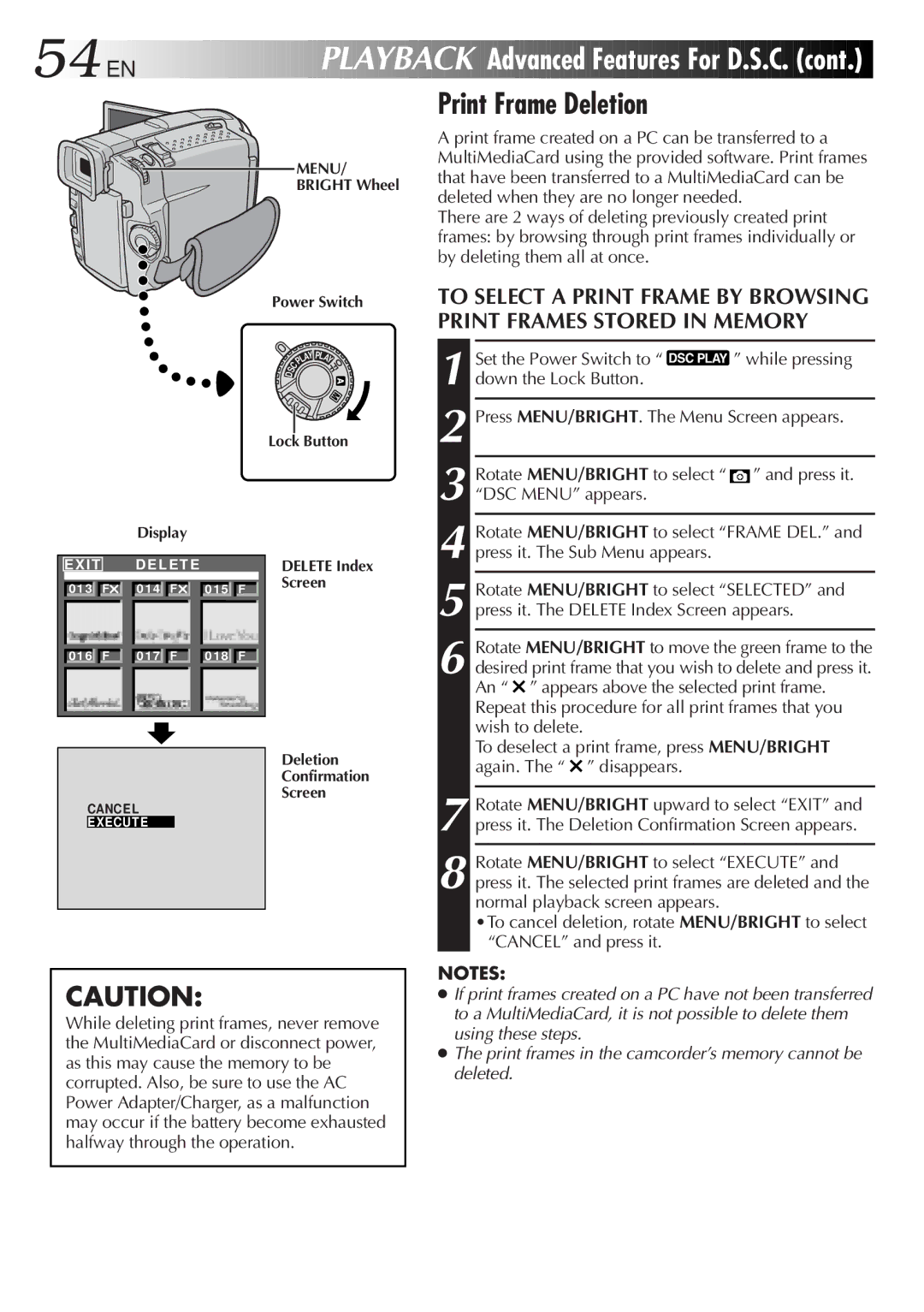54
 EN
EN



















 PLAYBACK
PLAYBACK

Advanced
 Features
Features For
For D.S.C.
D.S.C.
 (cont.)
(cont.)

MENU/
BRIGHT Wheel
Power Switch
|
|
| AY PL | A |
|
|
| L |
| ||
|
| P |
| Y | |
S | C |
|
|
| OFF |
|
|
|
|
| |
D |
|
|
|
|
|
Lock Button
Print Frame Deletion
A print frame created on a PC can be transferred to a MultiMediaCard using the provided software. Print frames that have been transferred to a MultiMediaCard can be deleted when they are no longer needed.
There are 2 ways of deleting previously created print frames: by browsing through print frames individually or by deleting them all at once.
TO SELECT A PRINT FRAME BY BROWSING PRINT FRAMES STORED IN MEMORY
1 Set the Power Switch to “ ![]() ” while pressing down the Lock Button.
” while pressing down the Lock Button.
2 Press MENU/BRIGHT. The Menu Screen appears.
3 Rotate MENU/BRIGHT to select “ ![]() ” and press it. “DSC MENU” appears.
” and press it. “DSC MENU” appears.
Display
EXIT |
| D E L E T E |
|
| ||
0 1 3 | F | 0 1 4 | F | 0 1 5 | F | |
0 1 6 | F | 0 1 7 | F | 0 1 8 | F | |
|
|
|
|
|
| |
CANCEL
EXECUT E
DELETE Index Screen
Deletion
Confirmation
Screen
4 Rotate MENU/BRIGHT to select “FRAME DEL.” and press it. The Sub Menu appears.
5 Rotate MENU/BRIGHT to select “SELECTED” and press it. The DELETE Index Screen appears.
6 Rotate MENU/BRIGHT to move the green frame to the desired print frame that you wish to delete and press it. An “ ![]() ” appears above the selected print frame.
” appears above the selected print frame.
Repeat this procedure for all print frames that you wish to delete.
To deselect a print frame, press MENU/BRIGHT again. The “ ![]() ” disappears.
” disappears.
7
8 Rotate MENU/BRIGHT to select “EXECUTE” and press it. The selected print frames are deleted and the normal playback screen appears.
•To cancel deletion, rotate MENU/BRIGHT to select “CANCEL” and press it.
NOTES:
CAUTION:
While deleting print frames, never remove the MultiMediaCard or disconnect power, as this may cause the memory to be corrupted. Also, be sure to use the AC Power Adapter/Charger, as a malfunction may occur if the battery become exhausted halfway through the operation.
●If print frames created on a PC have not been transferred to a MultiMediaCard, it is not possible to delete them using these steps.
●The print frames in the camcorder’s memory cannot be deleted.