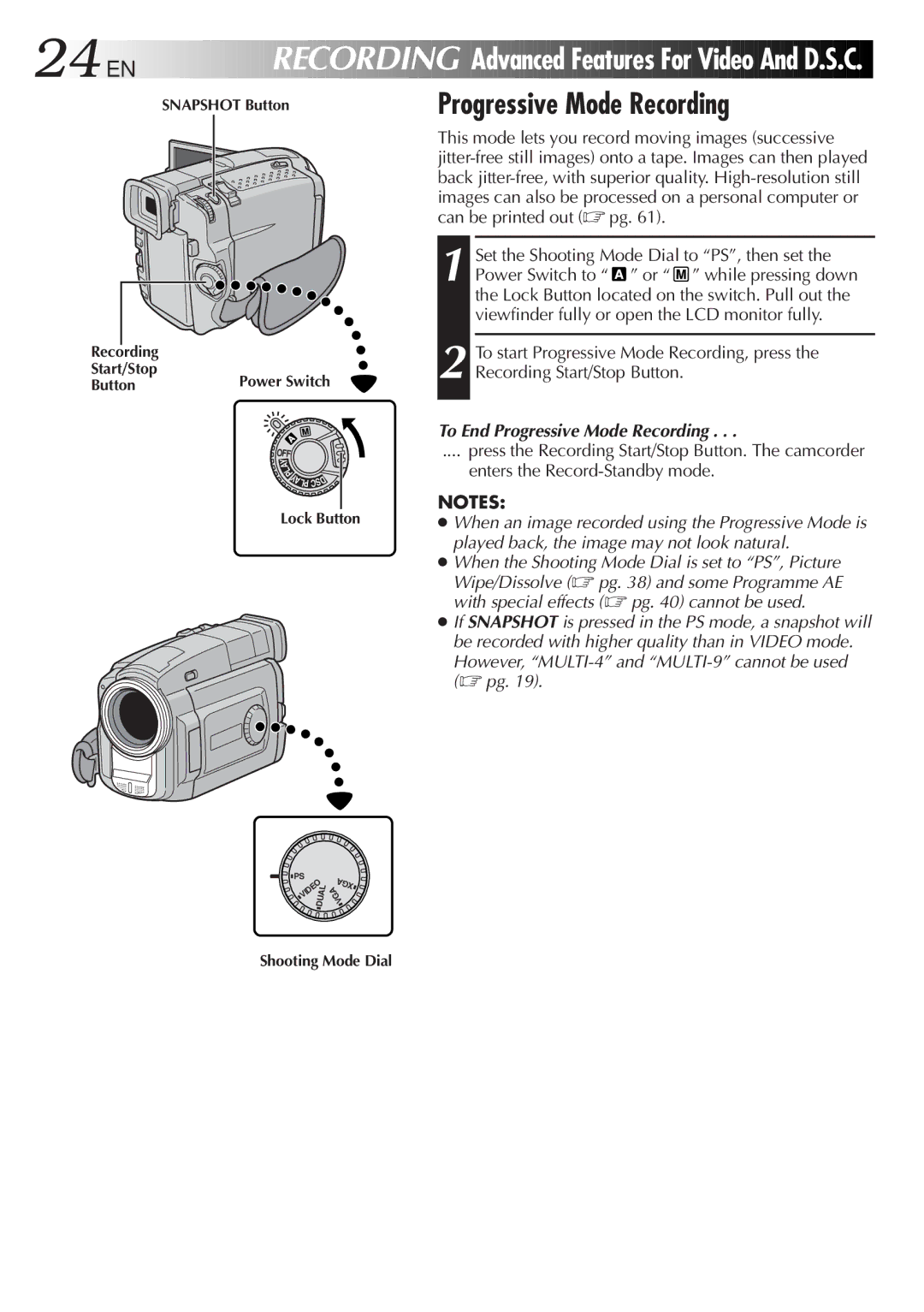24
 EN
EN














 RECORDING
RECORDING


Advanced Features
Features For
For
 Video
Video And
And D.S.C.
D.S.C.

SNAPSHOT Button | Progressive Mode Recording |
Recording
Start/Stop
Button
Power Switch
OFF
Y
A
L
P
Y | D |
ALP CS | |
Lock Button
This mode lets you record moving images (successive
1 Set the Shooting Mode Dial to “PS”, then set the Power Switch to “![]() ” or “
” or “ ![]() ” while pressing down the Lock Button located on the switch. Pull out the viewfinder fully or open the LCD monitor fully.
” while pressing down the Lock Button located on the switch. Pull out the viewfinder fully or open the LCD monitor fully.
2 To start Progressive Mode Recording, press the Recording Start/Stop Button.
To End Progressive Mode Recording . . .
.... press the Recording Start/Stop Button. The camcorder
enters the
NOTES:
●When an image recorded using the Progressive Mode is played back, the image may not look natural.
●When the Shooting Mode Dial is set to “PS”, Picture Wipe/Dissolve (☞ pg. 38) and some Programme AE with special effects (☞ pg. 40) cannot be used.
●If SNAPSHOT is pressed in the PS mode, a snapshot will be recorded with higher quality than in VIDEO mode.
However,
![]() PS
PS
VIDEO
DUAL
XGA
VGA
Shooting Mode Dial