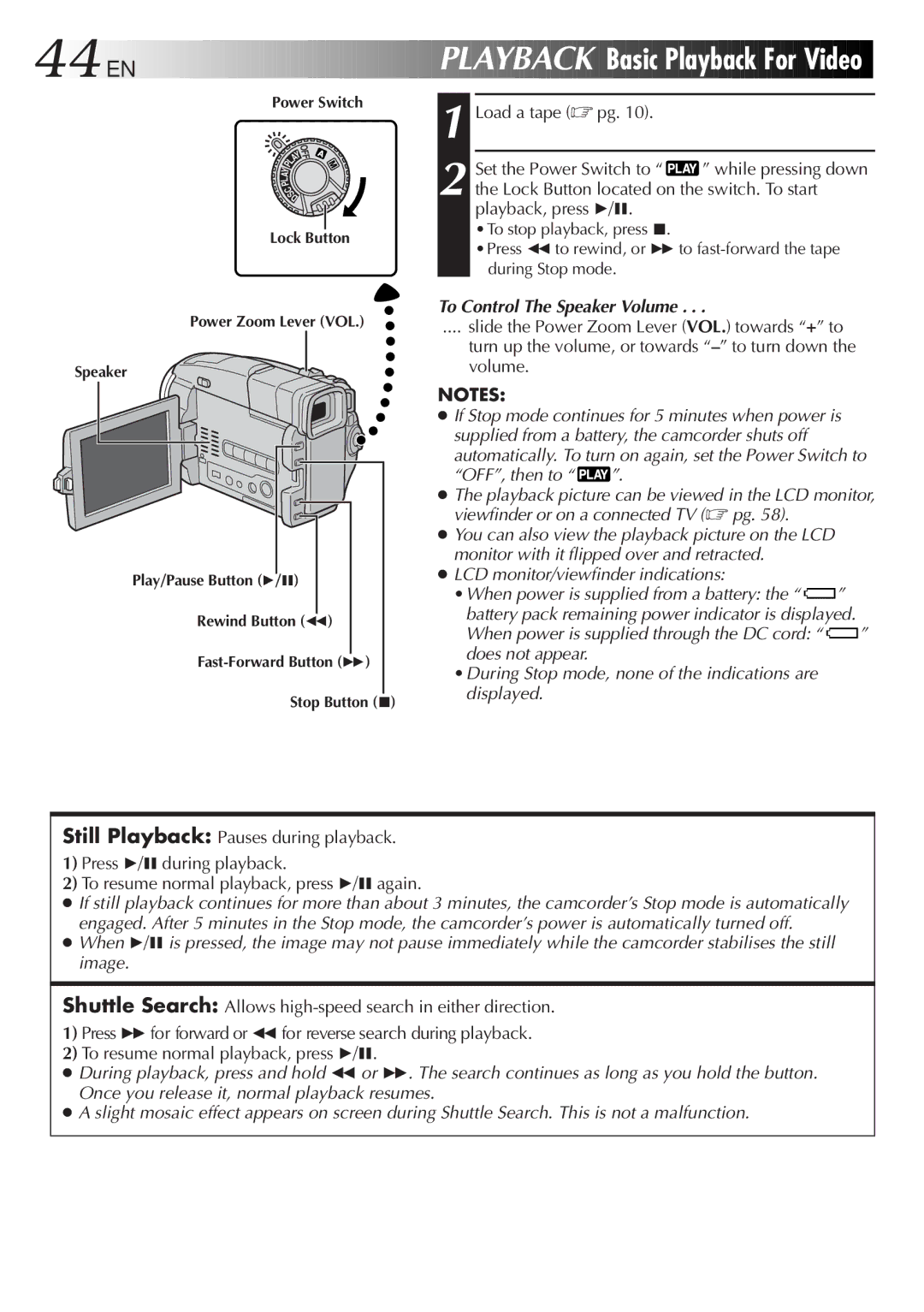44
 EN
EN

































 PLAYBACK
PLAYBACK


Basic Playback
Playback
 For
For
 Video
Video

Power Switch
|
|
| YOFF |
|
| A | |
Y | P | L |
|
|
| ||
|
|
| |
A |
|
|
|
L |
|
| |
P |
| ||
C | |||
| S | ||
|
|
| D |
Lock Button
1
2
Load a tape (☞ pg. 10).
Set the Power Switch to “ ![]() ” while pressing down the Lock Button located on the switch. To start playback, press 4/6.
” while pressing down the Lock Button located on the switch. To start playback, press 4/6.
•To stop playback, press 5.
•Press 2to rewind, or 3 to
Power Zoom Lever (VOL.)
Speaker
Play/Pause Button (4/6) |
Rewind Button (2) |
Stop Button (5)
To Control The Speaker Volume . . .
.... slide the Power Zoom Lever (VOL.) towards “+” to
turn up the volume, or towards
NOTES:
●If Stop mode continues for 5 minutes when power is supplied from a battery, the camcorder shuts off automatically. To turn on again, set the Power Switch to
“OFF”, then to “ ![]() ”.
”.
●The playback picture can be viewed in the LCD monitor, viewfinder or on a connected TV (☞ pg. 58).
●You can also view the playback picture on the LCD monitor with it flipped over and retracted.
●LCD monitor/viewfinder indications:
•When power is supplied from a battery: the “ ![]() ” battery pack remaining power indicator is displayed.
” battery pack remaining power indicator is displayed.
When power is supplied through the DC cord: “ ![]() ” does not appear.
” does not appear.
•During Stop mode, none of the indications are displayed.
Still Playback: Pauses during playback.
1)Press 4/6during playback.
2)To resume normal playback, press 4/6again.
●If still playback continues for more than about 3 minutes, the camcorder’s Stop mode is automatically engaged. After 5 minutes in the Stop mode, the camcorder’s power is automatically turned off.
●When 4/6 is pressed, the image may not pause immediately while the camcorder stabilises the still image.
Shuttle Search: Allows
1)Press 3for forward or 2for reverse search during playback.
2)To resume normal playback, press 4/6.
●During playback, press and hold 2 or 3. The search continues as long as you hold the button. Once you release it, normal playback resumes.
●A slight mosaic effect appears on screen during Shuttle Search. This is not a malfunction.