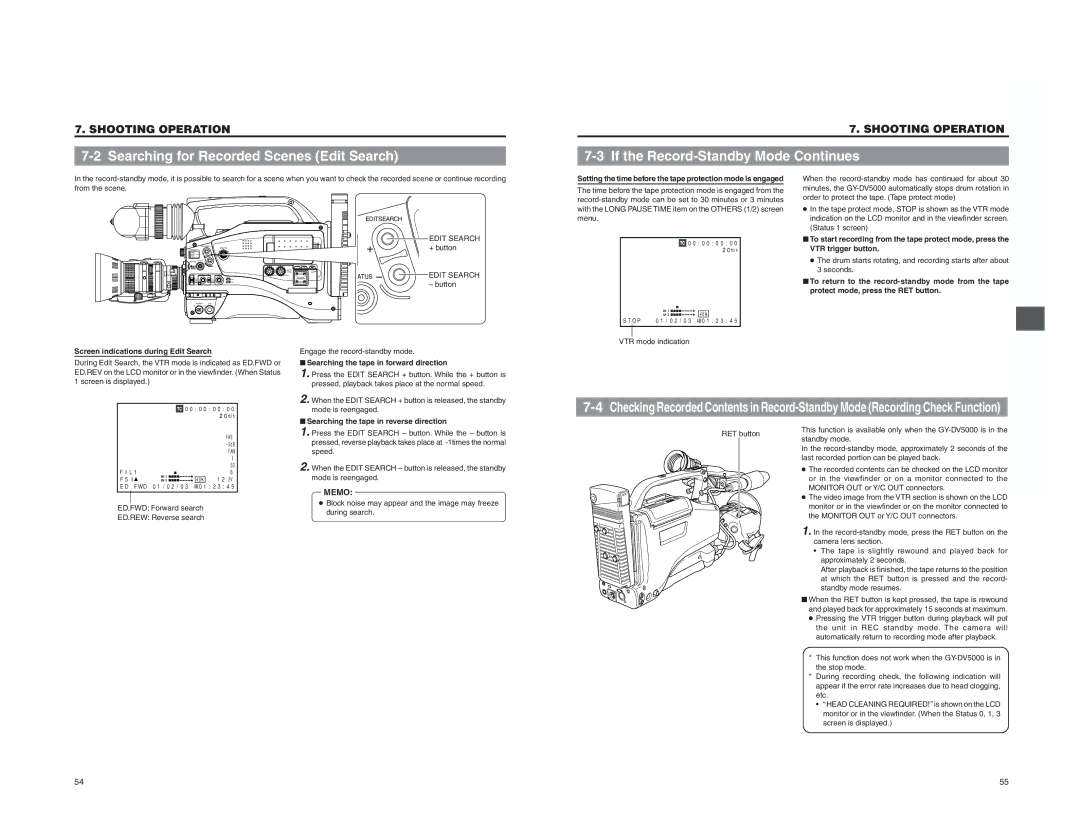7. SHOOTING OPERATION
7. SHOOTING OPERATION
7-3 If the Record-Standby Mode Continues
In the
Setting the time before the tape protection mode is engaged
The time before the tape protection mode is engaged from the
When the
EDITSEARCH
MONITOR
FILTER 3200K 5600K / 5600K 5600K /
SHUTTER STATUS
MENU
AUDIO
LEVEL
![]() CH-1
CH-1![]() CH-2
CH-2
POWER VTR
ONOFF
EDITSEARCH |
|
| EDIT SEARCH |
| + button |
ATUS | EDIT SEARCH |
| – button |
with the LONG PAUSE TIME item on the OTHERS (1/2) screen menu.
![]() 00:00:00:00 20min
00:00:00:00 20min
●In the tape protect mode, STOP is shown as the VTR mode indication on the LCD monitor and in the viewfinder screen. (Status 1 screen)
■To start recording from the tape protect mode, press the VTR trigger button.
●The drum starts rotating, and recording starts after about 3 seconds.
■To return to the
|
| 48k |
STOP 01/02/03 | AM01:23:45 | |
|
|
|
VTR mode indication |
| |
Screen indications during Edit Search |
| |||
During Edit Search, the VTR mode is indicated as ED.FWD or | ||||
ED.REV on the LCD monitor or in the viewfinder. (When Status | ||||
1 screen is displayed.) |
|
| ||
|
|
| ||
00:00:00:00 | ||||
|
|
|
| 20min |
|
|
|
| FAS |
|
|
|
| |
|
|
|
| FAW |
|
|
|
| I |
|
|
|
| SD |
FIL1 |
| B | ||
F5.6 | 48k | 12.2V | ||
ED.FWD 01/02/03 | AM01:23:45 | |||
ED.FWD: Forward search |
| |||
ED.REW: Reverse search |
| |||
Engage the
■Searching the tape in forward direction
1. Press the EDIT SEARCH + button. While the + button is pressed, playback takes place at the normal speed.
2. When the EDIT SEARCH + button is released, the standby mode is reengaged.
■Searching the tape in reverse direction
1. Press the EDIT SEARCH – button. While the – button is pressed, reverse playback takes place at
2. When the EDIT SEARCH – button is released, the standby mode is reengaged.
MEMO:
●Block noise may appear and the image may freeze during search.
Checking Recorded Contents in | |||
| RET button | This function is available only when the | |
| standby mode. | ||
|
| ||
|
| In the | |
|
| last recorded portion can be played back. | |
|
| ● The recorded contents can be checked on the LCD monitor | |
|
| or in the viewfinder or on a monitor connected to the | |
|
| MONITOR OUT or Y/C OUT connectors. | |
|
| ● The video image from the VTR section is shown on the LCD | |
|
| monitor or in the viewfinder or on the monitor connected to | |
|
| the MONITOR OUT or Y/C OUT connectors. | |
|
| 1. In the | |
|
|
| camera lens section. |
|
|
| • The tape is slightly rewound and played back for |
|
|
| approximately 2 seconds. |
|
|
| After playback is finished, the tape returns to the position |
|
|
| at which the RET button is pressed and the record- |
|
|
| standby mode resumes. |
|
| ■ When the RET button is kept pressed, the tape is rewound | |
|
| and played back for approximately 15 seconds at maximum. | |
|
| ● Pressing the VTR trigger button during playback will put | |
|
|
| the unit in REC standby mode. The camera will |
|
|
| automatically return to recording mode after playback. |
|
| * | This function does not work when the |
|
|
| the stop mode. |
|
| * | During recording check, the following indication will |
|
|
| appear if the error rate increases due to head clogging, |
|
|
| etc. |
|
|
| • “ HEAD CLEANING REQUIRED!” is shown on the LCD |
|
|
| monitor or in the viewfinder. (When the Status 0, 1, 3 |
|
|
| screen is displayed.) |
54 | 55 |