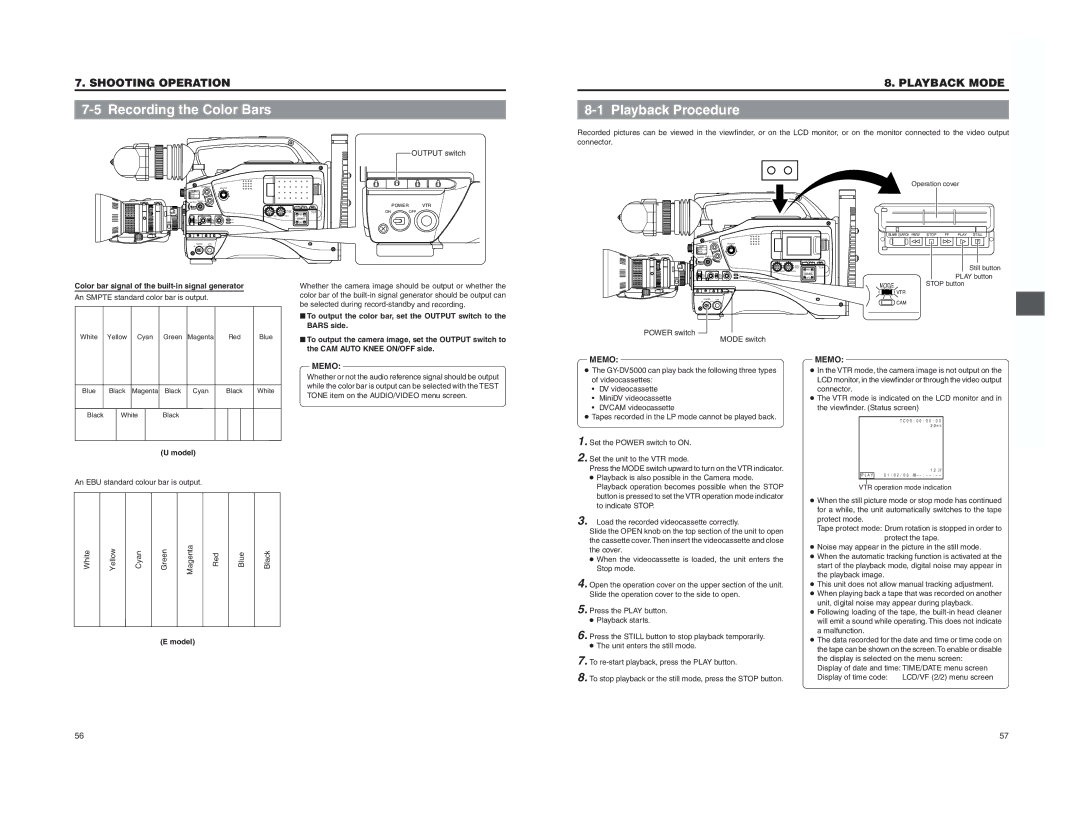7. SHOOTING OPERATION
7-5 Recording the Color Bars
|
|
| OUTPUT switch |
| EDITSEARCH |
|
|
| MONITOR |
|
|
FILTER |
|
| |
3200K |
|
|
|
5600K | / |
|
|
5600K |
|
|
|
5600K | / |
|
|
SHUTTER STATUS | POWER |
| |
MENU |
| VTR | |
| AUDIO | ON | OFF |
| LEVEL | ||
![]() CH-1
CH-1![]() CH-2
CH-2
8. PLAYBACK MODE
8-1 Playback Procedure
Recorded pictures can be viewed in the viewfinder, or on the LCD monitor, or on the monitor connected to the video output connector.
Operation cover
POWER VTR
ONOFF
EDITSEARCH
MONITOR
FILTER 3200K 5600K / 5600K 5600K /
SHUTTER STATUS
MENU
AUDIO
LEVEL
![]() CH-1
CH-1![]() CH-2
CH-2
BLANK SEARCH REW STOP FF PLAY STILL
Still button |
PLAY button |
Color bar signal of the |
| |
An SMPTE standard color bar is output. |
|
|
White Yellow Cyan Green Magenta | Red | Blue |
Whether the camera image should be output or whether the color bar of the
■ To output the color bar, set the OUTPUT switch to the BARS side.
■ To output the camera image, set the OUTPUT switch to the CAM AUTO KNEE ON/OFF side.
POWER VTR
ONOFF
POWER switch MODE switch
MODE | STOP button |
| |
| VTR |
| CAM |
Blue | Black Magenta | Black Cyan | Black | White |
Black | White | Black |
|
|
|
| (U model) |
|
|
An EBU standard colour bar is output. |
|
| ||
White | Yellow | Cyan | Green | Magenta | Red | Blue | Black |
(E model)
MEMO: Whether or not the audio reference signal should be output while the color bar is output can be selected with the TEST TONE item on the AUDIO/VIDEO menu screen.
MEMO:
●The
•DV videocassette
•MiniDV videocassette
•DVCAM videocassette
●Tapes recorded in the LP mode cannot be played back.
1. Set the POWER switch to ON.
2. Set the unit to the VTR mode. Press the MODE switch upward to turn on the VTR indicator.
●Playback is also possible in the Camera mode. Playback operation becomes possible when the STOP button is pressed to set the VTR operation mode indicator to indicate STOP.
3. | Load the recorded videocassette correctly. |
| Slide the OPEN knob on the top section of the unit to open |
| the cassette cover. Then insert the videocassette and close |
| the cover. |
| ● When the videocassette is loaded, the unit enters the |
| Stop mode. |
4. Open the operation cover on the upper section of the unit. Slide the operation cover to the side to open.
5. Press the PLAY button.
●Playback starts.
6. Press the STILL button to stop playback temporarily.
●The unit enters the still mode.
7. To
8. To stop playback or the still mode, press the STOP button.
MEMO:
●In the VTR mode, the camera image is not output on the LCD monitor, in the viewfinder or through the video output connector.
●The VTR mode is indicated on the LCD monitor and in the viewfinder. (Status screen)
TC00:00:00:00 20min
12.2V
PLAY 01/02/03
VTR operation mode indication
●When the still picture mode or stop mode has continued for a while, the unit automatically switches to the tape protect mode.
Tape protect mode: Drum rotation is stopped in order to protect the tape.
●Noise may appear in the picture in the still mode.
●When the automatic tracking function is activated at the start of the playback mode, digital noise may appear in the playback image.
●This unit does not allow manual tracking adjustment.
●When playing back a tape that was recorded on another unit, digital noise may appear during playback.
●Following loading of the tape, the
●The data recorded for the date and time or time code on the tape can be shown on the screen.To enable or disable the display is selected on the menu screen:
Display of date and time: TIME/DATE menu screen | |
Display of time code: | LCD/VF (2/2) menu screen |
56
57