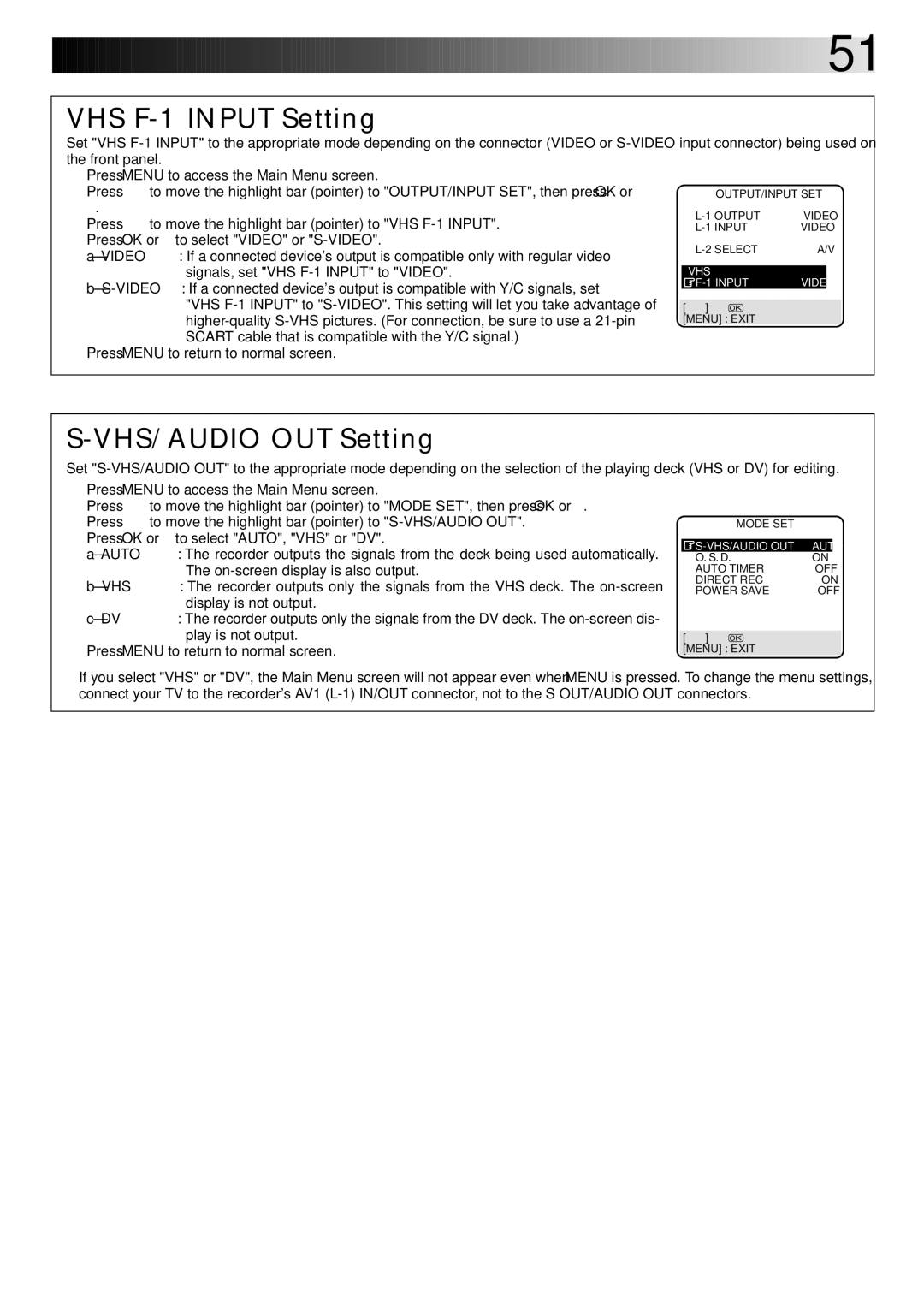SR-VS20EK
Connection to the mains supply in the United Kingdom
Safety Precautions
Do not place the recorder…
Do not block the recorder’s ventilation openings or holes
Do not expose the apparatus to dripping or splashing
Some Dos And Donts On The Safe Use Of Equipment
Quick SET UP Guide
Connector Scart
Back of TV
Back of Recorder
RF Cable provided
Aerial connector
Before performing the following procedure, make sure that
Step Auto SET UP
You will need to start again. See Notes below
Or remote control until the display panel
Shows either the display as illustrated on
Progress, this process will be interrupted
C1If both auto channel set and auto clock set have failed
NexTView Link
TV Auto Power On
Link Functions
Turn on the Recorder
Satellite Receiver Control Setting
Code
Select Satellite RECEIVER’S Channel for Testing
Enter Satellite RECEIVER’S Brand
Check Result of Test
Playback
Pause During Playback
Activate HIGH-SPEED Search
Time Code DV Deck
Tape Position Indicator VHS Deck
Recording
Mini DV
Select DV Deck
DV Deck
Press SP/LP/EP
Display Remaining Time
Engage ITR Mode
Reset Counter
SET Recording Duration
Video Plus+ Timer Programming
Timer Warning
PDC Recording
Satellite Receiver Users
Time
Express Timer Programming
Enter Programme
Start Time
Screen
SET PDC Mode
Timer Mode
Return to Normal
Check, Cancel And Replace Programmes
SP/LP/EP
When programmes overlap each other
EX. Programme 1 you have just made
Programme 4 overlap each other on the VHS deck
Super VHS S-VHS Super VHS ET S-VHS ET VHS Deck Only
Recording According To Tape Type
About 5 seconds to set it to on
Engage S-VHS ET Mode
Press S-VHS ET on the recorder. You can check
Appears on the TV screen, press S-VHS ET again
S.T. Picture System VHS Deck Only
Access Main Menu Screen
Access VHS Mode SET
Playback/ Recording According To Tape Charac- teristics
During B.E.S.T
Recording
Playback
Or press Record on the recorder
Playback Picture Adjustment
Manual Tracking VHS Deck Only
Digital TBC/NR VHS Deck Only
Video Stabilizer VHS Deck Only
Digital 3R VHS Deck Only
Sections
Looking For Scene You Want
Activate Index Search
Skip Over Unwanted
Activate Instant
Review
Instant ReView
USE
Selecting Sound You Want
Soundtrack Selection VHS Deck
During Playback
Soundtrack Selection DV Deck
1Sound Mode Selection DV Deck
12BIT Mode Setting Audio-dubbed Mini DV Tape
12BIT Mode Sound YOU Hear
Type of Broadcast On-screen Display Being Received
Receiving Nicam Stereo And Bilingual Programmes
Picture Control VHS Deck Only
Select Picture Control SET Mode
Minimizing Picture Degradation While Editing
Return to Normal Screen
Direction
Tape Dubbing
Load Cassettes
Select Dubbing
Pause Dubbing
Normal Dubbing
Select Dubbing Direction
Locate Start Point
Program Editing Memory 8 programmes x 8 scenes
Random Assemble Editing
Press R.A.EDIT
Scenes
Engage VHS Deck to
Pause
Camcorder
Edit From
Player
Recorder If the camcorder has an S-VIDEO output connector
If the camcorder has a DV OUT/IN connector Recorder
Recorder
Start Source Player
Input Mode
Edit To Or From Another Video Recorder
SET Recording DECK’S
Pin Scart Cable Not provided Another recorder
TV Receiver AV mode
Your recorder
Recorder Player
DV Audio Dubbing
SET Input Mode
Audio Dubbing
VHS Audio Dubbing
END Audio Dubbing
VHS Insert Editing
DV Insert Editing SP Mode Only
Insert Editing
Locate END Point
Engage Insert Editing
Start Editing
END Insert Editing
For L-1 Input
OUTPUT/INPUT Setting
Select Setting
For L-1 Output
VHS/AUDIO OUT Setting
VHS F-1 Input Setting
Display Code
Remote Control Functions
Change Remote Controls Code
SET Remote Controls Code
TV Brand Name Code
TV Multi-Brand Remote Control
Control Your TV Using Additional Buttons
TV PR +/-,TV/VCR, TV
TV PR +/-,NUMBER keys
Satellite Receiver Multi Brand Remote Control
Brand Code
Operate Satellite Receiver
On-Screen Display
Access Mode SET Screen
ENABLE/DISABLE ON-SCREEN Display
Other Functions
Power Save Mode
Power SAVE, then press
OK or To set to on
Auto Timer
Auto SP→LP Timer VHS Deck Only
Next Function Memory
Ntsc Playback VHS Deck Only
Resume Recording
Repeat Playback VHS Deck Only
Retake VHS Deck Only
Back of Recorder
Connecting To Satellite Receiver
Back of TV
Satellite Receiver Unit
Audio Cable not provided Mains outlet
Connecting To Stereo System
Digital printer
Connecting To a Printer
Connecting To a Video Titler
Press DV or VHS for the playing deck, then press Play
Enter Title
Pointer to Auto CH
Tuner Set
Perform Auto Channel SET
Auto Channel Set
Is displayed on the screen
Screen preset positions
Procedures
After Scan Completed
Storing Channels Manually
Change Station Preset Position
Fine-Tuning Channels Already Stored
Delete a Channel
Channel SET Screen
Access Manual
Switch Stations
Select Item
Station name begins Blinking
+, space and stop when the desired character
Close Confirmation Screen
Set Stations B
Station Name
TV Station And ID List
TV Station Channel Number Guide
Just Clock
Clock Set
Video Plus+ System Setup
Number
Guide Program Number Set
Questions And Answers
‰ remain lit on the display panel. Is there Problem?
What happens if the tape runs out during recording?
Recording cannot be started
Troubleshooting
Safety tab removed Removed
Not been turned on Turned on Input mode is not correct
Load a cassette with the erase
Protection switch set to REC
Cassette with the Record Safety tab
Protection switch set to Save Protection switch to REC
Other Problems
Index
Copie
Pediting. � pg
Antenna in Connector enables connection
Review
Rew
How To Use
Remote Control LCD
PAL-type colour signal and Ccir
PAL-type colour signal, 625 lines
Provided accessories

![]()
![]()
![]()
![]()
![]()
![]()
![]()
![]()
![]()
![]()
![]()
![]()
![]()
![]()
![]()
![]()
![]()
![]()
![]()
![]()
![]()
![]()
![]()
![]()
![]()
![]()
![]()
![]()
![]()
![]()
![]()
![]()
![]()
![]()
![]()
![]()
![]()
![]()
![]()
![]()
![]()
![]()
![]()
![]()
![]()
![]()
![]()
![]()
![]()
![]()
![]()
![]()
![]()
![]()
![]()
![]()
![]()
![]()
![]()
![]() 51
51![]() [MENU] : EXIT
[MENU] : EXIT