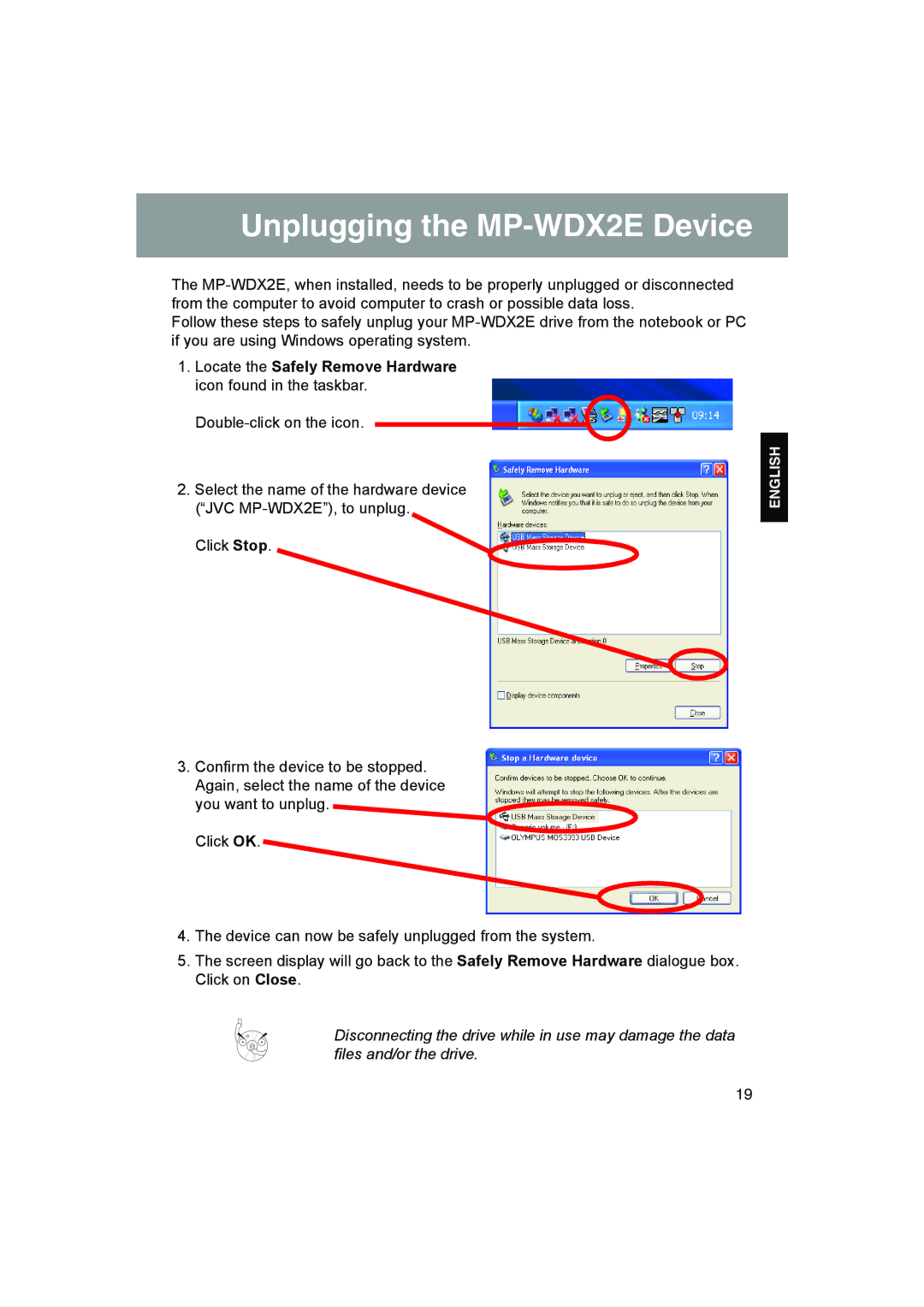Unplugging the MP-WDX2E Device
The
Follow these steps to safely unplug your
1.Locate the Safely Remove Hardware icon found in the taskbar.
![]()
![]()
2.Select the name of the hardware device (“JVC
Click Stop.
3.Confirm the device to be stopped. Again, select the name of the device
you want to unplug.
Click OK.
4.The device can now be safely unplugged from the system.
5.The screen display will go back to the Safely Remove Hardware dialogue box. Click on Close.
Disconnecting the drive while in use may damage the data files and/or the drive.
ENGLISH
19