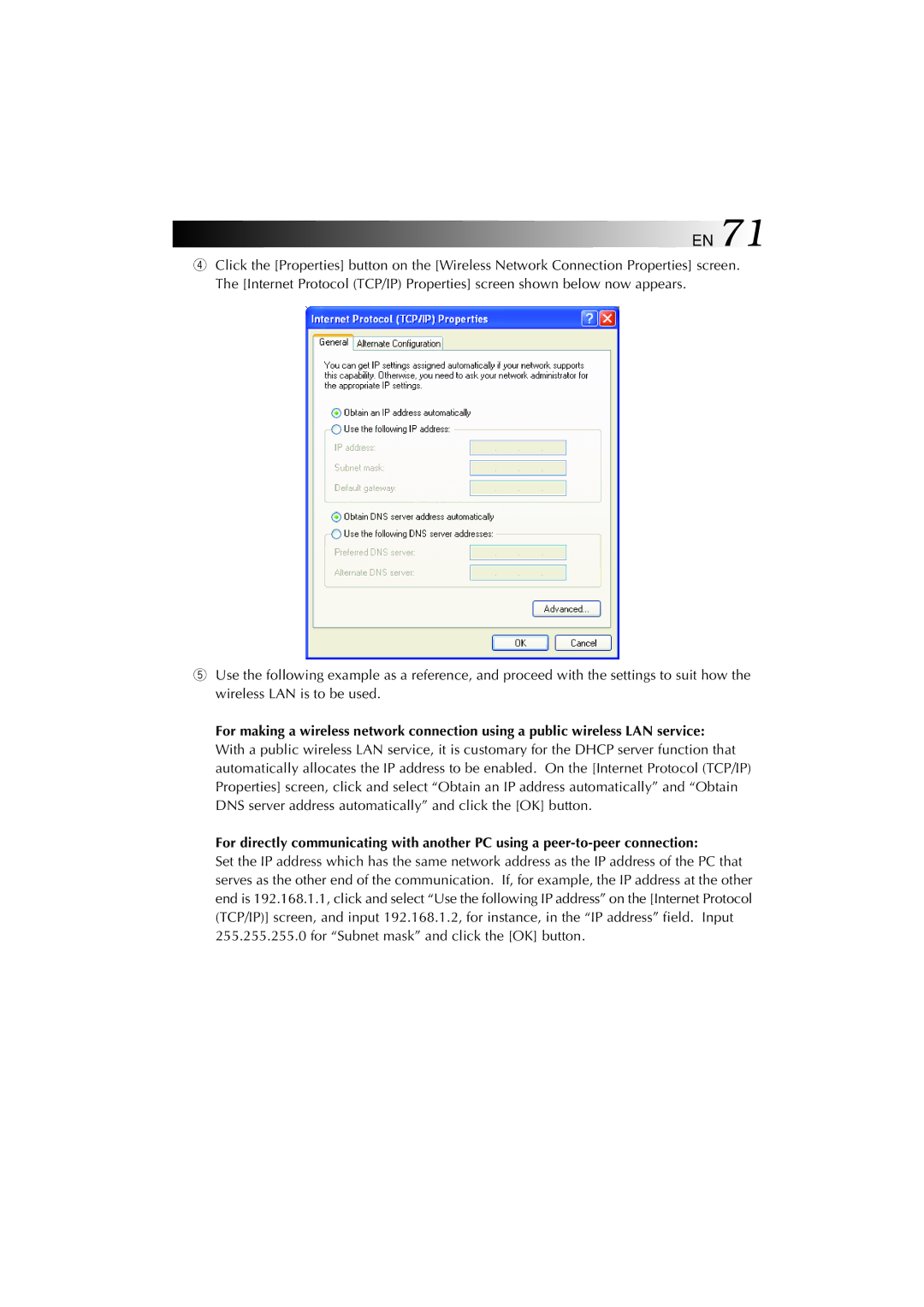EN 71
4Click the [Properties] button on the [Wireless Network Connection Properties] screen. The [Internet Protocol (TCP/IP) Properties] screen shown below now appears.
5Use the following example as a reference, and proceed with the settings to suit how the wireless LAN is to be used.
For making a wireless network connection using a public wireless LAN service: With a public wireless LAN service, it is customary for the DHCP server function that automatically allocates the IP address to be enabled. On the [Internet Protocol (TCP/IP) Properties] screen, click and select “Obtain an IP address automatically” and “Obtain DNS server address automatically” and click the [OK] button.
For directly communicating with another PC using a
Set the IP address which has the same network address as the IP address of the PC that serves as the other end of the communication. If, for example, the IP address at the other end is 192.168.1.1, click and select “Use the following IP address” on the [Internet Protocol (TCP/IP)] screen, and input 192.168.1.2, for instance, in the “IP address” field. Input 255.255.255.0 for “Subnet mask” and click the [OK] button.