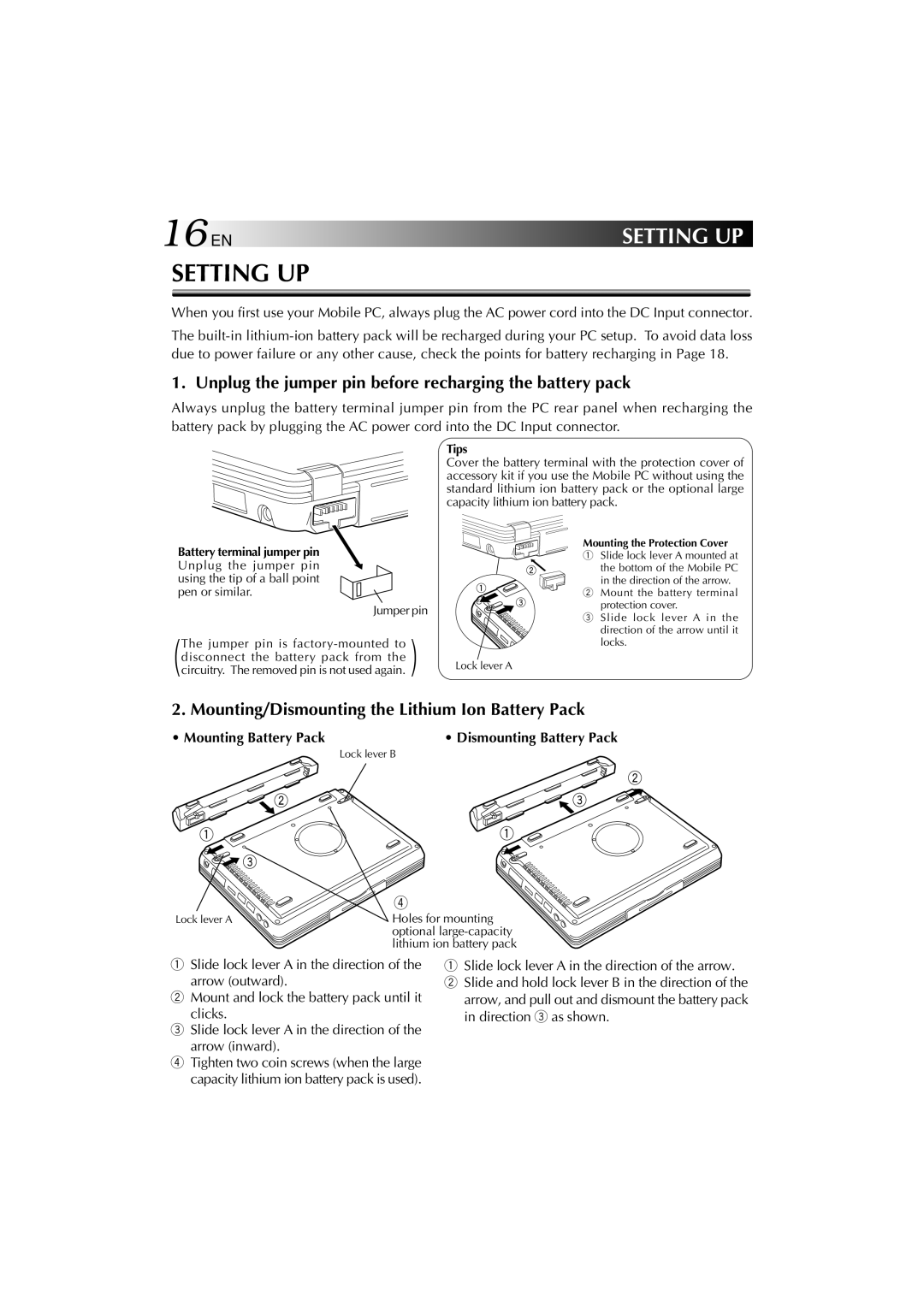16EN | SETTING UP |
SETTING UP
When you first use your Mobile PC, always plug the AC power cord into the DC Input connector.
The
1. Unplug the jumper pin before recharging the battery pack
Always unplug the battery terminal jumper pin from the PC rear panel when recharging the battery pack by plugging the AC power cord into the DC Input connector.
Battery terminal jumper pin
Unplug the jumper pin using the tip of a ball point pen or similar.
Jumper pin
The jumper pin is
Tips
Cover the battery terminal with the protection cover of accessory kit if you use the Mobile PC without using the standard lithium ion battery pack or the optional large capacity lithium ion battery pack.
Mounting the Protection Cover
1Slide lock lever A mounted at
the bottom of the Mobile PC in the direction of the arrow.
2 Mount the battery terminal protection cover.
3Slide lock lever A in the direction of the arrow until it locks.
Lock lever A
2. Mounting/Dismounting the Lithium Ion Battery Pack
• Mounting Battery Pack | • Dismounting Battery Pack |
Lock lever B
| 4 |
Lock lever A | Holes for mounting |
| optional |
| lithium ion battery pack |
1Slide lock lever A in the direction of the arrow (outward).
2Mount and lock the battery pack until it
clicks.
3Slide lock lever A in the direction of the
arrow (inward).
4Tighten two coin screws (when the large capacity lithium ion battery pack is used).
1Slide lock lever A in the direction of the arrow.
2 Slide and hold lock lever B in the direction of the arrow, and pull out and dismount the battery pack in direction 3 as shown.