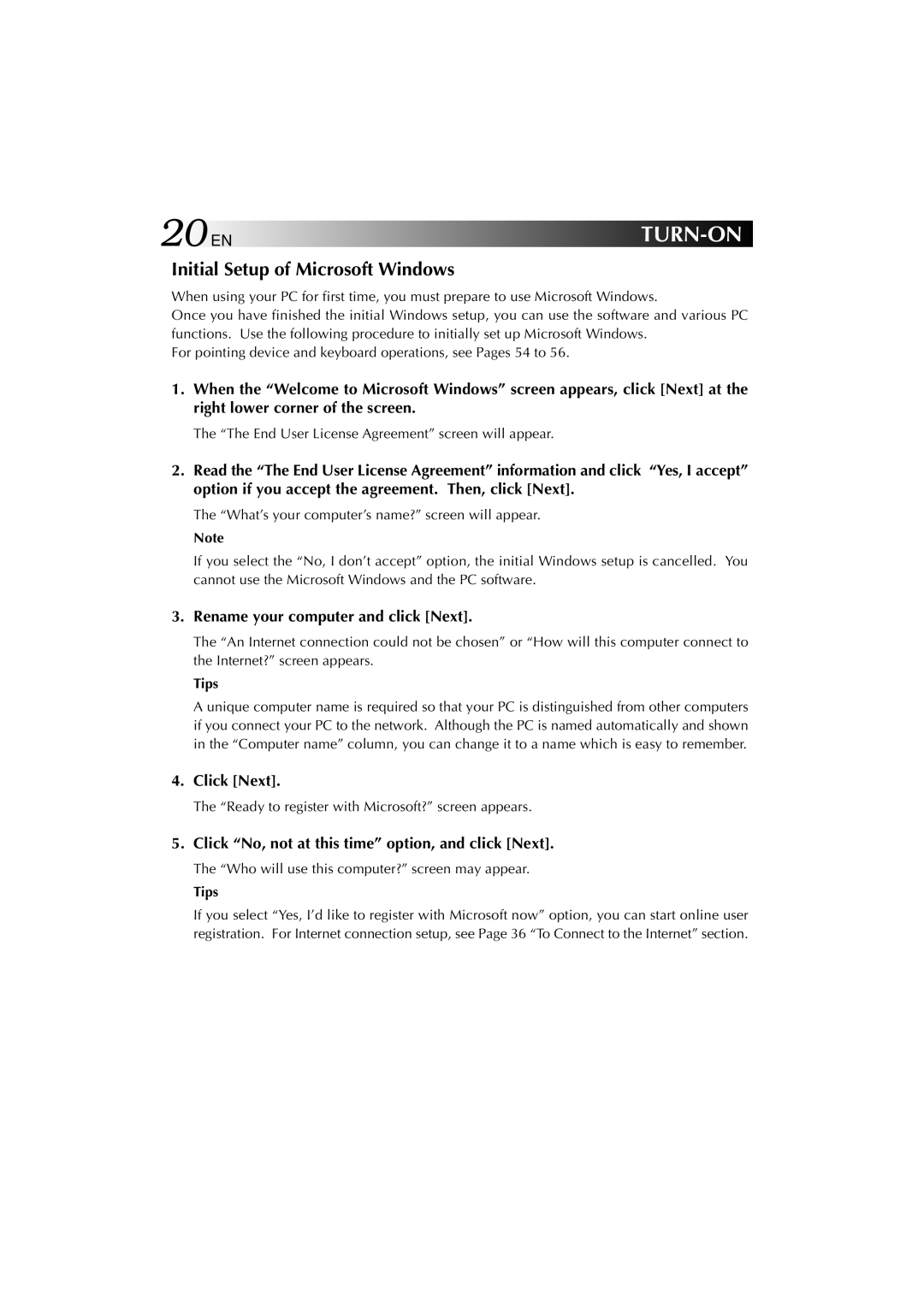20EN |
|
Initial Setup of Microsoft Windows
When using your PC for first time, you must prepare to use Microsoft Windows.
Once you have finished the initial Windows setup, you can use the software and various PC functions. Use the following procedure to initially set up Microsoft Windows.
For pointing device and keyboard operations, see Pages 54 to 56.
1.When the “Welcome to Microsoft Windows” screen appears, click [Next] at the right lower corner of the screen.
The “The End User License Agreement” screen will appear.
2.Read the “The End User License Agreement” information and click “Yes, I accept” option if you accept the agreement. Then, click [Next].
The “What’s your computer’s name?” screen will appear.
Note
If you select the “No, I don’t accept” option, the initial Windows setup is cancelled. You cannot use the Microsoft Windows and the PC software.
3.Rename your computer and click [Next].
The “An Internet connection could not be chosen” or “How will this computer connect to the Internet?” screen appears.
Tips
A unique computer name is required so that your PC is distinguished from other computers if you connect your PC to the network. Although the PC is named automatically and shown in the “Computer name” column, you can change it to a name which is easy to remember.
4.Click [Next].
The “Ready to register with Microsoft?” screen appears.
5.Click “No, not at this time” option, and click [Next].
The “Who will use this computer?” screen may appear.
Tips
If you select “Yes, I’d like to register with Microsoft now” option, you can start online user registration. For Internet connection setup, see Page 36 “To Connect to the Internet” section.