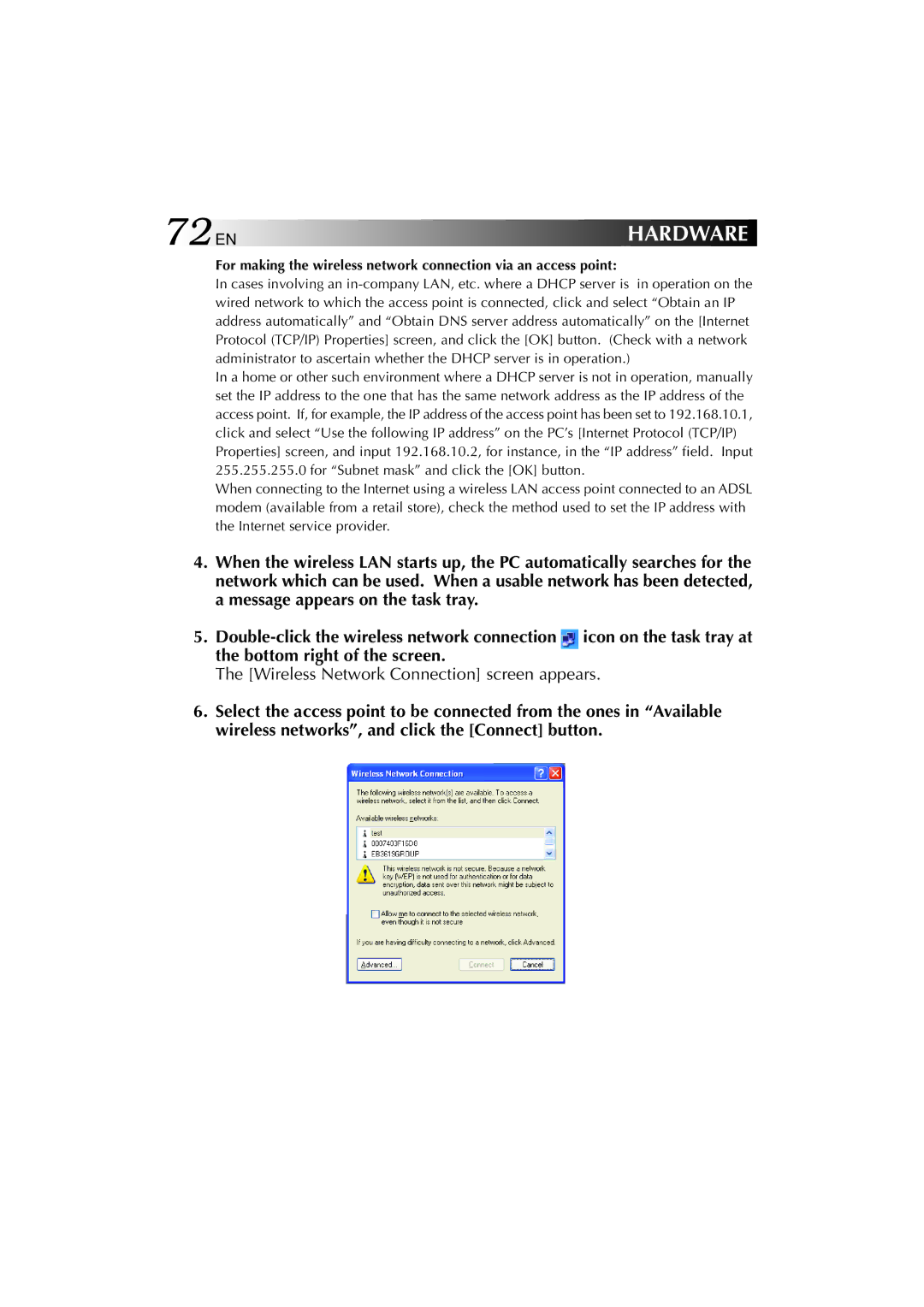72EN | HARDWARE |
For making the wireless network connection via an access point:
In cases involving an
In a home or other such environment where a DHCP server is not in operation, manually set the IP address to the one that has the same network address as the IP address of the access point. If, for example, the IP address of the access point has been set to 192.168.10.1, click and select “Use the following IP address” on the PC’s [Internet Protocol (TCP/IP) Properties] screen, and input 192.168.10.2, for instance, in the “IP address” field. Input 255.255.255.0 for “Subnet mask” and click the [OK] button.
When connecting to the Internet using a wireless LAN access point connected to an ADSL modem (available from a retail store), check the method used to set the IP address with the Internet service provider.
4.When the wireless LAN starts up, the PC automatically searches for the network which can be used. When a usable network has been detected, a message appears on the task tray.
5.![]() icon on the task tray at the bottom right of the screen.
icon on the task tray at the bottom right of the screen.
The [Wireless Network Connection] screen appears.
6.Select the access point to be connected from the ones in “Available wireless networks”, and click the [Connect] button.