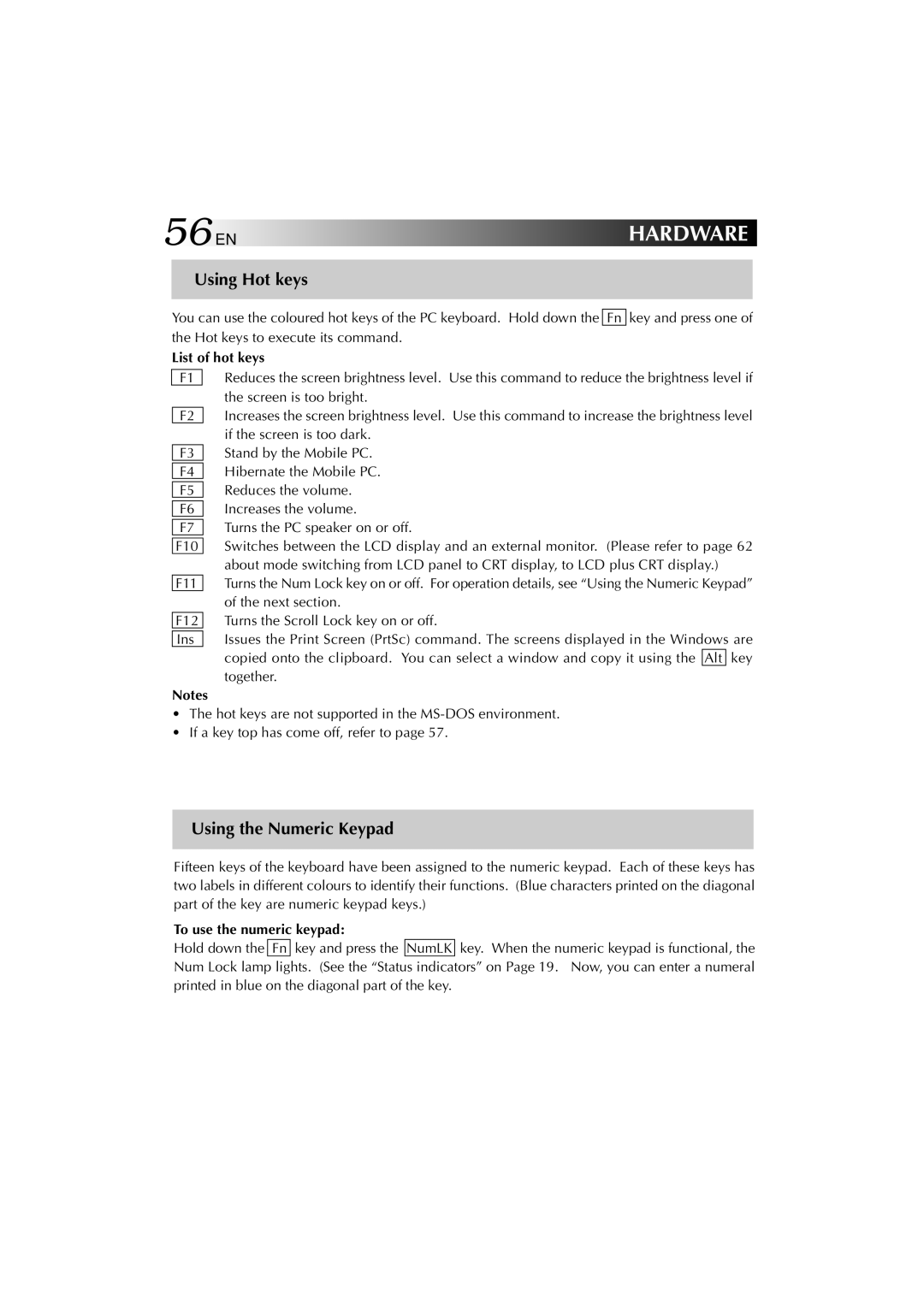56EN | HARDWARE |
Using Hot keys
You can use the coloured hot keys of the PC keyboard. Hold down the Fn key and press one of the Hot keys to execute its command.
List of hot keys
F1
F2
F3
F4
F5
F6
F7
F10
F11
F12
Ins
Reduces the screen brightness level. Use this command to reduce the brightness level if the screen is too bright.
Increases the screen brightness level. Use this command to increase the brightness level if the screen is too dark.
Stand by the Mobile PC. Hibernate the Mobile PC. Reduces the volume. Increases the volume.
Turns the PC speaker on or off.
Switches between the LCD display and an external monitor. (Please refer to page 62 about mode switching from LCD panel to CRT display, to LCD plus CRT display.) Turns the Num Lock key on or off. For operation details, see “Using the Numeric Keypad” of the next section.
Turns the Scroll Lock key on or off.
Issues the Print Screen (PrtSc) command. The screens displayed in the Windows are copied onto the clipboard. You can select a window and copy it using the Alt key together.
Notes
•The hot keys are not supported in the
•If a key top has come off, refer to page 57.
Using the Numeric Keypad
Fifteen keys of the keyboard have been assigned to the numeric keypad. Each of these keys has two labels in different colours to identify their functions. (Blue characters printed on the diagonal part of the key are numeric keypad keys.)
To use the numeric keypad:
Hold down the Fn key and press the NumLK key. When the numeric keypad is functional, the Num Lock lamp lights. (See the “Status indicators” on Page 19. Now, you can enter a numeral printed in blue on the diagonal part of the key.