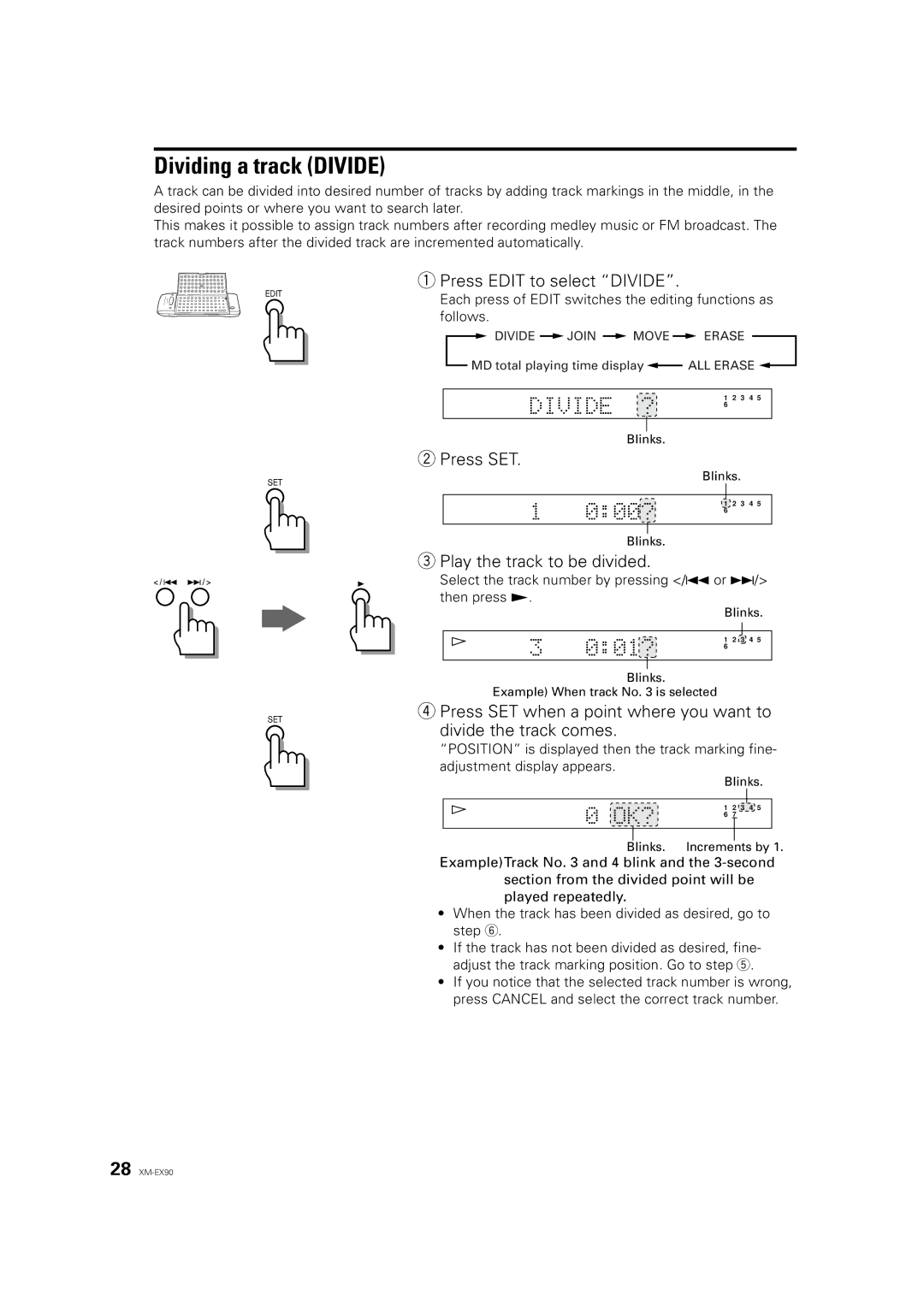Deutsch
Dividing a track (DIVIDE)
A track can be divided into desired number of tracks by adding track markings in the middle, in the desired points or where you want to search later.
This makes it possible to assign track numbers after recording medley music or FM broadcast. The track numbers after the divided track are incremented automatically.
1 Press EDIT to select “DIVIDE”.
EDIT |
|
|
|
|
| Each press of EDIT switches the editing functions as | |||||||||||||||||||||
|
|
|
|
|
|
|
| ||||||||||||||||||||
|
|
|
|
|
|
|
| follows. |
|
|
|
|
|
|
|
|
|
|
|
|
|
|
|
| |||
|
|
|
|
|
|
|
|
|
|
| DIVIDE |
| JOIN |
| MOVE |
|
| ERASE |
|
|
|
|
| ||||
|
|
|
|
|
|
|
|
|
| MD total playing time display |
|
| ALL ERASE |
|
|
| |||||||||||
|
|
|
|
|
|
|
|
|
|
|
|
|
|
| |||||||||||||
|
|
|
|
|
|
|
|
|
|
|
|
|
|
|
|
|
|
|
|
|
|
|
|
| |||
|
|
|
|
|
|
|
|
|
|
|
|
|
|
|
|
|
| 1 | 2 | 3 | 4 | 5 |
|
| |||
|
|
|
|
|
|
|
|
|
|
|
|
|
|
|
|
|
| 6 |
|
|
|
|
|
|
| ||
|
|
|
|
|
|
|
|
|
|
|
|
|
|
|
|
|
|
|
|
|
|
|
|
|
|
| |
|
|
|
|
|
|
|
|
|
|
|
|
|
|
|
|
|
|
|
|
|
|
|
|
|
|
| |
|
|
|
|
|
|
|
|
|
|
|
|
|
|
| Blinks. |
|
|
|
|
|
|
|
|
|
| ||
2Press SET.
Français
SET
Blinks.
1 2 3 4 5
6
SET
Blinks.
3Play the track to be divided.
Select the track number by pressing </4 or ¢/> then press £.
Blinks.
1 2 3 4 5
6
Blinks.
Example) When track No. 3 is selected
4 Press SET when a point where you want to divide the track comes.
“POSITION” is displayed then the track marking fine- adjustment display appears.
Blinks.
1 2 3 4 5
6 7
Blinks. Increments by 1.
Example)Track No. 3 and 4 blink and the
•When the track has been divided as desired, go to step 6.
•If the track has not been divided as desired, fine- adjust the track marking position. Go to step 5.
•If you notice that the selected track number is wrong, press CANCEL and select the correct track number.
28