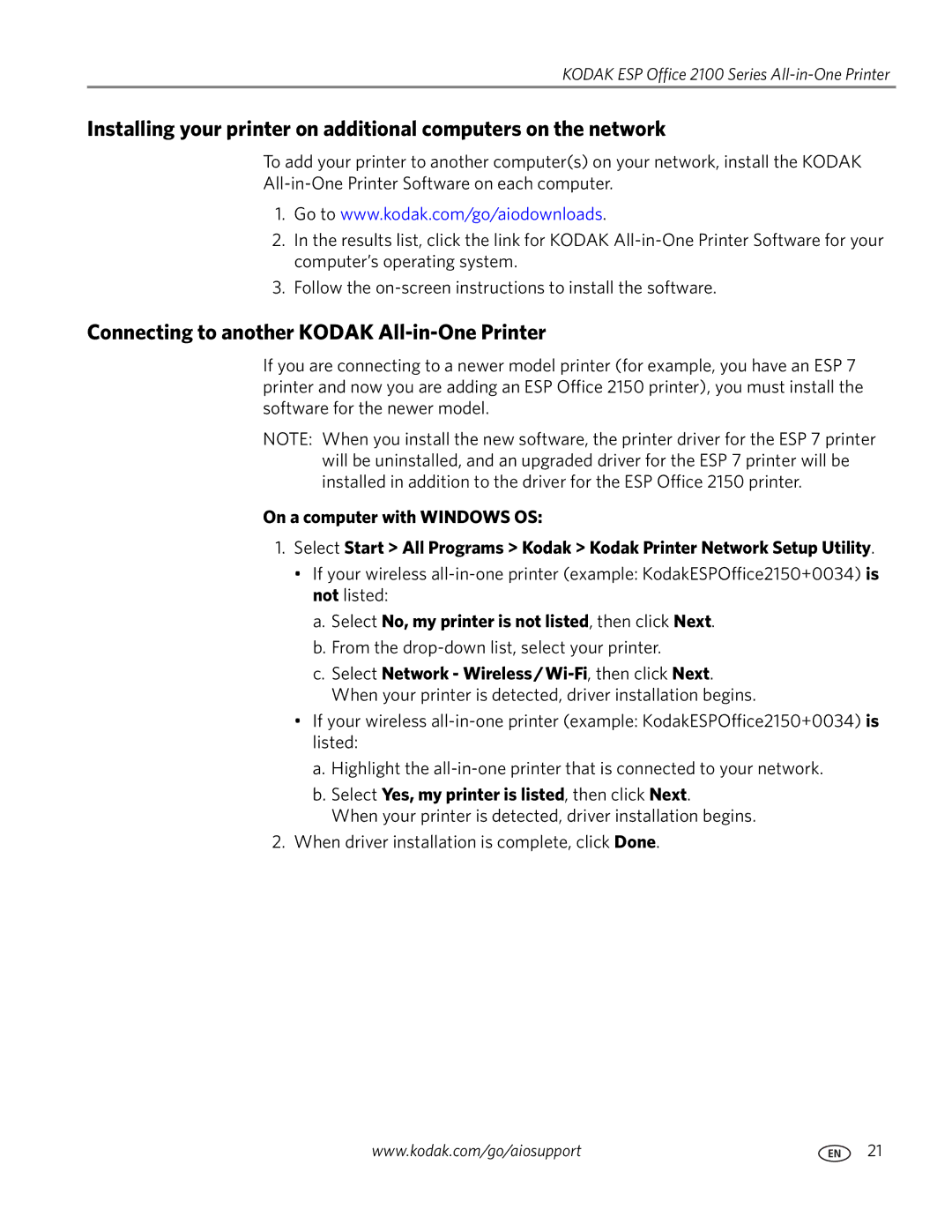KODAK ESP Office 2100 Series All-in-One Printer
Installing your printer on additional computers on the network
To add your printer to another computer(s) on your network, install the KODAK
1.Go to www.kodak.com/go/aiodownloads.
2.In the results list, click the link for KODAK
3.Follow the
Connecting to another KODAK All-in-One Printer
If you are connecting to a newer model printer (for example, you have an ESP 7 printer and now you are adding an ESP Office 2150 printer), you must install the software for the newer model.
NOTE: When you install the new software, the printer driver for the ESP 7 printer will be uninstalled, and an upgraded driver for the ESP 7 printer will be installed in addition to the driver for the ESP Office 2150 printer.
On a computer with WINDOWS OS:
1.Select Start > All Programs > Kodak > Kodak Printer Network Setup Utility.
•If your wireless
a.Select No, my printer is not listed, then click Next.
b.From the drop-down list, select your printer.
c.Select Network -
•If your wireless
a.Highlight the
b.Select Yes, my printer is listed, then click Next.
When your printer is detected, driver installation begins.
2.When driver installation is complete, click Done.
www.kodak.com/go/aiosupport | 21 |