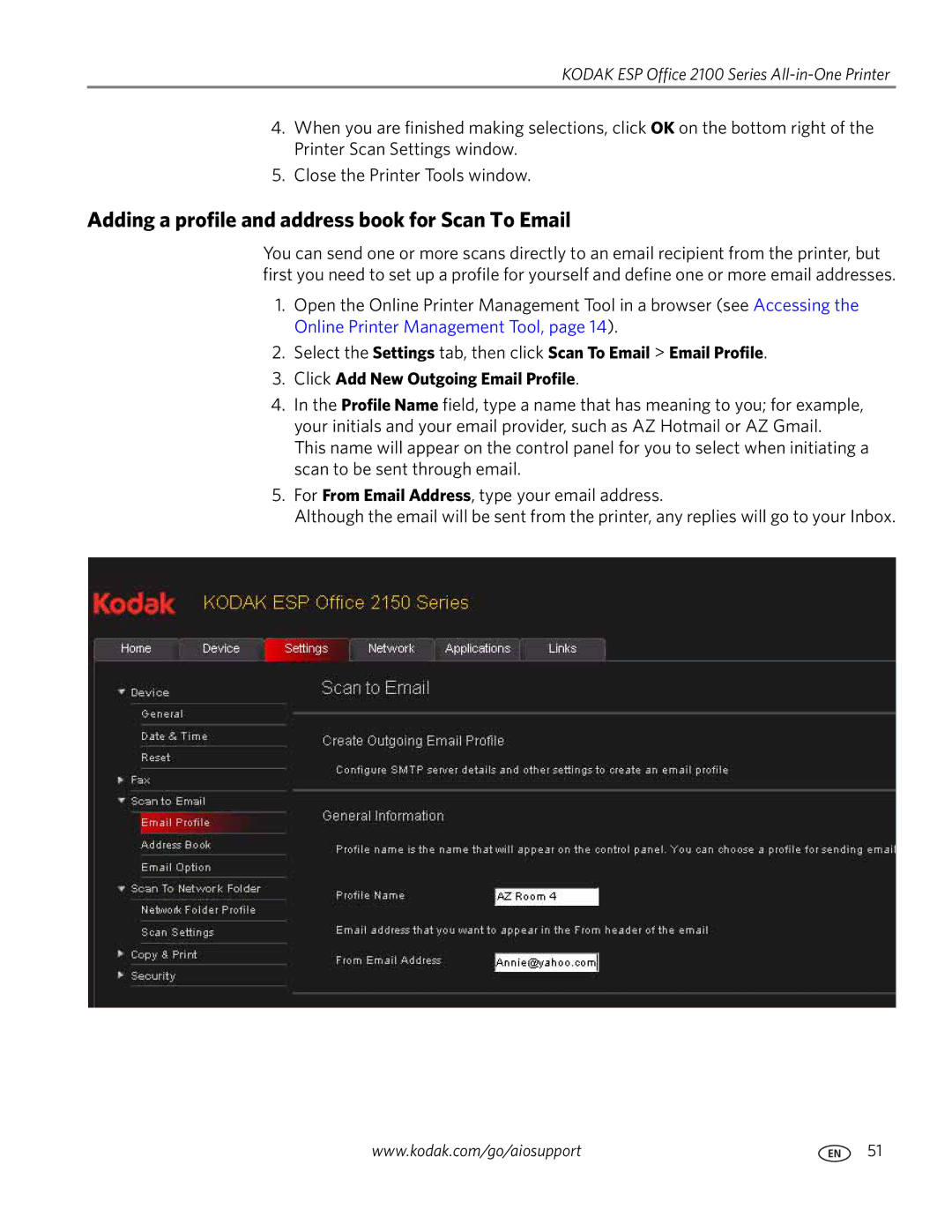KODAK ESP Office 2100 Series All-in-One Printer
4.When you are finished making selections, click OK on the bottom right of the Printer Scan Settings window.
5.Close the Printer Tools window.
Adding a profile and address book for Scan To Email
You can send one or more scans directly to an email recipient from the printer, but first you need to set up a profile for yourself and define one or more email addresses.
1.Open the Online Printer Management Tool in a browser (see Accessing the Online Printer Management Tool, page 14).
2.Select the Settings tab, then click Scan To Email > Email Profile.
3.Click Add New Outgoing Email Profile.
4.In the Profile Name field, type a name that has meaning to you; for example, your initials and your email provider, such as AZ Hotmail or AZ Gmail.
This name will appear on the control panel for you to select when initiating a scan to be sent through email.
5.For From Email Address, type your email address.
Although the email will be sent from the printer, any replies will go to your Inbox.
www.kodak.com/go/aiosupport | 51 |