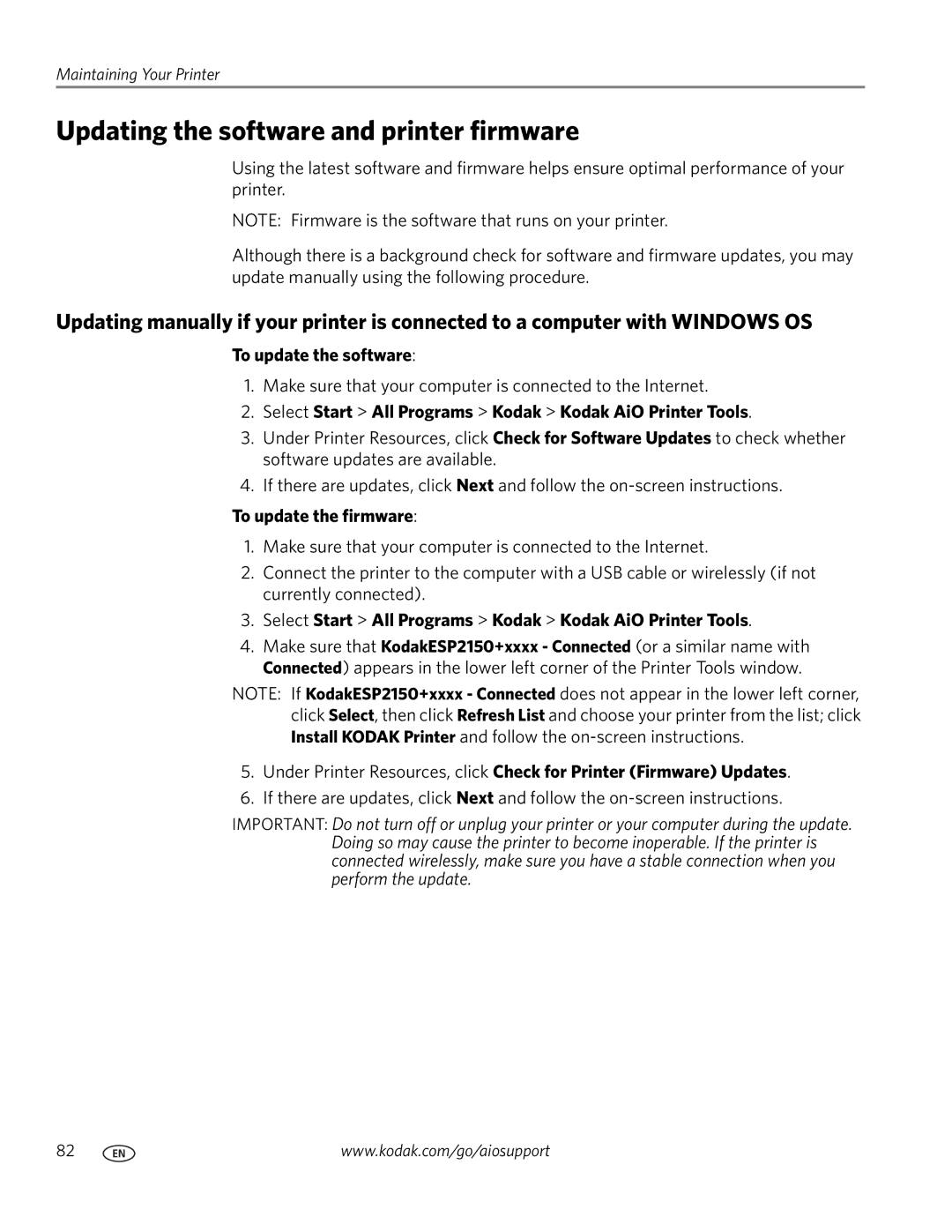Maintaining Your Printer
Updating the software and printer firmware
Using the latest software and firmware helps ensure optimal performance of your printer.
NOTE: Firmware is the software that runs on your printer.
Although there is a background check for software and firmware updates, you may update manually using the following procedure.
Updating manually if your printer is connected to a computer with WINDOWS OS
To update the software:
1.Make sure that your computer is connected to the Internet.
2.Select Start > All Programs > Kodak > Kodak AiO Printer Tools.
3.Under Printer Resources, click Check for Software Updates to check whether software updates are available.
4.If there are updates, click Next and follow the
To update the firmware:
1.Make sure that your computer is connected to the Internet.
2.Connect the printer to the computer with a USB cable or wirelessly (if not currently connected).
3.Select Start > All Programs > Kodak > Kodak AiO Printer Tools.
4.Make sure that KodakESP2150+xxxx - Connected (or a similar name with Connected) appears in the lower left corner of the Printer Tools window.
NOTE: If KodakESP2150+xxxx - Connected does not appear in the lower left corner, click Select, then click Refresh List and choose your printer from the list; click Install KODAK Printer and follow the
5.Under Printer Resources, click Check for Printer (Firmware) Updates.
6.If there are updates, click Next and follow the
IMPORTANT: Do not turn off or unplug your printer or your computer during the update. Doing so may cause the printer to become inoperable. If the printer is connected wirelessly, make sure you have a stable connection when you perform the update.
82 | www.kodak.com/go/aiosupport |