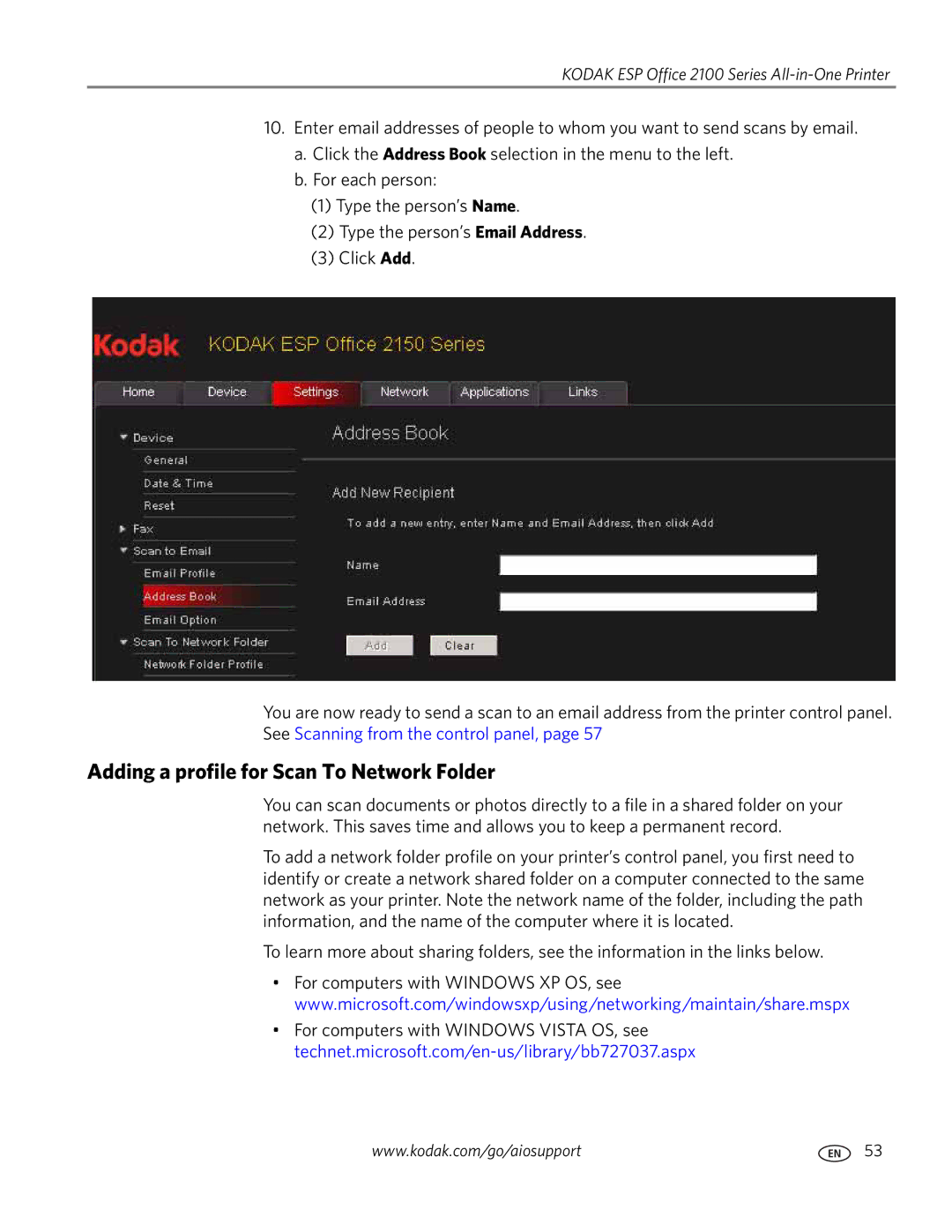KODAK ESP Office 2100 Series All-in-One Printer
10.Enter email addresses of people to whom you want to send scans by email.
a.Click the Address Book selection in the menu to the left.
b.For each person:
(1)Type the person’s Name.
(2)Type the person’s Email Address.
(3)Click Add.
You are now ready to send a scan to an email address from the printer control panel. See Scanning from the control panel, page 57
Adding a profile for Scan To Network Folder
You can scan documents or photos directly to a file in a shared folder on your network. This saves time and allows you to keep a permanent record.
To add a network folder profile on your printer’s control panel, you first need to identify or create a network shared folder on a computer connected to the same network as your printer. Note the network name of the folder, including the path information, and the name of the computer where it is located.
To learn more about sharing folders, see the information in the links below.
•For computers with WINDOWS XP OS, see www.microsoft.com/windowsxp/using/networking/maintain/share.mspx
•For computers with WINDOWS VISTA OS, see
www.kodak.com/go/aiosupport | 53 |