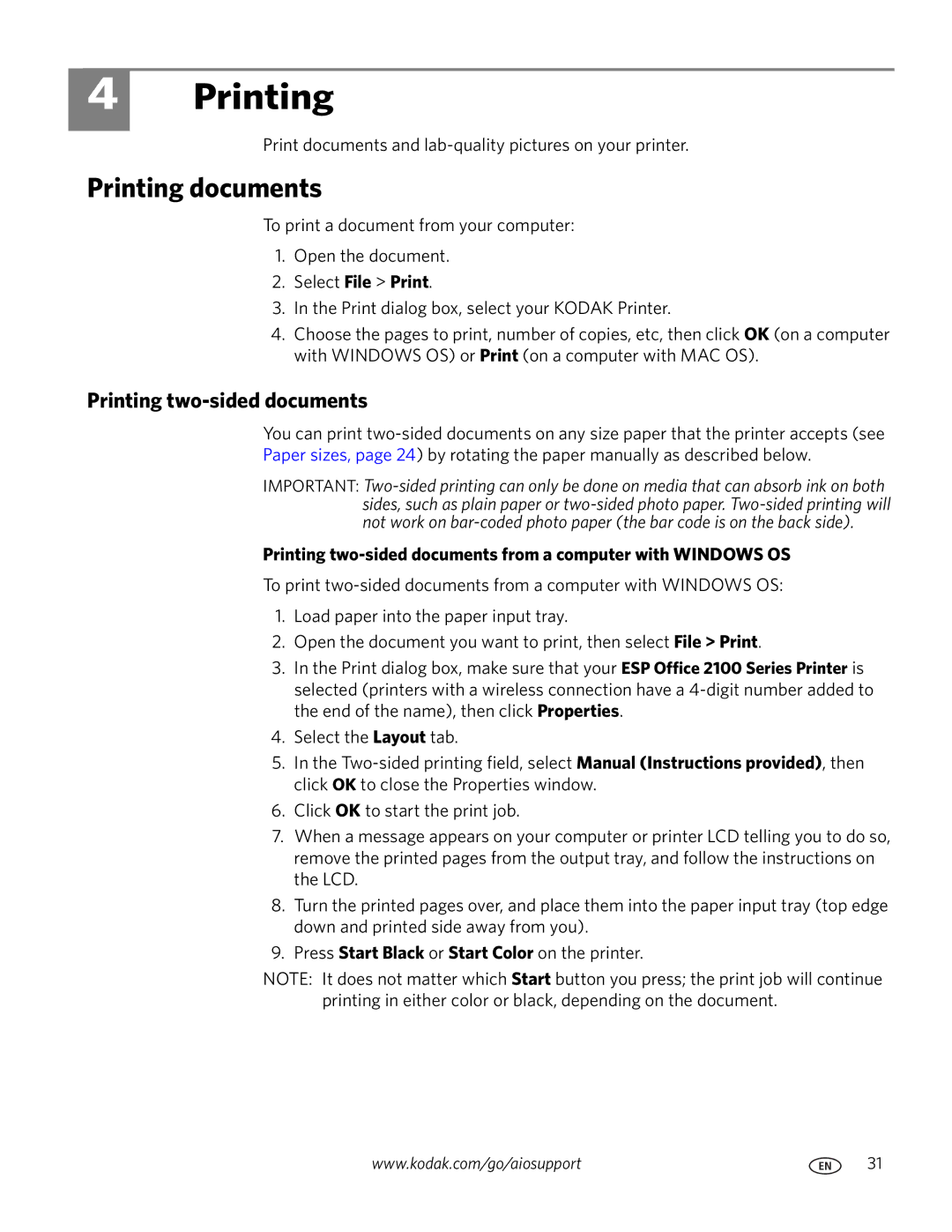4
Printing
Print documents and
Printing documents
To print a document from your computer:
1.Open the document.
2.Select File > Print.
3.In the Print dialog box, select your KODAK Printer.
4.Choose the pages to print, number of copies, etc, then click OK (on a computer with WINDOWS OS) or Print (on a computer with MAC OS).
Printing two-sided documents
You can print
IMPORTANT:
Printing
To print
1.Load paper into the paper input tray.
2.Open the document you want to print, then select File > Print.
3.In the Print dialog box, make sure that your ESP Office 2100 Series Printer is selected (printers with a wireless connection have a
4.Select the Layout tab.
5.In the
6.Click OK to start the print job.
7.When a message appears on your computer or printer LCD telling you to do so, remove the printed pages from the output tray, and follow the instructions on the LCD.
8.Turn the printed pages over, and place them into the paper input tray (top edge down and printed side away from you).
9.Press Start Black or Start Color on the printer.
NOTE: It does not matter which Start button you press; the print job will continue printing in either color or black, depending on the document.
www.kodak.com/go/aiosupport | 31 |