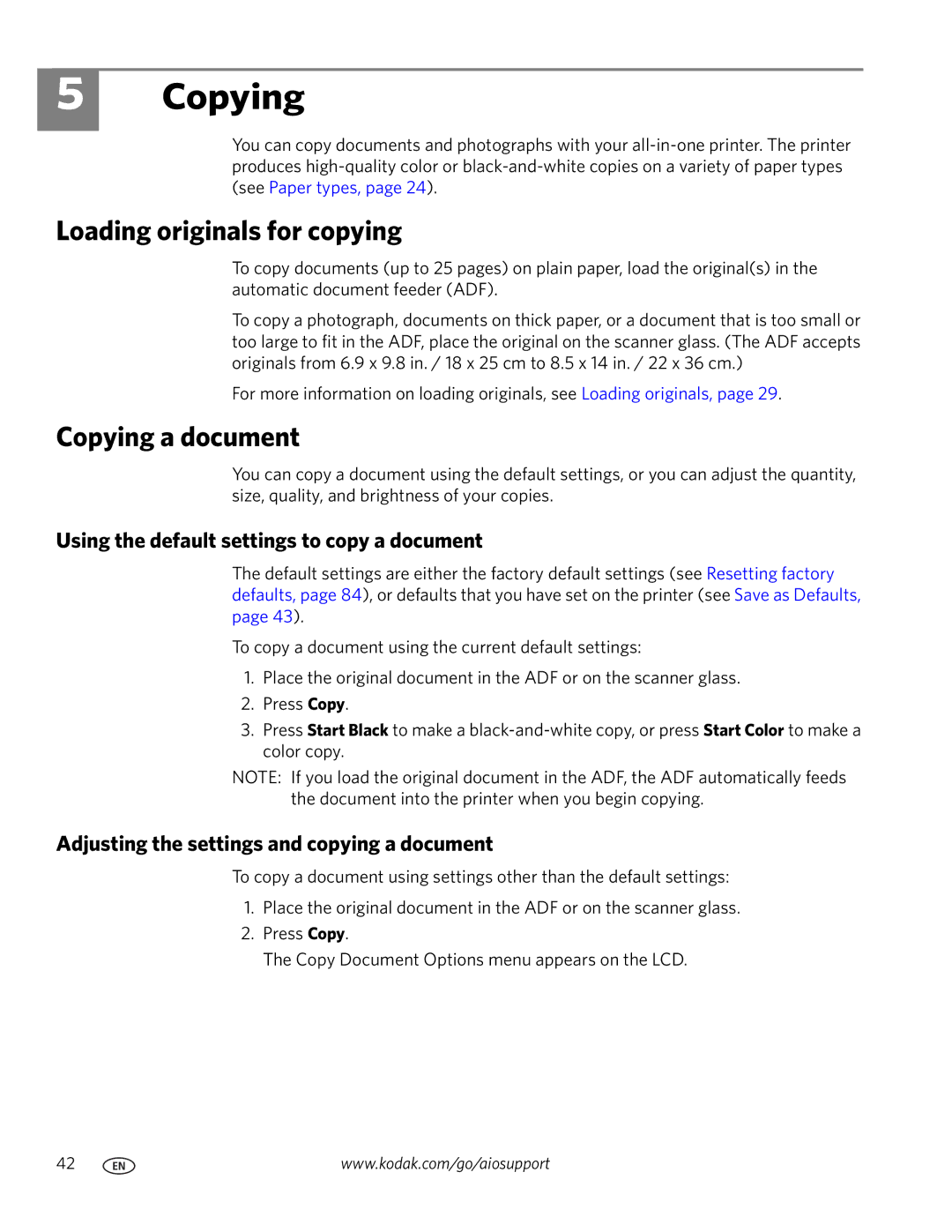5
Copying
You can copy documents and photographs with your
Loading originals for copying
To copy documents (up to 25 pages) on plain paper, load the original(s) in the automatic document feeder (ADF).
To copy a photograph, documents on thick paper, or a document that is too small or too large to fit in the ADF, place the original on the scanner glass. (The ADF accepts originals from 6.9 x 9.8 in. / 18 x 25 cm to 8.5 x 14 in. / 22 x 36 cm.)
For more information on loading originals, see Loading originals, page 29.
Copying a document
You can copy a document using the default settings, or you can adjust the quantity, size, quality, and brightness of your copies.
Using the default settings to copy a document
The default settings are either the factory default settings (see Resetting factory defaults, page 84), or defaults that you have set on the printer (see Save as Defaults, page 43).
To copy a document using the current default settings:
1.Place the original document in the ADF or on the scanner glass.
2.Press Copy.
3.Press Start Black to make a
NOTE: If you load the original document in the ADF, the ADF automatically feeds the document into the printer when you begin copying.
Adjusting the settings and copying a document
To copy a document using settings other than the default settings:
1.Place the original document in the ADF or on the scanner glass.
2.Press Copy.
The Copy Document Options menu appears on the LCD.
42 | www.kodak.com/go/aiosupport |