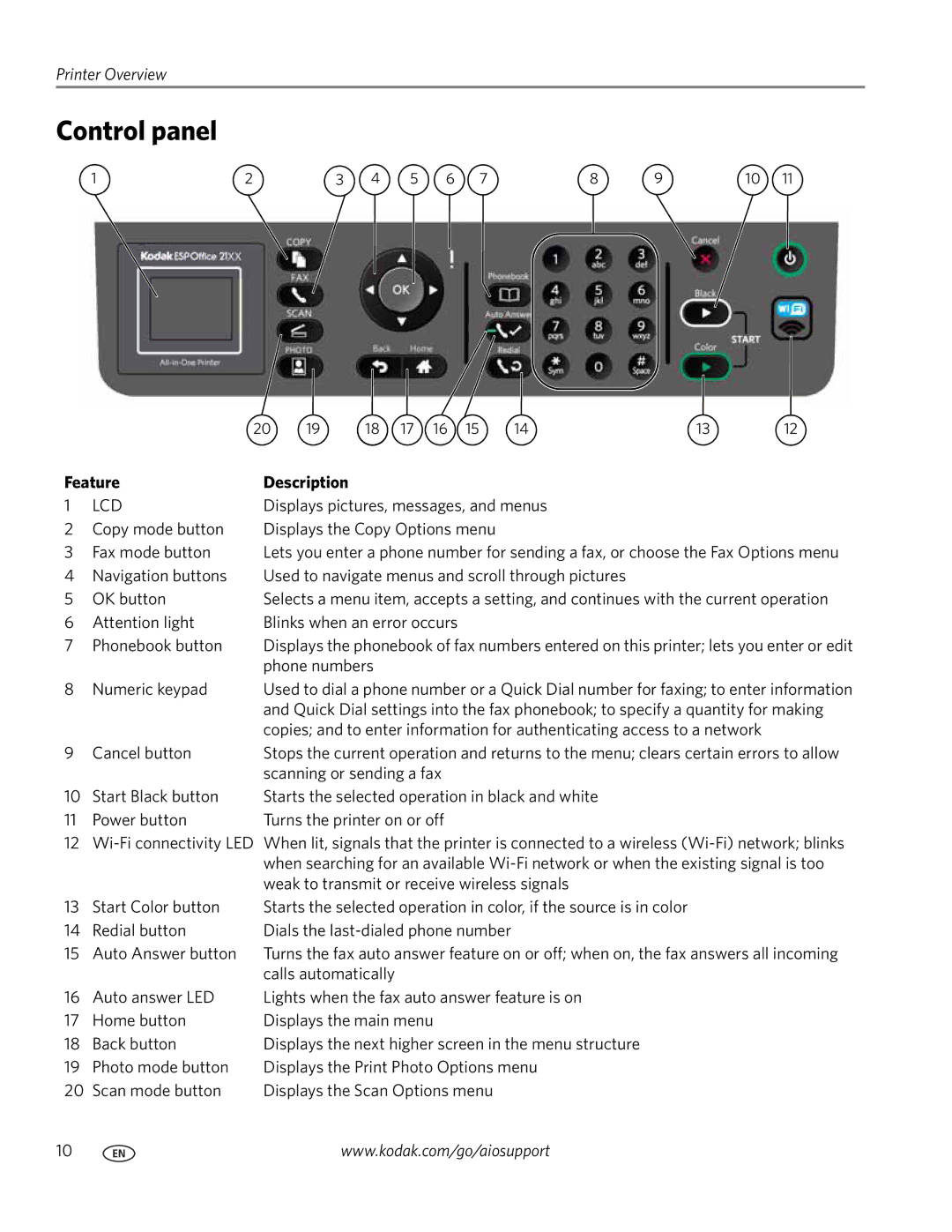Kodak ESP Office 2100 Series
Extended User Guide
Page
Table of contents
Faxing
Copying
Scanning
Troubleshooting
Maintaining Your Printer
Product and Safety Specifications
Printer Overview
Components
Feature
Control panel
Home Center Software
Configuring printer settings
Ordering supplies
Online Printer Management Tool
Accessing the Online Printer Management Tool
Connecting to a wireless network
Connecting to a non-WPS wireless router
Networking Your Printer
Before you connect
Networking Your Printer
Connecting to a WPS wireless router
Push Button Configuration Entering a PIN
With Push Button Configuration
Setting up an IP address
Dynamic Dhcp Manual Static
Changing the printer name
Viewing the network configuration
Printing the network configuration
Select Yes, my printer is listed, then click Next
Connecting to another Kodak All-in-One Printer
Select No, my printer is not listed, then click Next
If your printer is connected to a computer with Windows OS
Changing from USB to a wireless connection
On a computer with MAC OS Select Apple System Preferences
If your printer is connected to a computer with MAC OS
Paper sizes
Handling Paper
Paper types
Envelope sizes
Loading paper
Loading plain paper
Loading photo paper
Loading envelopes
Using the scanner glass
Loading originals
Using the Automatic Document Feeder ADF
Printing two-sided documents
Printing
Printing documents
Printing two-sided documents from a computer with MAC OS
Printing pictures
Printing forms
Viewing pictures on a memory card or USB-connected device
Finding pictures on a memory card or USB-connected device
Printing from a memory card or USB-connected device
Memory Stick
Using default settings to print a picture
Changing the settings and printing pictures
Settings Description
Find Photos
Printing panoramic pictures
Printing from a wireless device
Printing tagged pictures
Transferring pictures to a computer
Transferring pictures to a computer with Windows OS
Transferring pictures to a computer with MAC OS
Press Start Black or Start Color
Using the default settings to copy a document
Adjusting the settings and copying a document
Copying
Loading originals for copying
Original so that the copy fits on
Darkening or lightening a copy
Changing the number of copies of a document
Enlarging or reducing a document
Using the default settings to copy a photograph
Adjusting the settings and copying a photograph
Copy Photo Option Settings Description
Copying a photograph
Photo Paper Quality Automatic
Darkening or lightening a copy of a photograph
Changing the number of copies of a photograph
Enlarging or reducing a photograph
Scanning
Before you begin scanning
Setting Options
Scanning
Adding a profile and address book for Scan To Email
Scanning
Adding a profile for Scan To Network Folder
Scanning
Loading originals for scanning
Type a Profile Name and a Folder Path
Scanning from the computer
Scanning multiple pictures simultaneously
Scanning from the control panel
Scan Option Settings Description
Control panel,
Scanning from the Online Printer Management Tool
Printer control panel,
Connecting the printer for faxing
Faxing
Before you begin faxing
Selecting the country/region
Or Cable telephone
Other end into the wall phone jack
Phone jack
Faxing
Determining whether your phone line is dedicated or shared
If you share the line with an answering machine or telephone
If you have an answering service
Entering fax sender information
Setting fax options
Fax Option Settings Description
Select Yes to disable call waiting, then
Start Black or Start Color
Black or Start Color
Setting the answer mode auto answer or manual
Using symbols in phonebook entries
Symbol Description Response by fax
Working with the phonebook
Editing a phonebook entry
Adding a new phonebook entry
Press Phonebook
Deleting a phonebook entry
Loading originals
Preparing a fax for transmission
Printing a fax cover
Sending a fax
Changing resolution and brightness
Using the phonebook to send a fax
Using Quick Dial to send a fax
Using the numeric keypad to send a fax
Using the Redial button to send a fax
Receiving a fax
Receiving a fax manually
Fax settings report
Printing fax reports
Canceling a fax
Fax confirmation
Fax activity log
Press to select Print Fax Conf.
General care and cleaning
Maintaining Your Printer
Cleaning the scanner glass and document backing
Maintaining Your Printer
Replacing ink cartridges
Maintaining Your Printer
Kodak ESP Office 2100 Series All-in-One Printer
To update the software
To update the firmware
Updating the software and printer firmware
Select Start All Programs Kodak Kodak AiO Printer Tools
Click Check for Software Updates
Click Check for Printer Firmware Updates
Checking ink levels
Monitoring and adjusting printer performance
Resetting factory defaults
Replacing the printhead
Maintaining Your Printer
Remove the plastic protective cap
Maintaining Your Printer
Problem Possible Solutions
Troubleshooting
Basic troubleshooting
Troubleshooting
For more troubleshooting information
Getting help on the Web
Power light
Wi-Fi connectivity LED
Power light What it means
Status lights
Product and Safety Specifications
Features and Specifications
Photo printing features
Print performance
Scanning features
Copy document features
Copy photo features
Faxing features and specifications
Paper input tray
Automatic Document Feeder ADF for originals
Ink cartridges
Software support
Physical specifications
Warranty
Minimum System requirements
Computer with Windows OS
Computer with MAC OS
Computer Minimum
Paper types supported
Paper sizes supported
Photos 4 x 6 in. / 10 x 15 cm 4 x 7 in. / 10 x 18 cm
Safety information
LCD screen safety
Ink cartridge safety
Regulatory compliance
FCC statement
Canadian statements
European compliance statement
German compliance statement
Industry Canada IC Radiation Exposure Statement
Warranty Information
Reach Article 33 declarations Power supply information
Limited Warranty
Energy Star Qualified
Your Rights
Limited Warranty Coverage
Limitations
Declaration of Conformity
Outside the United States and Canada
Index
Ink cartridges, replacing, 79-81 ink levels
Printhead, location, 9 printing
Reminder list, printing, 33 replacing
Electronics Industry Alliance, 76 Energy Star program