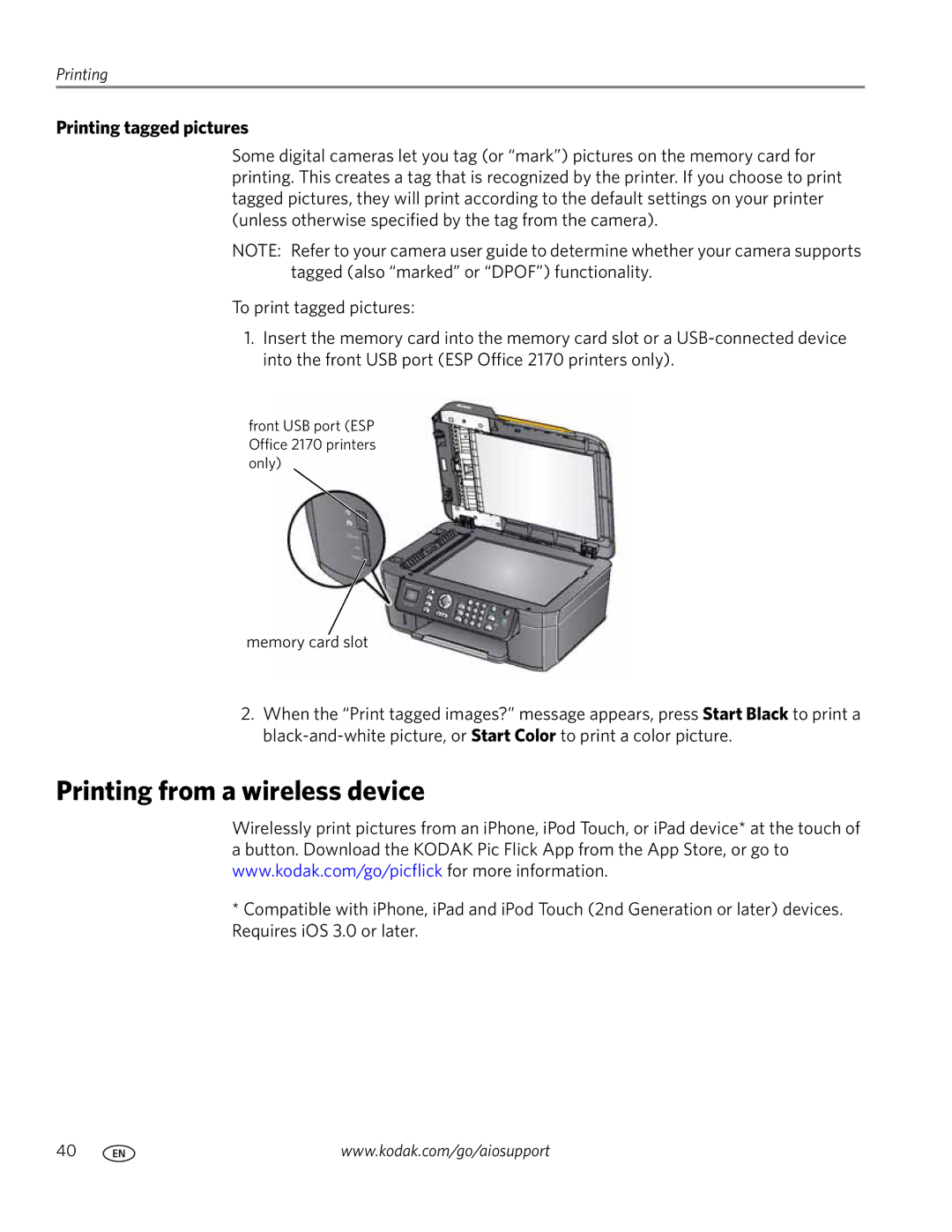Printing
Printing tagged pictures
Some digital cameras let you tag (or “mark”) pictures on the memory card for printing. This creates a tag that is recognized by the printer. If you choose to print tagged pictures, they will print according to the default settings on your printer (unless otherwise specified by the tag from the camera).
NOTE: Refer to your camera user guide to determine whether your camera supports tagged (also “marked” or “DPOF”) functionality.
To print tagged pictures:
1.Insert the memory card into the memory card slot or a
front USB port (ESP Office 2170 printers only)
memory card slot
2.When the “Print tagged images?” message appears, press Start Black to print a
Printing from a wireless device
Wirelessly print pictures from an iPhone, iPod Touch, or iPad device* at the touch of a button. Download the KODAK Pic Flick App from the App Store, or go to www.kodak.com/go/picflick for more information.
*Compatible with iPhone, iPad and iPod Touch (2nd Generation or later) devices. Requires iOS 3.0 or later.
40 | www.kodak.com/go/aiosupport |