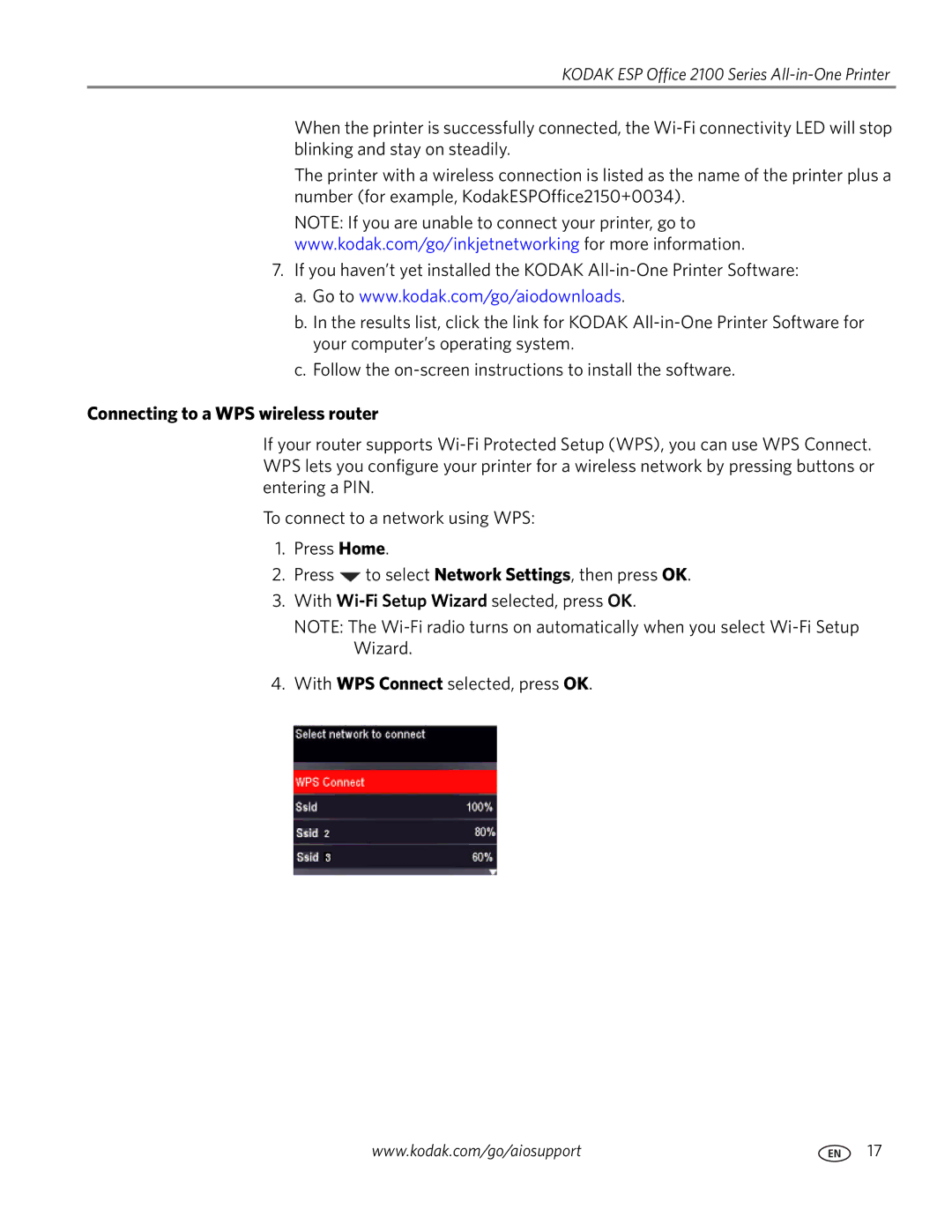KODAK ESP Office 2100 Series All-in-One Printer
When the printer is successfully connected, the
The printer with a wireless connection is listed as the name of the printer plus a number (for example, KodakESPOffice2150+0034).
NOTE: If you are unable to connect your printer, go to www.kodak.com/go/inkjetnetworking for more information.
7.If you haven’t yet installed the KODAK
a.Go to www.kodak.com/go/aiodownloads.
b.In the results list, click the link for KODAK
c.Follow the
Connecting to a WPS wireless router
If your router supports
To connect to a network using WPS:
1.Press Home.
2.Press ![]() to select Network Settings, then press OK.
to select Network Settings, then press OK.
3.With
NOTE: The
4.With WPS Connect selected, press OK.
www.kodak.com/go/aiosupport | 17 |