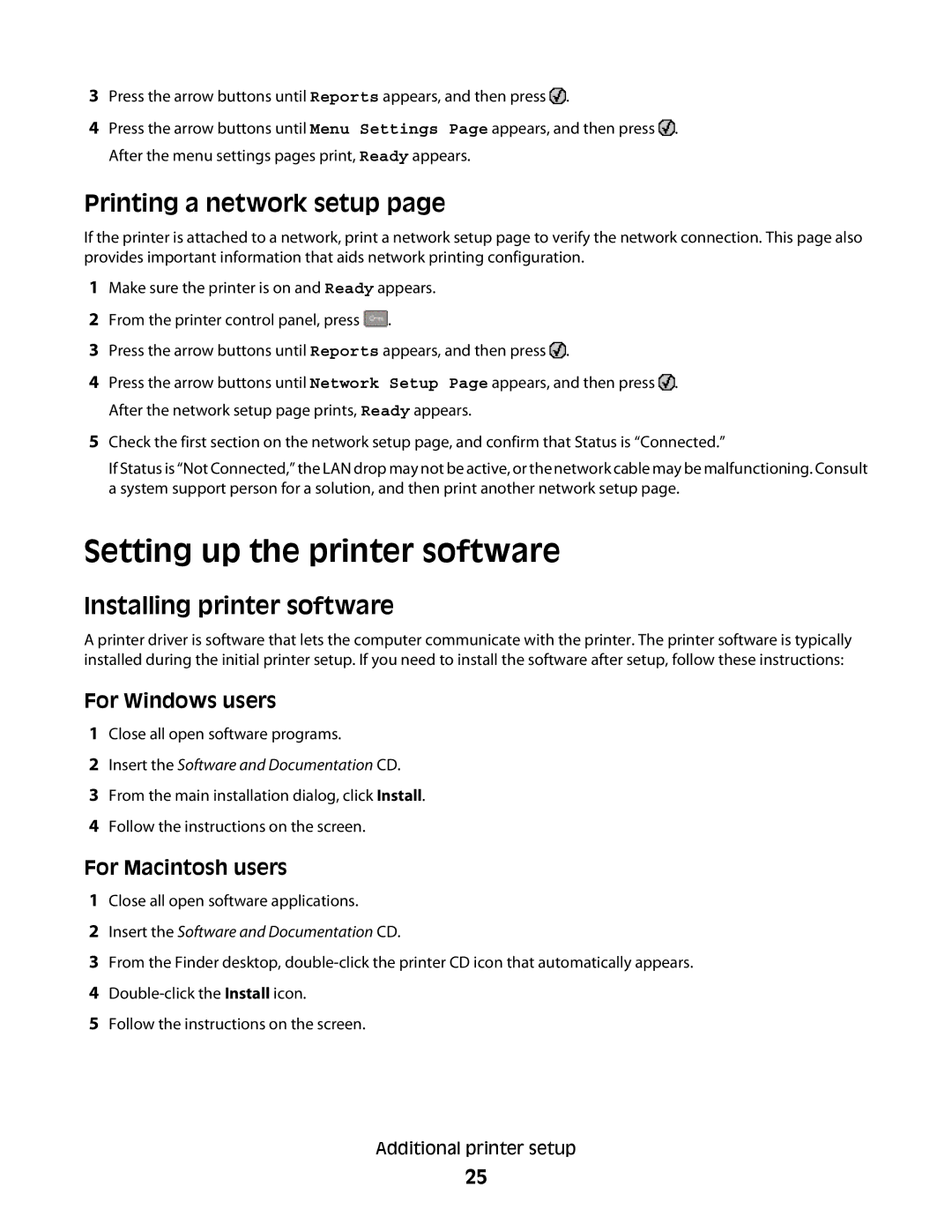3Press the arrow buttons until Reports appears, and then press ![]() .
.
4Press the arrow buttons until Menu Settings Page appears, and then press ![]() . After the menu settings pages print, Ready appears.
. After the menu settings pages print, Ready appears.
Printing a network setup page
If the printer is attached to a network, print a network setup page to verify the network connection. This page also provides important information that aids network printing configuration.
1Make sure the printer is on and Ready appears.
2From the printer control panel, press ![]() .
.
3Press the arrow buttons until Reports appears, and then press ![]() .
.
4Press the arrow buttons until Network Setup Page appears, and then press ![]() . After the network setup page prints, Ready appears.
. After the network setup page prints, Ready appears.
5Check the first section on the network setup page, and confirm that Status is “Connected.”
If Status is “Not Connected,” the LAN drop may not be active, or the network cable may be malfunctioning. Consult a system support person for a solution, and then print another network setup page.
Setting up the printer software
Installing printer software
A printer driver is software that lets the computer communicate with the printer. The printer software is typically installed during the initial printer setup. If you need to install the software after setup, follow these instructions:
For Windows users
1Close all open software programs.
2Insert the Software and Documentation CD.
3From the main installation dialog, click Install.
4Follow the instructions on the screen.
For Macintosh users
1Close all open software applications.
2Insert the Software and Documentation CD.
3From the Finder desktop,
4
5Follow the instructions on the screen.
Additional printer setup
25