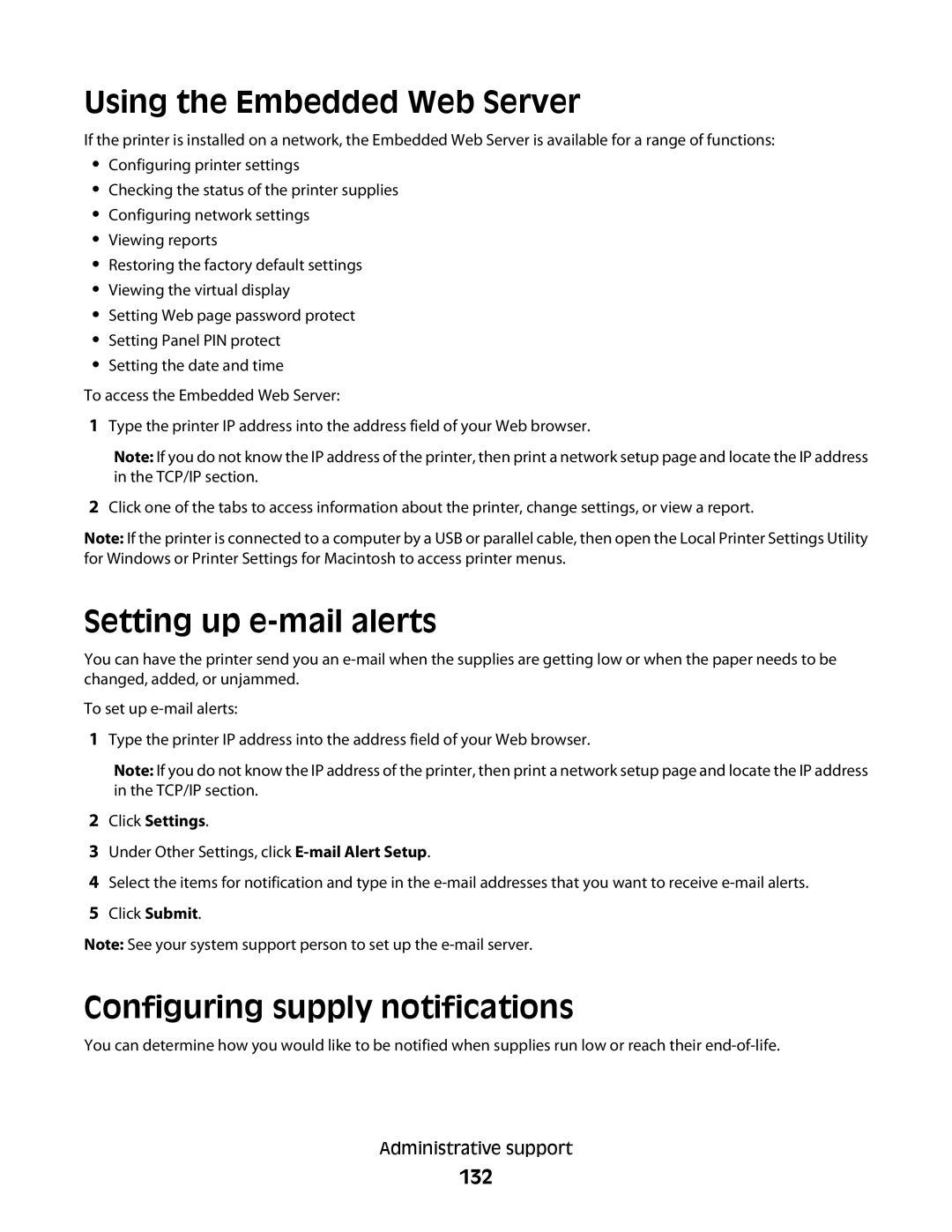Using the Embedded Web Server
If the printer is installed on a network, the Embedded Web Server is available for a range of functions:
•Configuring printer settings
•Checking the status of the printer supplies
•Configuring network settings
•Viewing reports
•Restoring the factory default settings
•Viewing the virtual display
•Setting Web page password protect
•Setting Panel PIN protect
•Setting the date and time
To access the Embedded Web Server:
1Type the printer IP address into the address field of your Web browser.
Note: If you do not know the IP address of the printer, then print a network setup page and locate the IP address in the TCP/IP section.
2Click one of the tabs to access information about the printer, change settings, or view a report.
Note: If the printer is connected to a computer by a USB or parallel cable, then open the Local Printer Settings Utility for Windows or Printer Settings for Macintosh to access printer menus.
Setting up e-mail alerts
You can have the printer send you an
To set up
1Type the printer IP address into the address field of your Web browser.
Note: If you do not know the IP address of the printer, then print a network setup page and locate the IP address in the TCP/IP section.
2Click Settings.
3Under Other Settings, click
4Select the items for notification and type in the
5Click Submit.
Note: See your system support person to set up the
Configuring supply notifications
You can determine how you would like to be notified when supplies run low or reach their
Administrative support