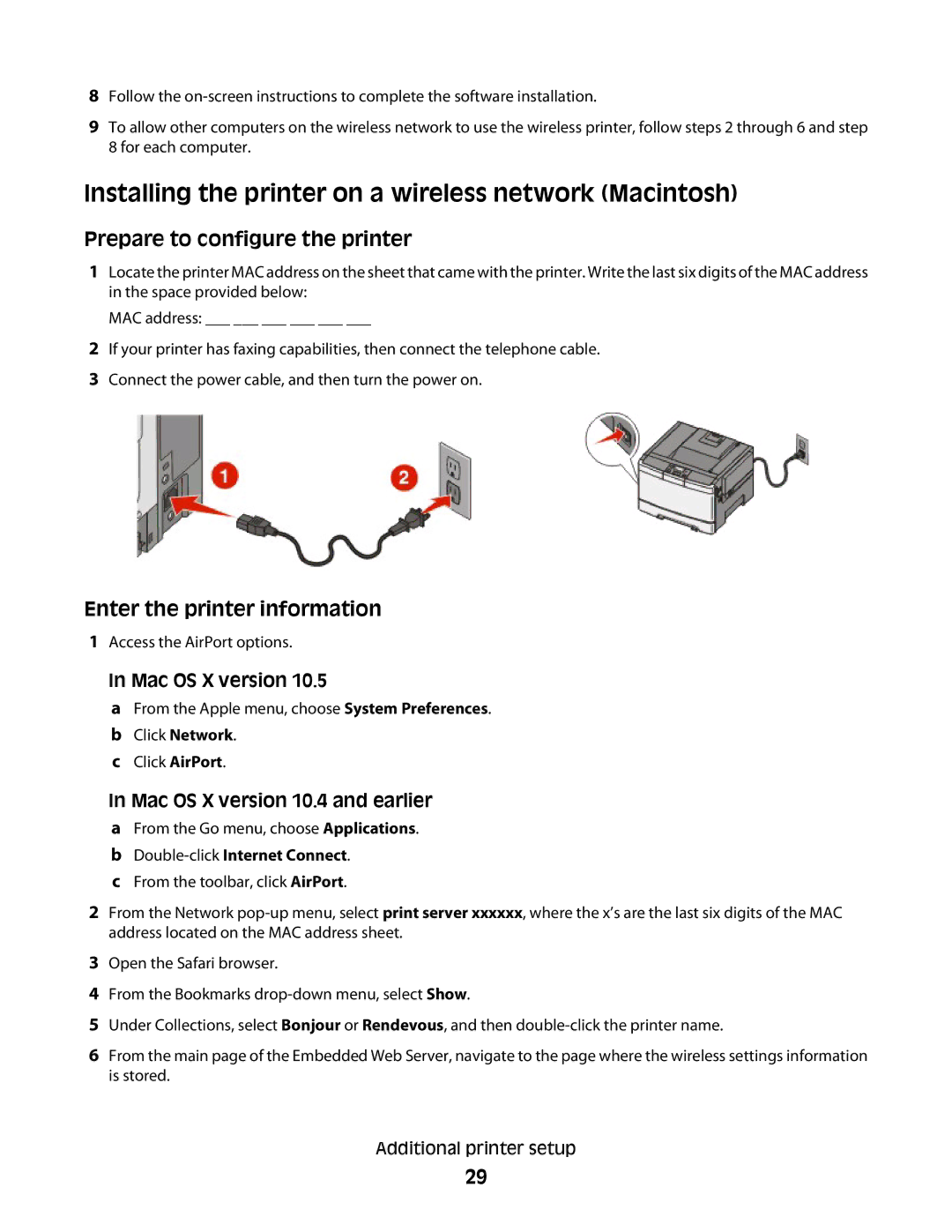8Follow the
9To allow other computers on the wireless network to use the wireless printer, follow steps 2 through 6 and step 8 for each computer.
Installing the printer on a wireless network (Macintosh)
Prepare to configure the printer
1Locate the printer MAC address on the sheet that came with the printer. Write the last six digits of the MAC address in the space provided below:
MAC address: ___ ___ ___ ___ ___ ___
2If your printer has faxing capabilities, then connect the telephone cable.
3Connect the power cable, and then turn the power on.
Enter the printer information
1Access the AirPort options.
In Mac OS X version 10.5
a From the Apple menu, choose System Preferences. b Click Network.
c Click AirPort.
In Mac OS X version 10.4 and earlier a From the Go menu, choose Applications. b
c From the toolbar, click AirPort.
2From the Network
3Open the Safari browser.
4From the Bookmarks
5Under Collections, select Bonjour or Rendevous, and then
6From the main page of the Embedded Web Server, navigate to the page where the wireless settings information is stored.
Additional printer setup
29