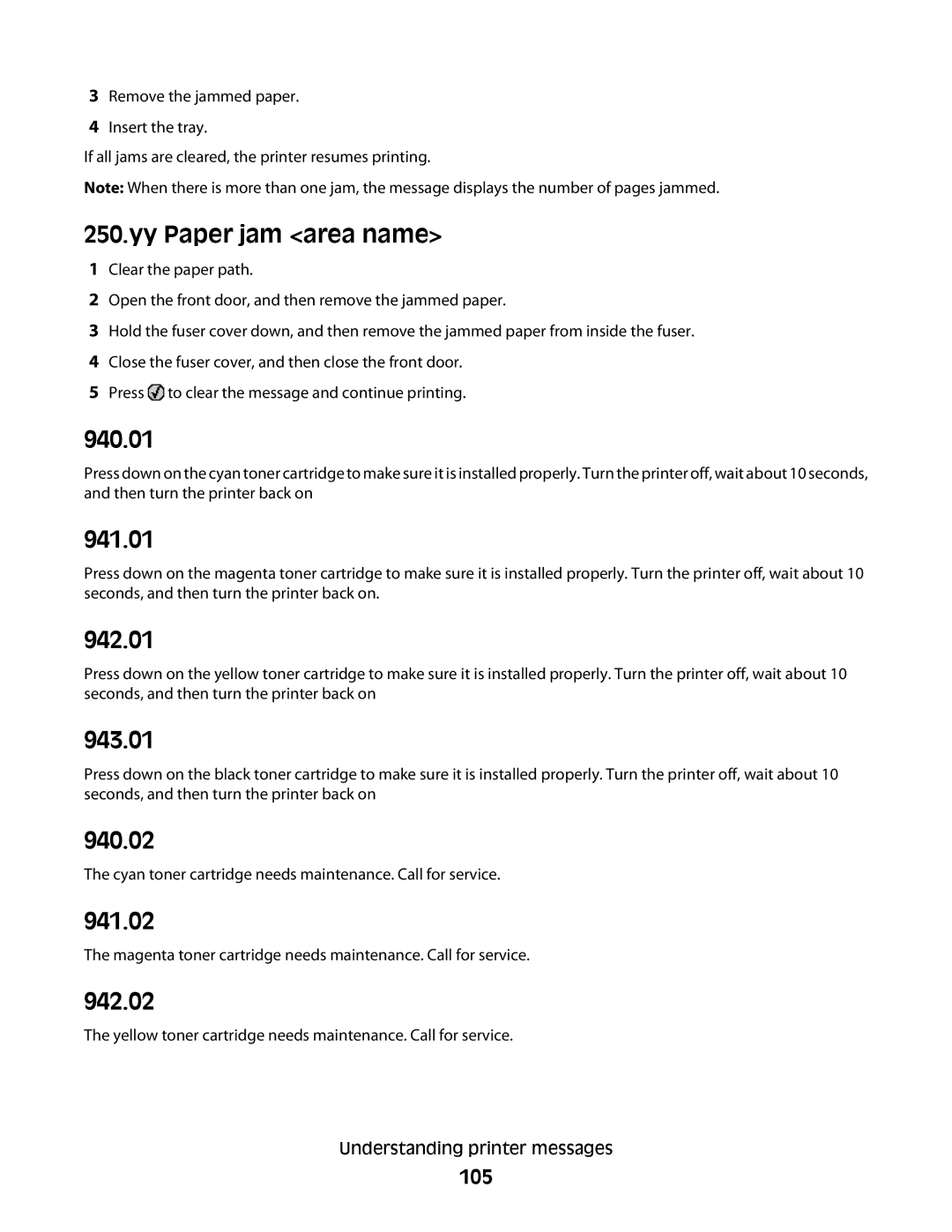3Remove the jammed paper.
4Insert the tray.
If all jams are cleared, the printer resumes printing.
Note: When there is more than one jam, the message displays the number of pages jammed.
250.yy Paper jam <area name>
1Clear the paper path.
2Open the front door, and then remove the jammed paper.
3Hold the fuser cover down, and then remove the jammed paper from inside the fuser.
4Close the fuser cover, and then close the front door.
5Press ![]() to clear the message and continue printing.
to clear the message and continue printing.
940.01
Press down on the cyan toner cartridge to make sure it is installed properly. Turn the printer off, wait about 10 seconds, and then turn the printer back on
941.01
Press down on the magenta toner cartridge to make sure it is installed properly. Turn the printer off, wait about 10 seconds, and then turn the printer back on.
942.01
Press down on the yellow toner cartridge to make sure it is installed properly. Turn the printer off, wait about 10 seconds, and then turn the printer back on
943.01
Press down on the black toner cartridge to make sure it is installed properly. Turn the printer off, wait about 10 seconds, and then turn the printer back on
940.02
The cyan toner cartridge needs maintenance. Call for service.
941.02
The magenta toner cartridge needs maintenance. Call for service.
942.02
The yellow toner cartridge needs maintenance. Call for service.
Understanding printer messages
105