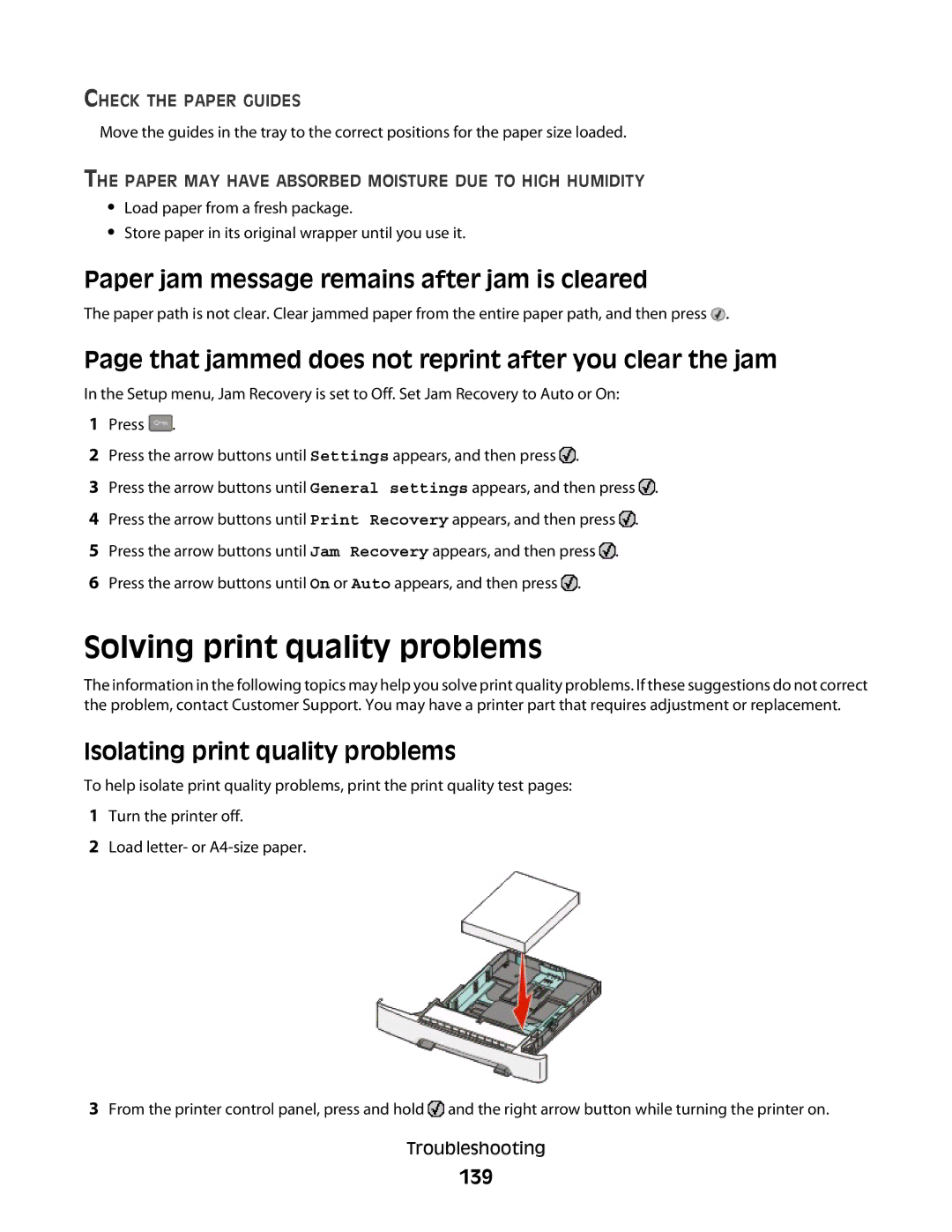CHECK THE PAPER GUIDES
Move the guides in the tray to the correct positions for the paper size loaded.
THE PAPER MAY HAVE ABSORBED MOISTURE DUE TO HIGH HUMIDITY
•Load paper from a fresh package.
•Store paper in its original wrapper until you use it.
Paper jam message remains after jam is cleared
The paper path is not clear. Clear jammed paper from the entire paper path, and then press ![]() .
.
Page that jammed does not reprint after you clear the jam
In the Setup menu, Jam Recovery is set to Off. Set Jam Recovery to Auto or On:
1Press ![]() .
.
2Press the arrow buttons until Settings appears, and then press ![]() .
.
3Press the arrow buttons until General settings appears, and then press ![]() .
.
4Press the arrow buttons until Print Recovery appears, and then press ![]() .
.
5Press the arrow buttons until Jam Recovery appears, and then press ![]() .
.
6Press the arrow buttons until On or Auto appears, and then press ![]() .
.
Solving print quality problems
The information in the following topics may help you solve print quality problems. If these suggestions do not correct the problem, contact Customer Support. You may have a printer part that requires adjustment or replacement.
Isolating print quality problems
To help isolate print quality problems, print the print quality test pages:
1Turn the printer off.
2Load letter- or
3From the printer control panel, press and hold ![]() and the right arrow button while turning the printer on.
and the right arrow button while turning the printer on.
Troubleshooting